How to Convert PNG to ICO for Website Favicons Easily
By Stefan
Published March 13, 2024
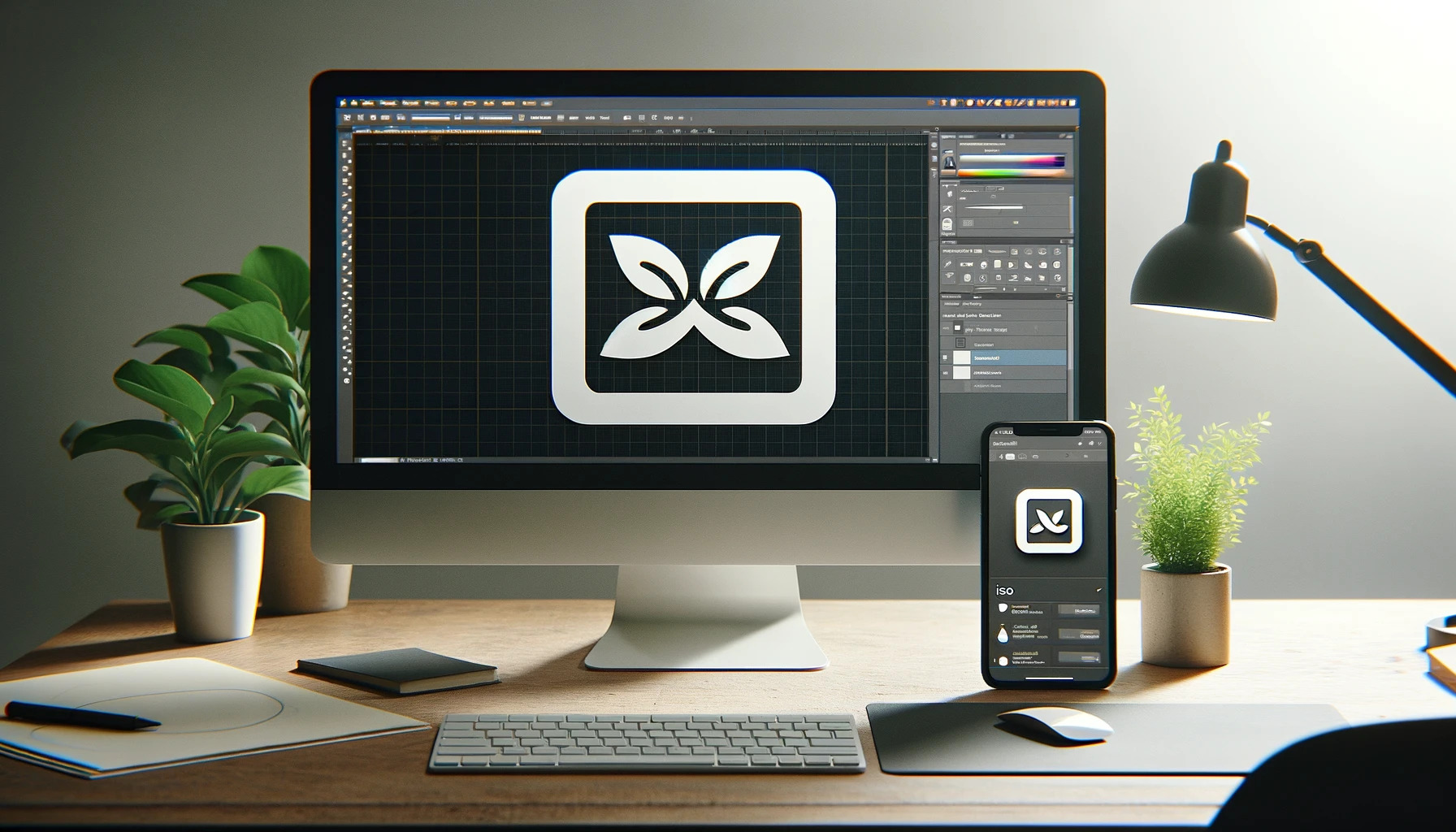 How to Convert PNG to ICO for Website Favicons Easily
How to Convert PNG to ICO for Website Favicons Easily
Creating a visually appealing and recognizable favicon for your website is a key step in establishing your brand's identity online. Favicons are the small, iconic images that appear in the browser tab, bookmark lists, and elsewhere, representing your website. While PNG images are widely used due to their support for transparency and high-quality detail, ICO files are the traditional format for favicons because of their compatibility across different web browsers. In this article, we'll guide you through the process of converting PNG to ICO, ensuring that your website's favicon looks crisp and inviting to your visitors.
Why Convert PNG to ICO?
Before diving into the conversion process, it's important to understand why converting your PNG images to ICO is necessary. ICO files can contain multiple sizes of an image, enabling browsers to select the appropriate size for display. This adaptability is essential for creating a professional appearance across all platforms and devices.
Step 1: Prepare Your PNG Image
The first step in the PNG conversion process is to ensure your PNG image is ready for conversion. This involves checking the image's resolution and aspect ratio. Favicons typically look best at 16x16, 32x32, or 48x48 pixels. Additionally, using PNG compression can reduce file size without sacrificing quality, ensuring your favicon loads quickly without impacting your site’s performance.
Step 2: Choose a Conversion Tool
Several online tools and software applications can convert PNG to ICO. When selecting a tool, consider features like batch conversion, which allows you to convert multiple PNG files to ICO format simultaneously, saving time and effort. Ensure the tool you choose supports the desired resolution and ICO specifications for favicons.
Step 3: Convert PNG to SVG (Optional)
For those who want to further ensure their favicon remains sharp at any size, consider converting your PNG to SVG before converting it to an ICO file. This step is optional but can be beneficial, as SVG files are scalable without loss of quality. However, remember that not all browsers support SVG favicons, so having an ICO version is still necessary.
Step 4: Perform the Conversion
Once you've prepared your image and selected a conversion tool, upload your PNG file to the platform. Follow the instructions specific to the tool you’re using, typically involving selecting the file, choosing output sizes, and clicking a "convert" button. The process is usually quick, and you should soon have an ICO file ready for use as your website’s favicon.
Step 5: Implement Your New Favicon
After conversion, upload the ICO file to the root directory of your website. Then, link to it within the <head> section of your HTML using the following tag:
<link rel="icon" type="image/x-icon" href="favicon.ico">
This line tells web browsers where to find your favicon, ensuring it appears in the tab or address bar when someone visits your site.
Tips for a Successful Conversion
- Image Quality: Start with the highest quality PNG image possible to ensure your favicon looks clear and professional.
- Test Across Browsers: After implementing your new favicon, test it across different web browsers and devices to ensure it displays correctly everywhere.
- Keep It Simple: Remember, favicons are small. A simple, bold design will be more recognizable and effective at such a diminutive size.
Why It Matters
A well-designed favicon is more than just an aesthetic touch; it's a crucial part of your site's identity and user experience. It helps users quickly identify your website in a crowded tab bar and can make your site appear more trustworthy and professional.
Conclusion
Converting PNG images to ICO format for your website's favicon might seem like a small detail, but it's an important aspect of your online presence. By following these steps, you can ensure your favicon looks great on any device, enhancing your brand's visibility and the user experience on your site. Whether you’re preparing a single image or performing a batch conversion for PNG, the process is straightforward, ensuring that your site stands out with a crisp, recognizable icon.