How to Download and Install Wallpapers for Your iPhone
By Cedric
Published March 28, 2023
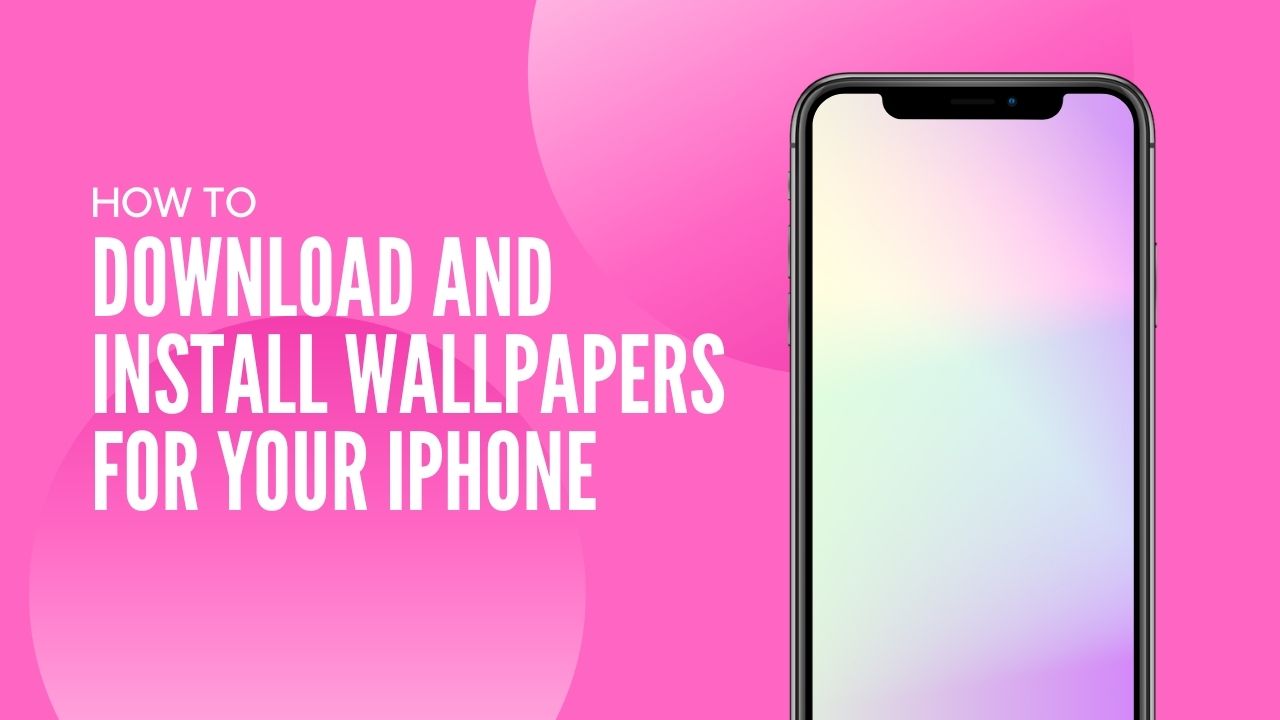 How to Download and Install Wallpapers for Your iPhone
How to Download and Install Wallpapers for Your iPhone
Inside This Article
Ready for a refresh on your iPhone? It's easy to give it an entirely new look with a beautiful new home or lock screen wallpaper! In this article, you'll be given the instructions necessary to make that happen - so what are you waiting for? Get ready and let's turn your phone into something spectacular.
Need some places where you can get a cool new iPhone wallpaper? Our site offers a plethora of stunning iPhone wallpapers from cute and fun images to 4K-quality photos. You can also check out our article on the Top 5 Best Wallpaper Apps for iPhone to get you started.
Key Takeaways
- Choose a new iPhone wallpaper that's complimentary to your phone's color scheme, is compatible with the screen size, and experiment with personal choices that work for you.
- Download your next iPhone wallpaper through several platforms. Take advantage of the wide selection available from Apple's Wallpaper Gallery, Third-Party apps, and Google Images.
- iOS users can install their iPhone's wallpaper through the Photos application, Settings, or third-party apps downloaded.
Tips for Selecting the Perfect iPhone Wallpaper
Give your phone a new lease on life with just the click of a button! Downloading and installing an iPhone wallpaper is one quick, easy way to breathe fresh air into your device. You can customize it according to what's important or interesting in your personal experience - maybe choose something that reflects who you are as a person, or perhaps pick out something completely different for an exciting change of pace. Enjoy creating unique looks without spending money on buying another phone altogether!
That being said, let's take a look at a few things to take note of before personalizing your screen with something new.
Complementary to the Phone's Color Scheme
Consider the color of your phone. If you have a black or dark-colored phone, you might want to choose a bright or colorful wallpaper to make it pop. On the other hand, if you have a lighter-colored phone, you might want to choose a darker wallpaper to create contrast.
Screen Size
If you're looking for new wallpaper to adorn your phone, consider the size of your screen before deciding. For larger screens, opt for something with high-resolution clarity that won't get lost among pixels; if it's smaller, however, then go low-key by choosing an uncomplicated design.
Personalize
Don't be afraid to experiment with different wallpaper options until you find the perfect one for you. Your wallpaper is a reflection of your personal style, so choose something that you love and that represents you. Whether you prefer minimalist designs, bold patterns, or scenic landscapes, there is wallpaper out there for everyone.
Download Images for Your iPhone's Home Screen and Lock Screen
The first step in downloading and installing wallpaper for your iPhone is to find one that you like. Keeping our tips in mind, there are several ways to replace your current wallpaper:
Apple's Wallpaper Gallery
Apple offers a gallery of wallpapers on the devices themselves. You can browse through different categories such as "Weather and Astronomy", "Emoji", and so much more. iOS users can even add live weather updates based on location to set a smart wallpaper.
You can access a plethora of default wallpapers provided by your iPhone itself by going to your Settings application, tapping "Wallpaper", then browsing within "Add New Wallpaper".
Third-Party Wallpaper Apps
There are several third-party apps available on the App Store that offer a wide range of wallpapers. Some of the popular ones include Vellum and Unsplash. Simply download the app, browse through the wallpapers, and select the one you like.
In need of some recommendations for other apps that can elevate your home screen and lock screen? And not just for iPhones? Try reading about the best wallpaper apps in our article on the Top 10 Free Wallpaper Apps For iOS & Android Devices for 2023.
Google Images
You can also find wallpapers for your iPhone by searching for stock images on Google. Simply search for "iPhone wallpapers" or a specific category such as "Nature iPhone wallpapers." Once you find a wallpaper you like, tap and hold on to the image, and select "Save Image" to save it to your camera roll.
Alternatively, if you're unable to save from Google, you can try to take a screenshot of the image. Simply long press the Sleep/Wake button and the Home button simultaneously. The screen will flash white along with a camera shutter sound, indicating that the screenshot was properly taken and saved to your camera roll.
Set iPhone Wallpaper on Home Screen and Lock Screen
Now that you have an image that you like, it's time to install your lock or home screen wallpaper. There are several ways to do this:
Using the Photos App
With just a few taps, you can instantly bring your iPhone to life with the new backgrounds you've saved into your Photos application. Fill it up with colorful scenes and beautiful designs you've collected from all over the internet - no effort required!
- Go to your Camera Roll.
- Open the image you want to set as your wallpaper.
- Tap the "Share" button, and select "Use as Wallpaper."
- You can then adjust the positioning of the wallpaper by pinching and zooming on the image.
- Choose between the home screen, lock screen, or both.
Using the Settings App
You can also add a wallpaper using the Settings application. From here, you can access the photo background you downloaded. Or, access other default wallpapers created by iPhone.
- Go to "Settings", then tap "Wallpaper".
- Tap on "Add New Wallpaper." You can then select from Apple's wallpaper gallery.
- Or, tap on "Customize" underneath either the home screen or lock screen. You can then select the image you want from the camera roll.
Using the Third-Party App Settings
Once you've saved your favorite images in-app, simply click on the photo. Some apps will allow you to directly download a photo from their app. After which, you can head back to our instructions on using the Photos application. While others have the option to directly set the wallpaper directly in the application. Simply follow the steps provided in the app of your choice to install your new wallpaper.
Revamp Your iPhone with Personalized Wallpapers
With a few simple steps, you can easily give your iPhone a makeover by downloading and installing new wallpapers! Whether it's choosing from Apple's wallpaper gallery or exploring third-party apps and Google Images for more creative options, there are plenty of possibilities. Just keep in mind that screen size and color scheme matters. And don't forget to experiment with different photos and use one that reflects you. Happy wallpaper hunting!