Why is My Chrome Background Black?
By Tommy
Published June 16, 2023
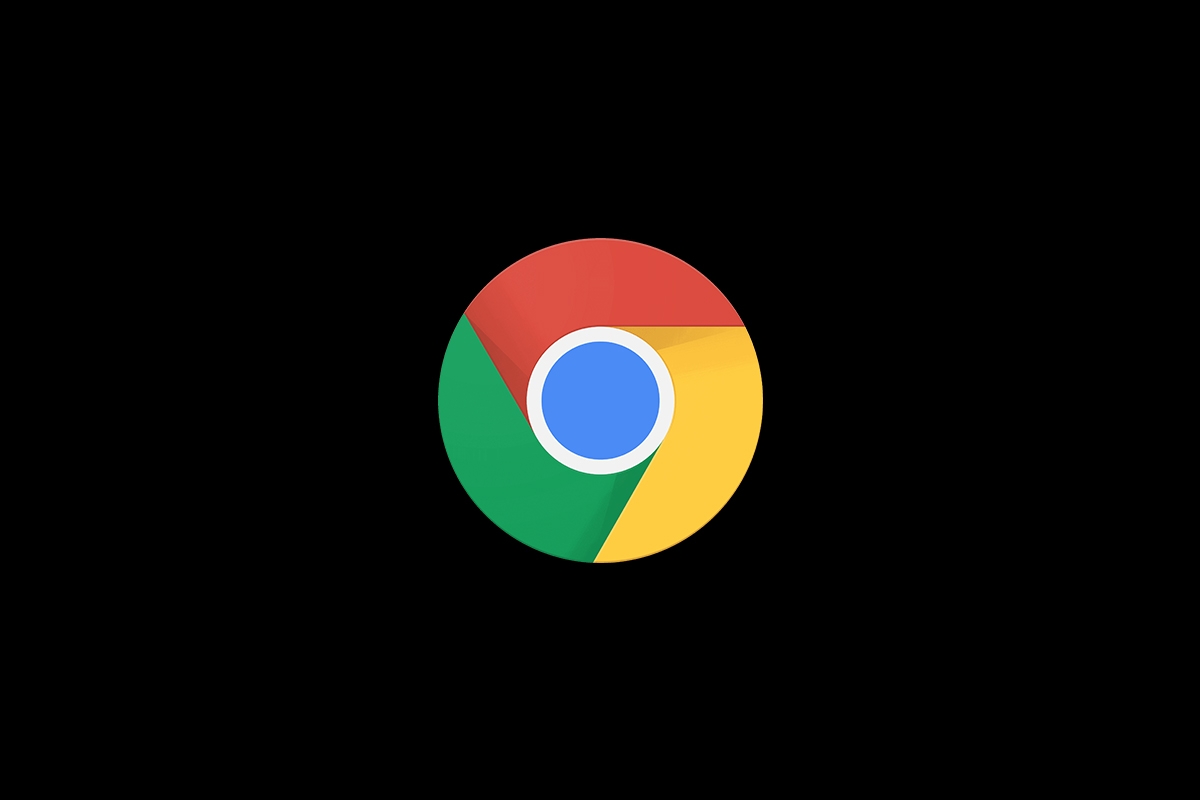 Why is My Chrome Background Black?
Why is My Chrome Background Black?
A tool for work, a source of entertainment, and a window into the World Wide Web; Google Chrome wears many hats, making it one of the most popular browsers in use today. Yet, for all its benefits, Chrome can occasionally present puzzling problems such as an unexpected black background. If you've ever wondered, "why is my Chrome background black?", you're not alone.
This comprehensive guide will walk you through the reasons behind this curious phenomenon and how you can effectively troubleshoot and restore your Chrome browser to its regular display.
Exploring The Dark Side of Chrome
When Chrome presents an unexpected black background, it can be a little disconcerting. Whether the entire page is enveloped in darkness or just sections of it, this abnormal visual experience can disrupt your browsing experience. To address the problem, we first need to understand the potential causes.
What Causes The Black Background on Chrome?
There are multiple reasons why your Chrome background may be black:
1. Dark Mode or Theme
Google Chrome offers a Dark Mode, which changes the browser's traditional white and gray colors to shades of black and dark gray to reduce eye strain. Similarly, a dark theme installed on Chrome could also result in a black background.
2. Hardware Acceleration
Chrome’s hardware acceleration feature utilizes your device's graphics processing unit (GPU) to render and display web content. This can sometimes cause display issues, including a black background.
3. Extension Issues
Certain Chrome extensions, especially those relating to the display and appearance, can cause conflicts leading to a black background.
4. Software Glitches
Chrome, like any software, isn't immune to bugs and glitches. These occasional hiccups can lead to display abnormalities, including the black background problem.
Addressing The Black Background in Chrome
Dealing with Dark Mode or Theme
- Check Chrome's Appearance Settings: Navigate to Chrome's settings, find the Appearance section, and check if the browser is in 'Dark Mode' or if a dark theme is active. If so, you can switch off 'Dark Mode' or choose a different theme.
Disabling Hardware Acceleration
- Hardware Acceleration Settings: Still within Chrome's settings, navigate to the 'Advanced' section. Here, look for the 'System' settings, and you'll find the 'Use hardware acceleration when available' option. Try disabling it, then relaunch Chrome.
Checking Extension Conflicts
- Inspect Extensions: Go to Chrome's extension manager by typing 'chrome://extensions' into the address bar. From here, you can disable or remove extensions one by one to see if the problem resolves.
Addressing Software Glitches
- Update or Reinstall Chrome: If none of the above works, updating Chrome to the latest version or reinstalling it might be necessary. Google regularly rolls out updates to fix bugs and improve functionality.
Conclusion
Having a black background on Chrome can be disruptive, but with the right knowledge, it's not a difficult issue to address. By understanding the potential causes and solutions, you can easily troubleshoot the problem and continue with a seamless browsing experience.
FAQs
Why is my Chrome background suddenly black?
Your Chrome background might be black due to reasons such as active 'Dark Mode' or a dark theme, hardware acceleration, extension conflicts, or software glitches.
How can I get rid of the black background on Chrome?
You can troubleshoot the black background issue by checking Chrome's appearance settings, disabling hardware acceleration, inspecting extensions for conflicts, or updating or reinstalling Chrome.
Can an extension cause the black background issue on Chrome?
Yes, some extensions, especially those affecting display and appearance, can cause conflicts leading to a black background on Chrome.
Will updating Chrome fix the black background issue?
If the problem is due to a software bug, updating to the latest software version might fix the issue.
How can I prevent my Chrome background from turning black in the future?
Regularly update Chrome, be cautious when changing settings or adding new extensions, and disable hardware acceleration if it causes display issues.