How to Change Background Color CSS
By Dave
Published June 14, 2023
 How to Change Background Color CSS
How to Change Background Color CSS
In the world of web design, even the most subtle details can drastically impact a website's aesthetic appeal. One such detail is the background color. A well-selected background color can add depth to your website, create a mood, and support the overall branding. This article takes a deep dive into how to change background color CSS (Cascading Style Sheets), a topic that bears significance for both budding and experienced web developers.
Why is Background Color Important?
Before we delve into the technicalities of how to change background color CSS, it's essential to understand why background color holds such importance in web design. A well-chosen background color:
- Provides a visual foundation for your website
- Enhances readability
- Creates visual interest
- Aligns with your brand identity
Now, with a strong grasp of why background color matters, let's navigate the sea of CSS and understand how to change background color.
Change Background Color CSS: The Basics
In CSS, the background of an HTML element can be changed using the background-color property. The property accepts values in several formats including:
- Color names: There are 140 standard color names.
- Hex color codes: A hexadecimal code representing red, green, and blue components.
- RGB values: Uses red, green, and blue values.
- RGBA values: Similar to RGB but with an alpha channel for opacity.
For example, to change the background color of a webpage to black, you can use the following CSS rule:
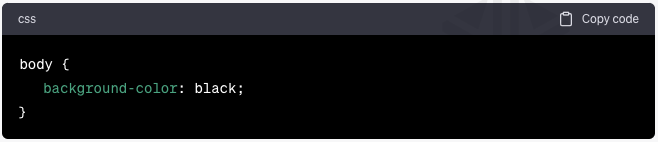
body {
background-color: black;
}
Changing Background Color of Different Elements
In CSS, you can apply the background-color property to any HTML element. Here's how:
1. Changing Background Color of a Division (<div>)
A <div> is a block-level element that is often used as a container for other HTML elements. To change its background color:
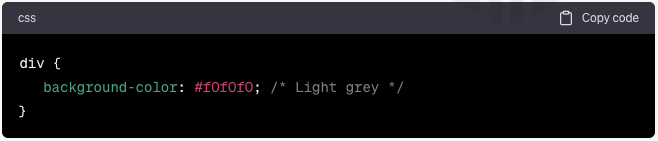
div {
background-color: #f0f0f0; /* Light grey */
}
2. Changing Background Color of a Paragraph (<p>)
To change the background color of a paragraph:
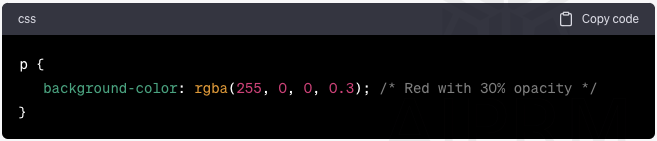
p {
background-color: rgba(255, 0, 0, 0.3); /* Red with 30% opacity */
}
Using Background Color for Visual Effects
Beyond static backgrounds, CSS also allows creating some interesting visual effects:
1. Gradient Backgrounds
CSS gradients let you display smooth transitions between multiple specified colors. Here's a simple linear gradient:
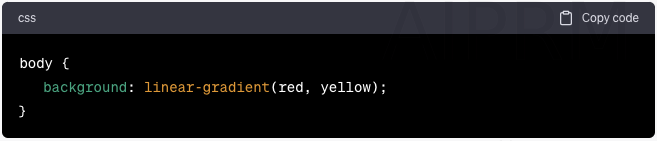
body {
background: linear-gradient(red, yellow);
}
2. Striped Backgrounds
By manipulating linear gradients, you can create striped backgrounds:
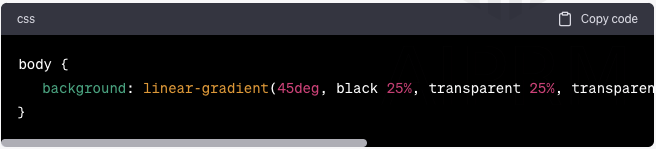
body {
background: linear-gradient(45deg, black 25%, transparent 25%, transparent 50%, black 50%, black 75%, transparent 75%, transparent);
}
Conclusion
Knowing how to change background color CSS provides a stepping stone into the world of advanced web design. With a good understanding of CSS, you can build visually appealing and unique websites, and a solid grasp of the background-color property is an integral part of this journey.
FAQs
What types of color values can CSS background-color property accept?
CSS background-color property can accept color names, Hex color codes, RGB values, and RGBA values.
How can I set the background color for the whole webpage?
You can set the background color for the whole webpage by setting the background-color property on the body element.
Can I use different background colors for different HTML elements?
Yes, you can use different background colors for different HTML elements by applying the background-color property to those elements.
How can I create a gradient background using CSS?
You can create a gradient background by using the linear-gradient() function as a value to the background property.
What is the role of background color in web design?
Background color provides a visual foundation for your website, enhances readability, creates visual interest, and aligns with your brand identity.