How to Change Image Size
By Wiley
Published March 9, 2023
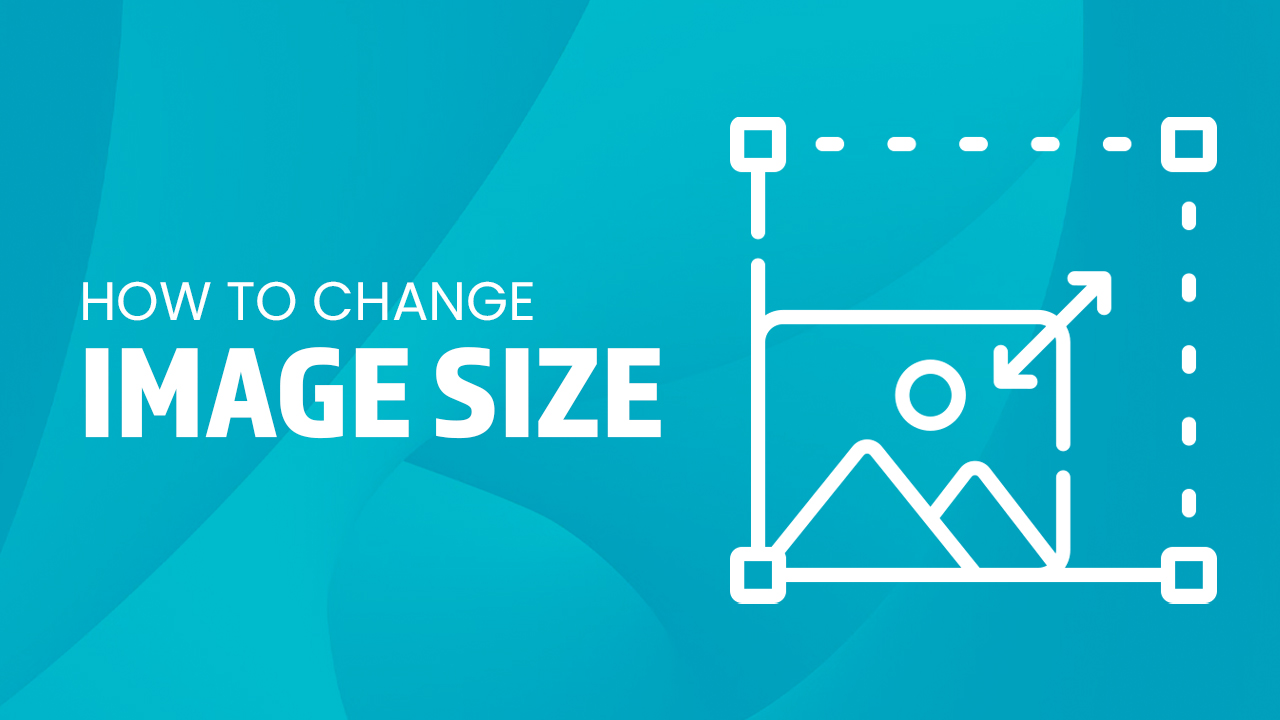 How to Change Image Size
How to Change Image Size
Inside this article
Images, colorful and captivating, can be a powerful tool when properly optimized. From resizing images to changing formats or adjusting the aspect ratio: mastering the basics of image processing is indispensable in getting your visuals just right! In this article, we'll show you how to resize an image without losing image quality. Ready? Let's get started on how to easily resize images.
Key Takeaways
- With just two clicks and an adjustment of width and height values using the crop tool in popular editing software, you can easily customize any image.
- Photoshop is a major tool for resizing images to the exact dimensions you want.
- HTML coding and CSS are great tools when you need to resize an image to a specific size without having to use a photo editing app.
How to Change Image Size
Ready to give your images a stunning new look? With just two clicks and an adjustment of width and height values using the crop tool in popular editing software, you can easily customize any image. Be warned though, these changes are permanent! Not happy with the final resized image, just keep a copy of the original image ready. Then, redo the resizing process to get the desired final image.
Unlock the creative potential of your images with a few clicks! Using cropping tools in popular software, you can experiment and customize to get that perfect look. Remember to make sure to keep an original copy before making any adjustments. Get ready for amazing results right away!
Using Photoshop
Transform your photos using Adobe Photoshop to create the exact size you need! Start by opening up the image in Photoshop and navigating to "Image" > "Image Size." Here, adjust the aspect ratio for the desired custom dimensions. To minimize image quality loss due to resizing, make sure you select a suitable interpolation method such as Bicubic Smoother or Sharper before clicking 'OK.' When done, head over to File, and click Save As. Pick out which format (JPEG/PNG) best suits your needs and the desired file name, then click save! Now those pictures are perfectly sized with little impact on their original integrity. Photoshop is a major tool when you want to resize images to the exact dimensions you want.
Using Cropping Tools
Transform your image into something stunning with a few simple clicks! Play around in popular editing software and adjust the width and height. Even create different versions of one photo. But be sure to keep the original image file handy so you can always hit undo if needed; once it's resized there is no going back! Owning the original copy allows you to maintain aspect ratio and keep the original size which will be removed in a resized image. Remember this before you start resizing images.
Another great method to use is to make use of free online image-resizing tools! Most platforms have ready-built image resizer features. This allows you to resize an image faster, adjust aspect ratio, and set pixel dimensions. With a simple click on their menu bar, you can resize images, create custom dimensions, and tinker with aspect ratio. Just remember, although having limitations on file size isn't ideal, it happens when dealing with compressing an image; however, using proper software ensures top quality throughout the whole process while allowing full control over any details needed along the way!
Resize images for free, whether you select preset sizes or tinker with a new image via free online tools.
Via HTML
The <img> tag is an essential component of HTML when it comes to displaying images online. To customize the size, all you have to do is add width and height attributes into this same tag; for example, if you want your image's dimensions to be 500 pixels wide by 300 high - just pop those numbers in! It really couldn't get any easier. Now, you can quickly resize an image on the go.
HTML coding is a great tool when you need to resize an image to a specific size without having to click a dropdown menu multiple times.
Via CSS
With just a few lines of code, CSS makes it amazingly easy to customize your page's visuals - no photo editing is required! Whether you need larger or smaller images for any job, the width and height variables let you quickly adjust them exactly as desired. As a result, all pictures look perfect every time!
Thanks to CSS, you don't need a photo editing app anymore! Resize your images with ease - simply add code that sets the width and height variables. You'll have perfect visuals every time and all it took was less effort than ever before.
Final Word
With the right techniques, image resizing can be a breeze! Whether it’s through popular photo editing applications or coding-based programming solutions, you have plenty of options at your disposal to experiment with. Not only will this save time and provide an easy way for anyone - from casual users to experienced professionals – but also guarantee optimal file size without any compromise on quality. And did we mention you're able to resize multiple images in one go? So don't let stretched proportions hold back your creativity; embrace efficient image resizing today!