How to Change Image To PDF
By Antonio
Published March 9, 2023
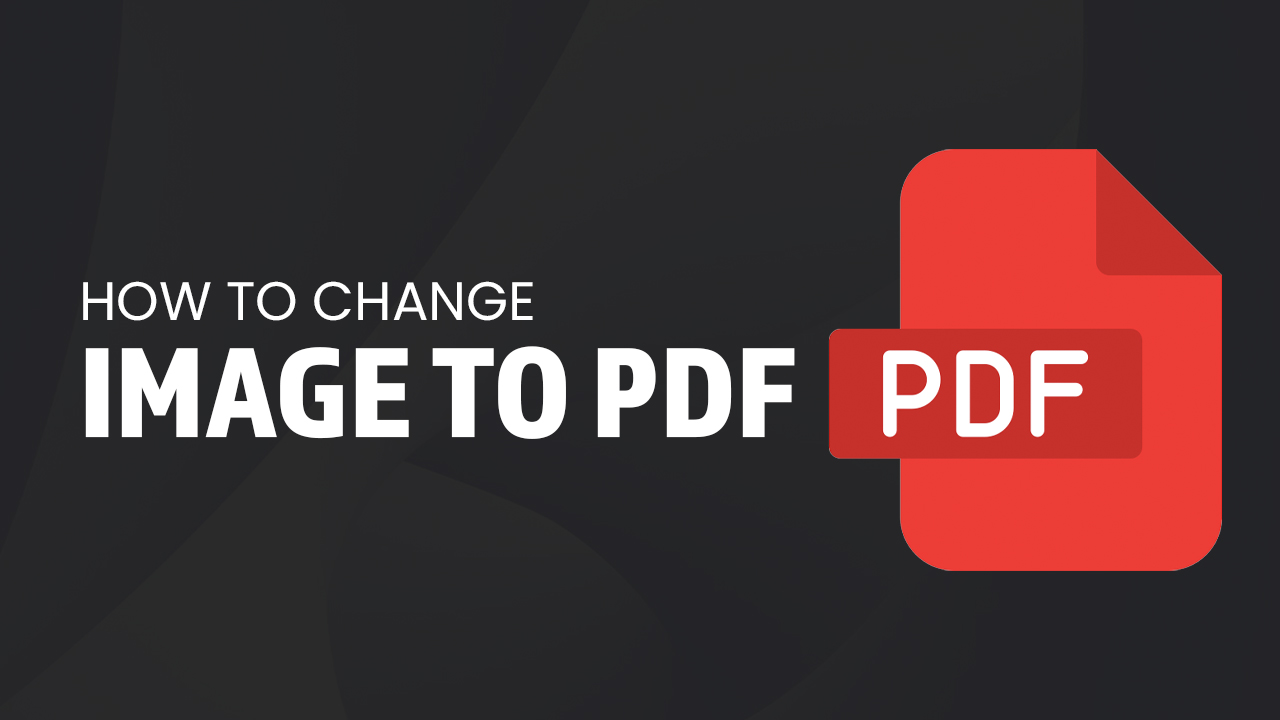 How to Change Image To PDF
How to Change Image To PDF
Inside this article
- How To Change Image To PDF Format
Need to share an image with someone but they only have a PDF reader? No problem! There are three simple solutions for converting a JPG image into a PDF file or any other format. Whether you prefer using Adobe Photoshop, a handy online tool, or the sophisticated Acrobat - each method can help convert images to PDF files.
Key Takeaways
- Three easy ways to convert images to PDF: Photoshop, online tools, and Adobe Acrobat.
- Photoshop allows customization of color settings and resolution and can combine multiple images into one PDF.
- Online tools are free and convenient but choose trustworthy converters with safe privacy policies.
- Adobe Acrobat enables advanced editing options and customization before saving it as a PDF.
How To Change Image To PDF Format
With The Use Of Photoshop
Convert JPG images into PDF format with ease using Adobe Photoshop! After opening the software on your computer, select "Open" from the top dropdown menu followed by selecting an image file of choice. To finalize the transition to PDF format simply save it as a 'Photoshop PDF' and name it something special before saving it in its new destination folder.
With Adobe Photoshop, you can save your images as high or low-resolution PDFs depending on what best fits the needs of that particular image. You can make adjustments to color settings and other parameters for a customized result - all within one platform! In addition, this optimization helps create a balance between file size and quality so that everyone wins in terms of memory efficiency.
With Adobe Photoshop, you can effortlessly turn multiple images into a single PDF file. Just open all the desired pictures in separate tabs and head to "File" > "Automate." From there you'll be brought to a dialog box that allows for various output preferences; once selected, simply click “Run”—and voilà! You have one cohesive PDF containing everything from your carefully curated selection of photos.
Aside from allowing users to convert a JPG file to a PDF document, you can also save them as other image formats. Photoshop is a great choice when you need a PDF conversion tool.
Via Free Online Converters
Online converters are easy to use. What’s even better? They are completely free. You can now convert JPG to PDF without downloading or purchasing a program. Excited to convert JPG to PDF? Let us now take a look at how to convert JPG to PDF via online tools.
Take your image to the next level of accessibility with a few simple clicks! Go to an online converter such as PDFBear or Online-Convert, upload your chosen image files, and adjust any settings you feel are necessary. Then kick back for just a couple minutes while their servers process your conversion – then voila - download it as a new PDF file or in different image formats!
When converting an image to PDF, it's important to make sure your data is protected. It pays off to do a bit of research into which website you choose – some may keep records or copies of the images they process. Ensure your security by opting for only trustworthy converters with clear and safe privacy policies! Free tools may help you convert JPG to PDF online but your computer is already being attacked by malicious individuals.
Nothing beats a PDF converter that's free and safe at the same time.
Via Adobe Acrobat
Unlock Adobe Acrobat's impressive powers to give your images an electrifying new look! To do this, start by accessing the "Create PDF" option in the top menu of File. Afterward, select and import your desired image with just one click before it appears onscreen for editing within Adobe Acrobat. Once you're done making changes or adding content, make sure to save them as a single document using the file format PDF via “Save As” from File at the top bar. Finally, complete everything off with a name change and chosen saving location so that everyone can marvel over its finished form!
Adobe Acrobat enables users to take their PDF editing abilities up a notch, with the power to add annotations, text, and other elements. You can also customize your settings such as resolution or page size before saving – so you know your document will be exactly how you want it!
Final Word
It's easy to take any image and turn it into a dynamic, versatile pdf file! With Acrobat or Photoshop, you can quickly convert even multiple photos with just one click. Or you could go wild and select an online tool that works for your needs - the possibilities are endless when transforming a simple jpg image into a pdf document. So start tapping away at those keys – get creative as you bring life to digital images!