How to Change LinkedIn Background
By Philip
Published June 14, 2023
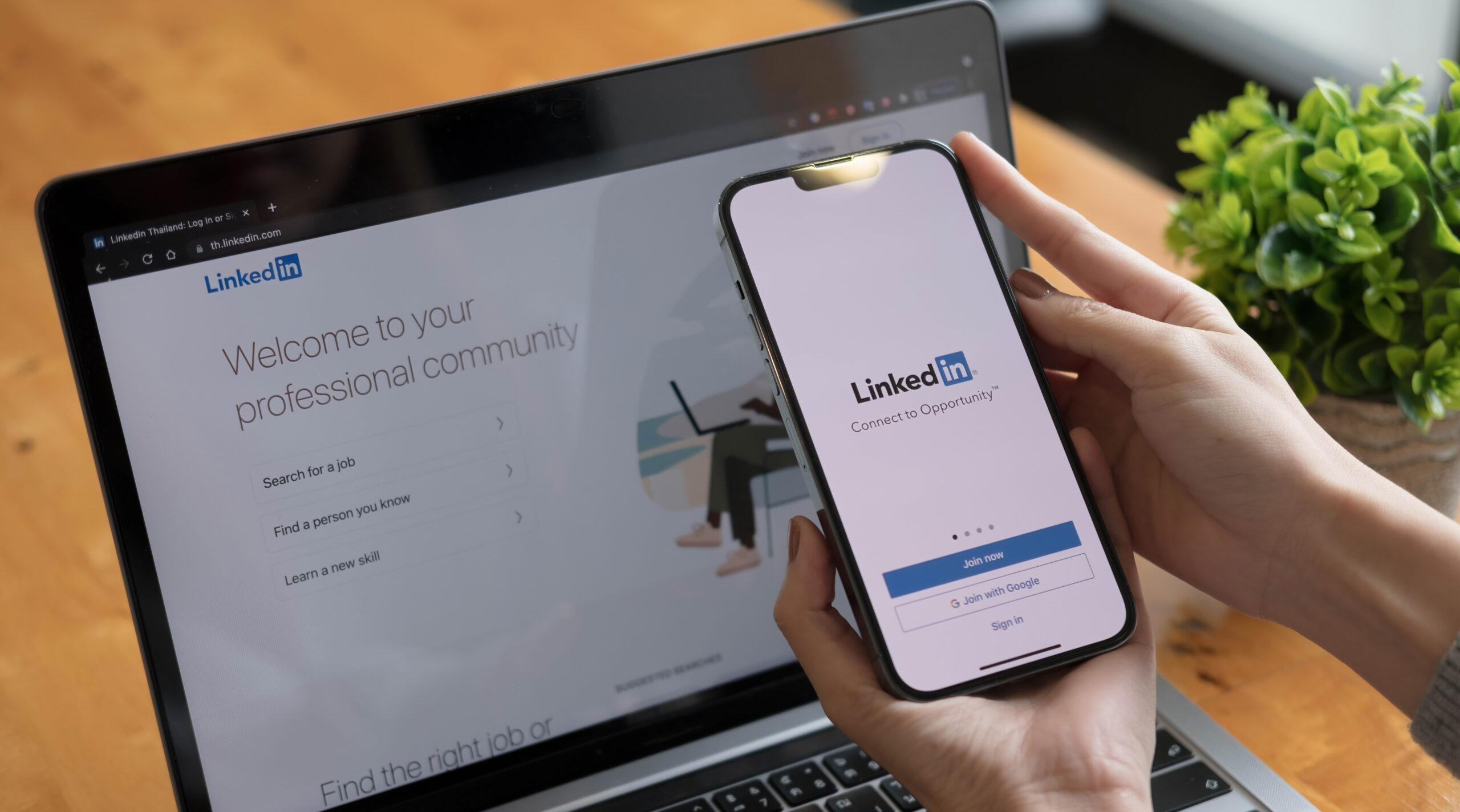 How to Change LinkedIn Background
How to Change LinkedIn Background
In the dynamic world of social networking, establishing a strong professional online presence has become an integral part of our career growth. LinkedIn, as the world's most extensive professional network, plays a significant role in this digital evolution. One of the platform's features that allows users to stand out from the crowd is the option to customize the background photo of your profile. This guide delves into the process of changing your LinkedIn background photo, providing a comprehensive look at why and how to take advantage of this unique feature.
Understanding the Importance of a LinkedIn Background
Before we delve into the steps involved in changing the LinkedIn background, it is essential to comprehend why it matters in the first place.
- First Impressions Matter: A well-chosen LinkedIn background can enhance your profile's visual appeal, providing a more engaging first impression for anyone viewing your profile.
- Conveying Your Brand: Your background photo can serve as a visual representation of your personal brand, highlighting your interests, industry, and expertise.
- Stand Out from the Crowd: A unique background can differentiate your profile from thousands of others, making it more memorable and impactful.
- Professionalism: A tailored background photo can augment your profile's professional appearance, reinforcing your dedication to your career and industry.
How to Change Your LinkedIn Background: A Step-by-Step Guide
Changing your LinkedIn background is a quick and easy process that can significantly impact your profile's overall appearance and impression. Here's how to do it:
Step 1: Log into your LinkedIn account and navigate to your profile page by clicking on the 'Me' icon at the top of the LinkedIn homepage.
Step 2: On your profile page, locate the 'Update background photo' option at the top of the page. Click on this to open the background photo editor.
Step 3: Click on the 'Upload photo' button to select an image from your computer. Remember, LinkedIn suggests using a photo that fits the dimension of 1584 x 396 pixels for optimal display.
Step 4: Once you've selected your photo, you can reposition it within the frame by clicking and dragging the image.
Step 5: After you've positioned your photo to your satisfaction, click on the 'Save' button to finalize the changes.
That's it! You have successfully changed your LinkedIn background photo.
Selecting the Perfect LinkedIn Background Photo
It's crucial to note that the perfect LinkedIn background photo will vary from person to person, as it should reflect your professional interests, industry, and personal branding. However, here are some general tips to guide you in choosing an appropriate image:
- Quality Matters: Use a high-resolution image to ensure your background photo appears clear and professional.
- Stay Professional: While your LinkedIn background should be unique and reflect your personality, remember that LinkedIn is a professional network. Your image should always maintain a level of professionalism.
- Relevance: If possible, your background image should relate to your industry, role, or professional interests. This could be an industry landscape, a work-related event, or icons and images related to your profession.
- Avoid Clutter: Simplicity often works best for background images. Overly complicated or busy photos may distract viewers from the crucial sections of your profile.
Conclusion
Your LinkedIn profile is an essential aspect of your professional persona in the digital age. While every section contributes to portraying a comprehensive image of your professional capabilities, utilizing features like the LinkedIn background photo can significantly enhance your profile's impact. By selecting an engaging, relevant, and high-quality image, you can ensure that your LinkedIn background works to solidify your personal brand, impress viewers, and set you apart from the crowd.
Frequently Asked Questions
Can I change my LinkedIn background photo on mobile?
As of the time of writing, LinkedIn only allows you to change your background photo via their website on a desktop or laptop computer.
What is the recommended size for LinkedIn background photos?
LinkedIn recommends an image size of 1584 x 396 pixels for background photos.
Can I use copyrighted images for my LinkedIn background?
It's essential to only use images you have the rights to use to avoid copyright infringement. Consider using your own photos, or look for royalty-free images on sites like Unsplash or Pexels.
Do I have to include a background photo on my LinkedIn profile?
While it's not required, including a background photo can help your profile stand out and convey your personal brand more effectively.
What should I avoid in a LinkedIn background photo?
Avoid using unprofessional, irrelevant, or low-quality images as your LinkedIn background. The photo you choose should enhance your profile and reinforce your professional image.