How to Set a GIF as Wallpaper on Windows 10
By Charlie
Published March 22, 2023
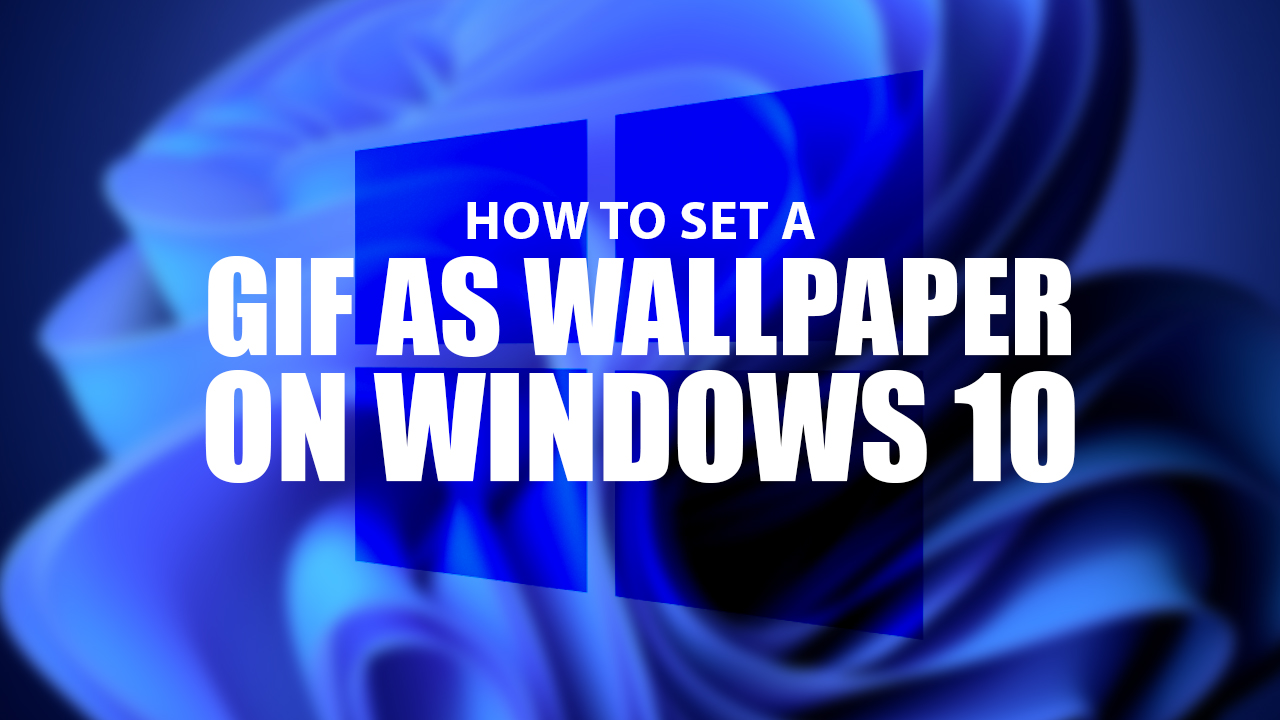 How to Set a GIF as Wallpaper on Windows 10
How to Set a GIF as Wallpaper on Windows 10
Inside This Article
Ready to bring your Windows 10 desktop to life with an animated GIF wallpaper? Don't worry about it not being a default feature, because there are a few ways of achieving this fun effect. Even if you're new to customizing desktops, we'll show you how to do so in our article on how to set a GIF as your desktop wallpaper.
Running on a MacOS, but still want to have a cool animated GIF wallpaper as your desktop background? Try checking out our article on How to Make a GIF Your Wallpaper on Mac.
Key Takeaways
- Consider choosing a high-resolution GIF file that's at least 1920x1080 pixels for your computer's desktop background. Additionally, opt for subtle movement over bright and frenetic animations that may become grating after prolonged viewing.
- Use a third-party software like BioniX that will let your animated GIF wallpaper play upon logging into your Desktop. Other commonly used apps are Wallpaper Engine and Plasteur.
Tips for Choosing the Right Animated GIFs
If you're looking to add some extra flare and pizzazz to your desktop background, a GIF wallpaper is a great way of doing so - if chosen correctly! Make sure you keep these tips in mind when selecting the perfect animated wallpaper for your screen:
- Choose a high-quality GIF file with a resolution of at least 1920x1080 pixels.
- Avoid GIFs with bright, flashing colors or fast-moving animations, as they can be distracting and hard on the eyes.
- Look for an animated background that has a subtle, repetitive motion, as it will be less distracting and more calming to look at.
How to Make an Animated GIF as Wallpaper for Windows
Bring some life to your Windows desktop with a GIF wallpaper. There are quite a few programs that you can use like Wallpaper Engine and Plasteur. But these softwares require payment before you can use them. Thankfully, there’s the BioniX Wallpaper Changer software to solve that little conundrum.
Get ready to be entertained with BioniX Wallpaper Changer, the free software that turns your desktop backgrounds into lively works of art! With this easy-to-use program, you'll have an ever-changing slideshow of GIFs for added fun and movement. Compatible with Windows Vista through Windows 11, take advantage today and give yourself a new animated wallpaper experience - no subscriptions needed.
Have we piqued your interest? Here’s how to make a GIF your desktop wallpapers on Windows:
1. Download and Install BioniX Wallpaper
Download and install the latest version of BionIX Wallpaper, v.13.11, to give yourself a personalized background on any Windows device you own. Click on the download link to get started!
2. Add the Animated GIF File to a New Playlist
Once the software has been properly installed, launch the program. Accept License & Agreements and any pre-settings that you can change later on. We recommend using the “Full graphic user interface” option for this guide.
Create the perfect Playlist for your desktop with ease! Simply click on the paper button in the Playlist tab of this application and you'll be prompted to name a fresh new selection of GIFs, videos, or other images. Give it an appropriate title and save it into any folder – all ready for quick-fire dragging and dropping so that you can enjoy your personalized library at its best.
Now you can add a bit of fun and pizzazz to your desktop background with GIFs! To get started, simply play animated GIFs you like in the playlist, then click on the right-facing arrow button - then watch as it instantly turns into part of your background.
3. Customize your Animated GIF Wallpaper
Unlock the full potential of your animated wallpaper! Tweak the playback speed, zoom in and out, or even change up colors. Select the “Animator” tab, then click “Animation Settings”. A pop-up will appear to help you adjust the speed and fit of the GIF.
How about adding more of your own GIF wallpapers and turning them into a slideshow? Simply drag and drop more animated images of your choice (even static ones, if you’d like!) to truly personalize your Windows desktop.
Once you've added the perfect GIF to your playlist, simply minimize the application and let it run in the background. As if by magic, your computer's desktop will be filled with a delightful slideshow of whimsical animations! Of course, you're always able to access this fantastic feature through an easy-to-find icon on your taskbar.
Tip: BioniX may not start up at once when you restart your Windows desktop. But that can easily be fixed by going to the application’s “Settings”, and then “Global settings”. A pop-up will appear, then under StartUp, click the “Enable” button, and tick “Start minimized”. So every time you restart, your bright and shiny new GIF wallpaper will start playing on the screen.
Set a GIF as Your Windows Desktop Wallpaper Today!
Make your desktop a source of endless entertainment and style with Windows 10! With the help of external software like BioniX, you can add some unique pizzazz to your computer's look by setting an animated GIF as its wallpaper.
Choosing a GIF to be your desktop background can seem like an easy task, but there's more than meets the eye. Make sure you select one that looks great and won't cause any visual fatigue by going for at least 1920x1080 resolution with soft movements: no bright or fast-paced action here! With these tips in mind, you'll find just the right wallpaper to take your workspace from dull and drab to delightful.
Level up your computer with some fun GIFs as desktop backgrounds! Whether you're into pop culture, animals, or just something silly, setting GIFs as wallpapers can be an easy and entertaining way of putting your own spin on Windows 10. So, why not give it a try today and enjoy your favorite animated GIF as your desktop background?