How to Change the DPI Of An Image
By Ron
Published March 10, 2023
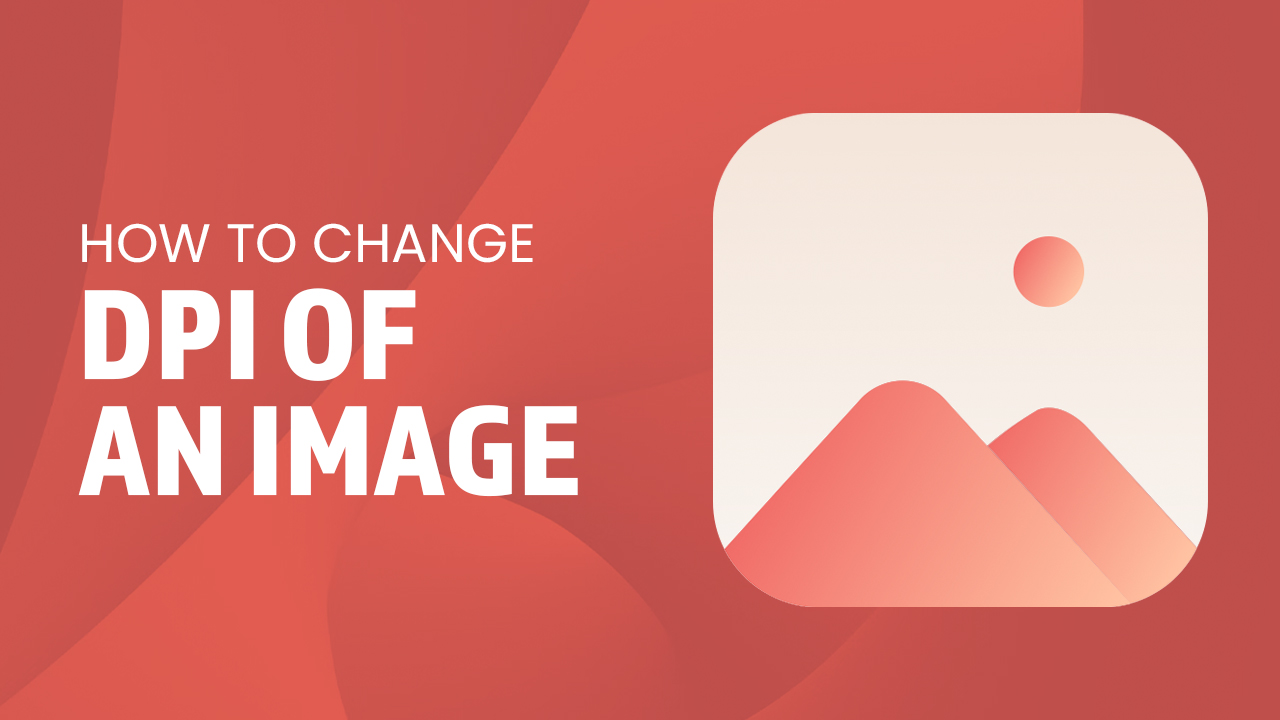 How to Change the DPI Of An Image
How to Change the DPI Of An Image
DPI, or Dots Per Inch, is an essential factor in creating high-quality images. By adjusting the number of dots per inch used to print a picture you can impact its image file quality and size — increasing this value results in better image resolution but bigger file sizes while decreasing it decreases size yet also lowers sharpness. The key lies in finding just the right level that meets your needs — 300 for top-notch printing jobs or 72 if using online is among common recommendations.
So you may ask, how to change the DPI of an image? Here's our guide on how to customize an image's DPI. Let's get started and hopefully, we get better-printed image results.
Key Takeaways
- Adjusting the image DPI affects the file quality and size.
- The optimal image DPI value depends on your needs, with 300 for top-notch printing jobs or 72 if using online being common recommendations.
- Photoshop and GIMP are two photo editor apps that allow users to change the DPI of an image.
How to Change DPI Using Photoshop
Have you ever wanted to effortlessly adjust the DPI value of an image using Photoshop? It's as easy as following a few simple steps! First, open your desired image and navigate to "Image Size" in the top menu. In this dialog box, set the resolution value according to what you need by typing it out or using the arrow keys. Make sure that 'Resample Image' is selected so that the aspect ratio remains unchanged; then select from methods such as Bicubic or Smoother for best results. Finish off with clicking OK — now don't forget saving changes under File > Save As and voila - your picture will be modified just like magic! That's how you get the desired DPI of a saved or digital image via Photoshop.
How to Change DPI Using GIMP
Transform the resolution of your favorite photo and improve its image quality! Start by opening it in GIMP and navigating to "Image" then "Scale Image." In this dialog box, update both the X-resolution and Y-resolution sections with a new DPI value. As you make this change, be sure to select an appropriate interpolation method — like Cubic or Sinc (Lanczos3) for best results. Once finished making these adjustments click 'Scale' so that all changes are applied before saving using ‘Export As’ under File from the top menu. GIMP is an awesome program that lets you change DPI settings faster and gives your prints more pixels.
Final Word
Changing the DPI of an image file allows you to get a better-printed image. With the use of Adobe Photoshop and GIMP, users can get the best print size and image quality. A higher DPI allows for an image to receive more details, resulting in better print quality. These two photo editor apps can definitely help users to maximize the quality of a new image.
Not content with the limitations of Microsoft Paint and its inability to adjust DPI settings? Free, DPI online converters offer a chance to change image properties. However, when you use these online DPI converter sites, exercise caution! While it is possible to set preferred DPI values for any picture you like, these tools can come bundled with unwanted malicious software.
Do your research and always be sure that whatever converter tool you choose will give clean results without compromising safety or security. Choose a program that can give you to increase DPI settings without losing quality. Simply put, a higher DPI means high-resolution printed pictures. You can also refer to our guide on How to Change Image Resolution.