How To Change Image To JPG
By Gilbert
Published March 10, 2023
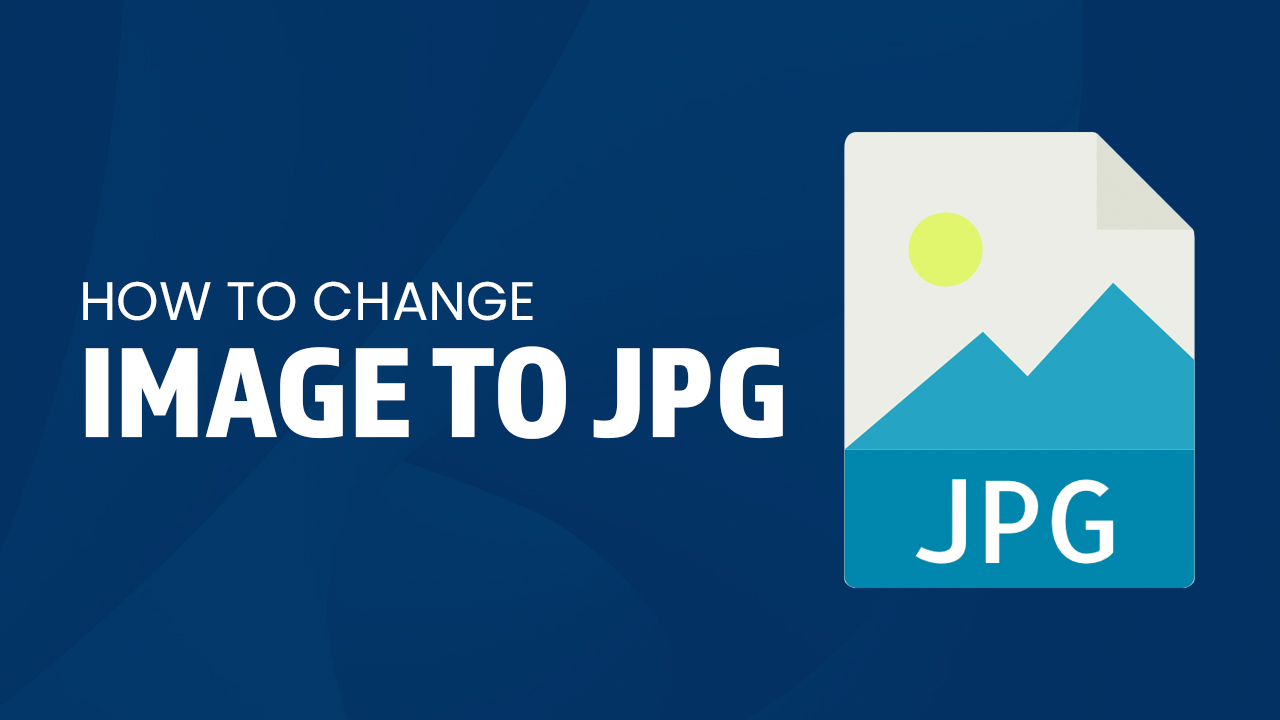 How To Change Image To JPG
How To Change Image To JPG
Inside this article
- How To Convert Image To JPG
JPG is a popular image format that is widely used on the web. To change an image to JPG, you can use simple image editing tools like Paint or more advanced tools like Adobe Photoshop. With these two, you can convert an image to a different file extension or file format. Here's how to change an image to a JPG file format using different conversion platforms.
Key Takeaways
- Microsoft Paint and Photoshop can be used to convert an image with a different file extension to JPG.
- Adjusting the quality level affects file size and image quality.
- Use caution when using free online conversion tools to convert an image with a different file format to a JPG file to avoid malicious content.
How to Convert Image to JPG Format
Using Microsoft Paint
Looking to convert images on your Windows computer? Microsoft Paint is an easy-to-use program readily available and pre-installed for all users of the OS. Not only can you change image formats with a few clicks, but also assign it new file names and select where you want them stored - giving you more control over how those photos will look in the future!
Simply open Paint, click "File" then "Open", choose which picture needs converting and hit save and select JPEG from the dropdown menu before entering its name & final destination. Pressing 'Save' completes this fast process, resulting in any photo of a different file extension into JPG format!
When saving an image as JPG, you may be given the option to adjust the quality level. A lower quality level will result in a smaller size, but may also result in lower image quality. Paint also allows users to save images as different file extensions. Lastly, take note of Paint may have a file size limit and file type options it can't open. You can now take any photo with different file extensions and freely convert it to JPG.
Using Photoshop
While Microsoft Paint is an awesome tool, it is not readily available for Mac Users. If you are using Mac OS and you wish to convert image files to JPG, then Photoshop is something for you. Not only is it a great platform to switch images to JPG but you can also convert files to different file types.
Here's how to quickly convert an image type to JPG.
Transform your image into a stunning JPG in no time! First, fire up Adobe Photoshop and open the desired file. Then head to "File" on the dropdown menu bar and select "Save As." In this dialog box, choose JPEG from the drop-down list of formats. Give your new creation a unique name while saving it in its preferred location before adjusting the quality level with settings available within the “JPEG Options” dialogue box - don't forget to check off Embed Color Profile for an extra punch of color fidelity! Finally, click Save to lock in all these changes – now you have vivid images ready for sharing or storing at any given moment!
Adjust the quality level of the JPG image in the "JPEG Options" dialog box. A higher quality level results in a larger file size and a lower quality level results in a smaller file size. You can now share the finished product on any social media or photo app you use.
Final Word
Have an image but are unsure of the file type? Need it in JPG file format quickly? No problem! Microsoft Paint, Photoshop, or free online converter tools can help you convert image file types in a hurry. There might be many websites that are free to use but remember to be careful when using any conversion sites as they may contain malicious content. Take advantage today of these, whether offline with Paint/Photoshop or convert image formats through online tools- and turn those files into JPGs!