How to Change Tumblr Backgrounds
By Dave
Published March 9, 2023
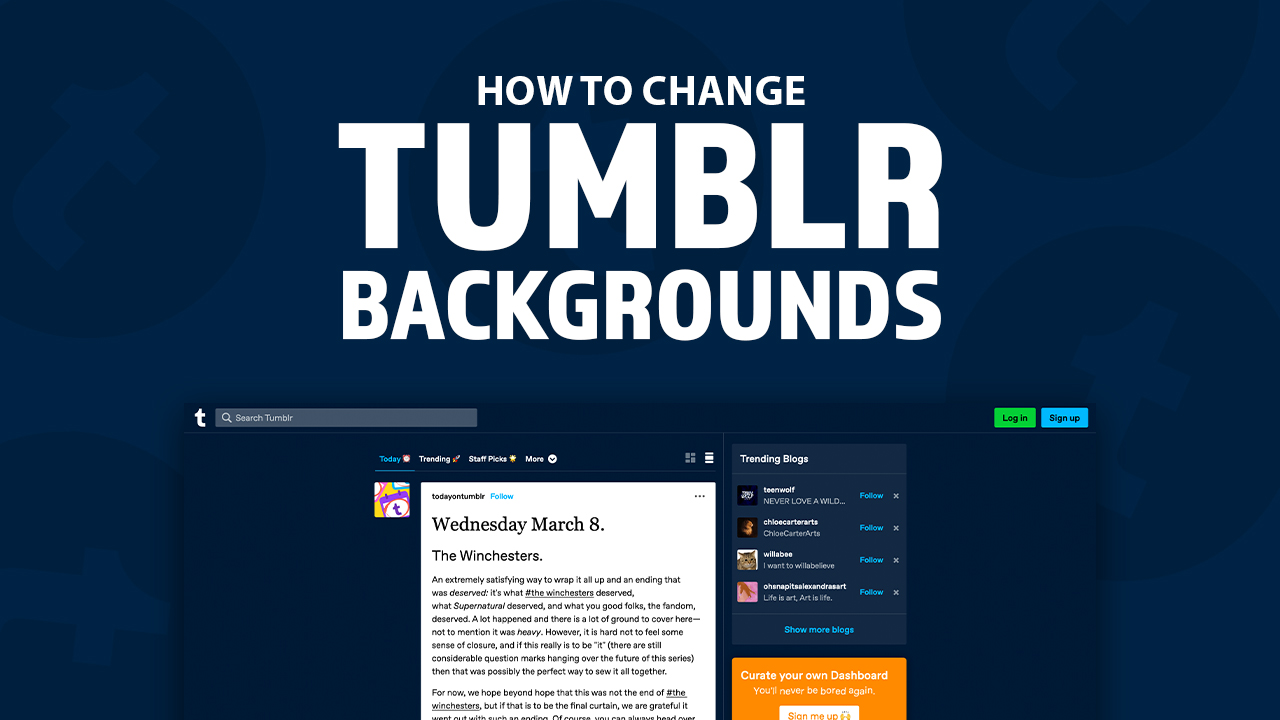 How to Change Tumblr Backgrounds
How to Change Tumblr Backgrounds
Tumblr is a vibrant social media platform that empowers users to express and share their creativity, especially when they remove backgrounds from images to create a more personalized touch. Whether through images with no backgrounds, videos, or text, Tumblr blogs offer users an opportunity for endless content ideas. To make your blog stand out among others on the site, tap into your creative side by customizing your Tumblr backgrounds. Utilize unique themes and colors of your own design, or remove backgrounds from images to give each blog its very own personality.
In this article, we will explore how to change the background image on your first appearance and themes. We will also discuss some tips and tricks to help you get the most out of these customization features. So without further ado, let’s get started!
Key Takeaways
- Users can change their backgrounds through the following features: blog appearance and blog theme.
- Tumblr allows its users to have multiple or secondary blogs using one account log-in.
- Users can use free Tumblr themes or upload a custom HTML code made by independent coders.
How to Change the Appearance Background on Tumblr
Give your Tumblr account a striking first impression with an eye-catching appearance. Create the perfect atmosphere by playing around with different backgrounds, colors, fonts, and headers - ensuring that anyone who steps through the digital door of your blog is captivated right away! From avid followers to curious users searching for recommendations– make sure you have them hooked before they even read one post!
Here’s how to change the Tumblr background on your blog appearance:
- Navigate to the person icon on your Dashboard.
- From the dropdown, scroll down and click Edit Appearance.
- On top of your header image, select Edit Appearance.
- Click on the Background button and choose a color from the color picker.
- When done, click on Save.
Tips
- Click on the Title to edit the font and font colors of your Title and Description.
- You may also change the header image of your blog, but note that it will cut your new background color in half. To do this, go to Step #3 > click on the pencil icon > Upload a Tumblr background photo > Adjust background position > click Show header image > Save.
- Users can add a profile picture while they're editing the appearance by simply clicking on the pencil icon above the blog title.
- If you have multiple blogs (also known as secondary Tumblr blogs), you can do the same steps as above to customize your Appearance's background image.
Note: These steps are based on the new Tumblr setup.
How to Change the Tumblr Theme Background
A Tumblr Theme is a pre-designed template that determines the layout, fonts, colors, and other visual elements of your blog. There are thousands of Tumblr Themes available, each with its own unique style and features. You may choose from Tumblr’s themes, or upload your own custom theme by pasting it into the HTML.
Compared to a blog appearance, a Tumblr theme shows a full page featuring your posts and reblogs, and one that is customizable to your style. These are usually optional from the blog appearance, but many users often find this as one of the cool customization options to elevate their blog's whole look.
Here are the steps on how to change the default current theme:
- Go to the person icon on the top right corner of your Tumblr dashboard.
- Click on Settings (or the gear icon).
- Select your Tumblr blog found on the lower right side of the screen.
- Tick the Enable custom theme slider, then select Edit Theme.
- Click on Browse Themes > Free Themes.
- Choose a theme of your choice, then click Use.
- Under Theme Options, click on the Background button. Pick a background color from the color picker.
Or click on the camera icon to add a background image. - Once done, click on Save.
Tips:
- Tumblr users may use a custom theme made by independent coders, just click on Edit HTML after Step #6 to upload an HTML code. Click on the green button named Update Preview to see how the theme will look before going back to edit the background image.
- Depending on the look you're going for, HTML code and themes alike offer two exciting options to spice up your background: why not try a patterned backdrop with 'background repeat' or go out of this world with an expansive image using 'no repeat'?
Revamp Your Tumblr Profile in Style
With the help of our step-by-step guide, you're now equipped with all the tools and knowledge you need to change your Tumblr background like a pro! With various customization options, you can change the color or upload a photo to make your Tumblr blog stand out. But don't just stop there! Don't forget to explore the endless possibilities of Tumblr Themes, which can take your blog's appearance to the next level. Showcase the real you - make your blog a one-of-a-kind masterpiece that will have visitors in awe! With some creativity and personalization, create an atmosphere unique to who you are. Have fun with it... because no two blogs should ever be alike!