How To Customize iPhone Home Screen To Look Cool
By Conner
Published March 24, 2023
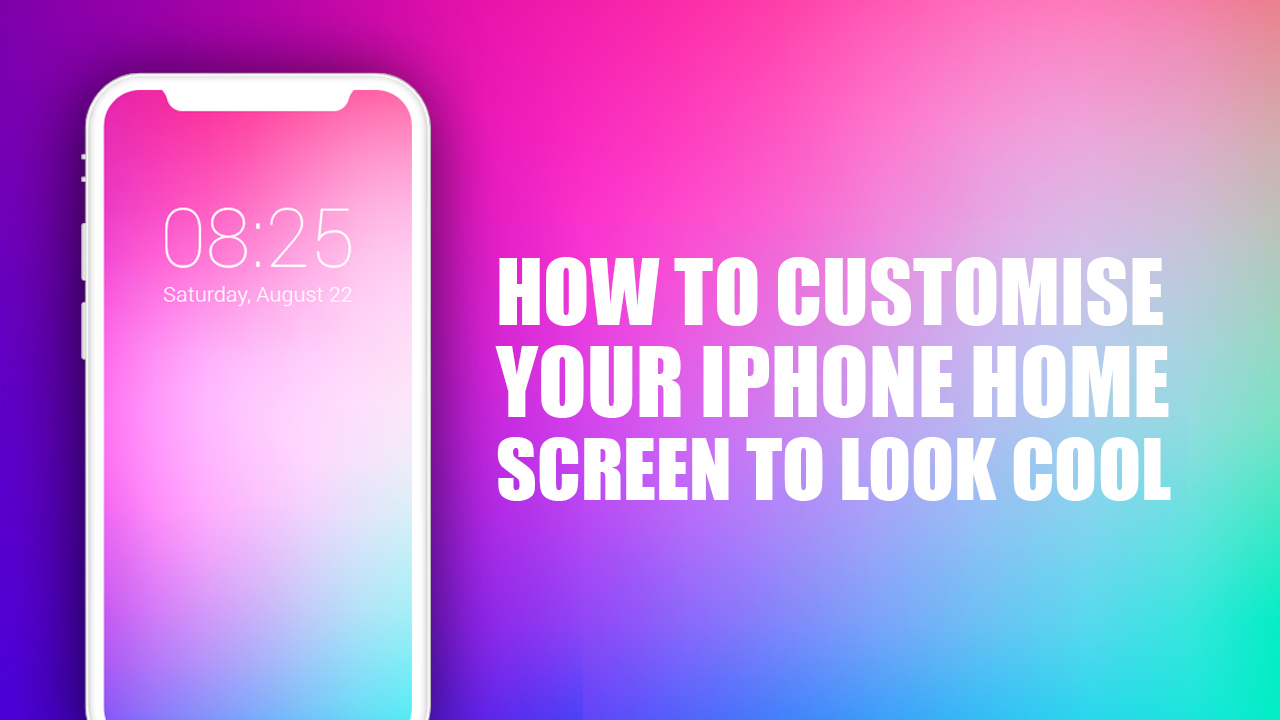 How To Customize iPhone Home Screen To Look Cool
How To Customize iPhone Home Screen To Look Cool
With so many options to make your iPhone unique, it can be difficult to know where to begin. But have no fear! We've got you covered with the ultimate guide for customizing your device into something that truly expresses who you are. From widgets and themes, down to special wallpapers - this article will show how easy (and fun!) it is getting crafty with personalization on an iPhone.
Here is our how to customize your iPhone home screen to look cool guide. Let's get started!
For more iPhone guides, check out our How to Delete Wallpaper on iPhone and Best Wallpaper Ideas For Your Phone articles.
Key Takeaways
- Customizing your iPhone home screen is a fun and creative way to make it unique.
- Choose a theme, lock screen wallpaper, organize app icons, and add custom widgets.
- Experiment with different themes and have fun personalizing your iPhone!
Preparing To Customize Your iPhone's Home Screen
Customizing your iPhone home screen is one of the best, and most fun and creative ways to make your iPhone look cool and unique to you. Here are some tips on how to do it:
Choosing A Theme Or Aesthetic For Your iPhone's Home Screen
The first thing to do is to pick an aesthetic or theme that meshes with you. Thus, here are some things to take into account to choose an aesthetic or theme that reflects your style of customization:
- If you're looking for a spark of inspiration, why not take your search to the web? Whether it's scrolling through Wallpapers, Pinterest, checking out Facebook stories, or scoping Imgur - all have a plethora of themes and ideas that could open up new avenues for creativity. Allow yourself some time to surf around these platforms – with so much variety available at just one click there’s something sure to catch your eye!
- Your iPhone screen is a blank canvas that can be tailored to your unique interests and style. Will you express yourself through artful anime fan arts, vibrant fashion statements, or calming nature scenes? Which colors capture the essence of your character best - are they bold yellows or subtle blues? Find inspiration in what's meaningful to you!
- Which look will you choose? Express your personality and aesthetic with a home screen design tailored to the modern iPhone user! Whether it's minimalistic, vibrant, or something in between, create an unforgettable style all your own.
- Experiment: Don’t be afraid to cycle through various themes on your iPhone home screen. Eventually, you’ll find something you’ll like and you’ll run with it.
Selecting Your Wallpaper
After deciding upon the perfect theme and fantastic aesthetics for your iPhone, it's time to find a show-stopping wallpaper. No need to worry though; iOS users have so many features at their fingertips that can be used to easily customize any photograph into an eye-catching background! With one simple zoom, they'll fit perfectly onto both home and lock screens - jazz up your phone with these incredible tips on how you select and edit wallpapers today!
Where To Find Wallpapers For Your iPhone Lock Screen?
Still couldn't figure out what to put as your lock screen wallpaper? Well, Wallpapers has an arsenal of background images perfect for your iPhone home screen. You can select from categories such as Cool Anime, Aesthetic Boho, and Football Players HD to name a few. Just browse our offerings and maybe you can find the perfect iPhone home screen for you.
Organizing Your App Icons
With a few simple adjustments, you can take your iPhone experience to the next level! Streamline your iPhone home screen for an aesthetic boost that will have everyone admiring. It's time to organize your app icons and make your iPhone home screen more appealing.
Step By Step
- Press and hold your home screen, and wait for your app icons to jiggle.
- A menu will appear after a few seconds. Once it does, tap “Edit home screen”.
- Now you can customize your iPhone home screen just the way you want it! Just tap and hold to select an app icon, then drag it around - making organizing easy. With a few steps, your device will look unique and personalized for all of your needs!
- Move icons by long pressing them and dragging them to the edge of your home screen.
- If you wish to add the app icon to the bottom display, simply drag it down to the bottom of your screen.
How To Add Widgets And Custom Icons To Your iPhone Lock Screen?
Bring your iPhone to life with Widgetsmith and custom icons! Unlock the ultimate power of personalization so you always have instant access to all the info that matters. Transform traditional phone features into a customized oasis tailored just for you - full of information, and keep-up-to-date news reports or events, plus you can add widgets specifically designed in line with your individual taste. Yes, you can even edit existing app icons and give them a new look. Dive right into this easy guide now and see how you can customize icons!
Widgetsmith has become the go-to app for iPhone users looking to spruce up their home screens with custom widgets. It's simple to use and very user-friendly compared to similar third-party apps.
Follow these quick steps and see how you can elevate your phone display in no time! First, open Widgetsmith from the iOS App library. Then select a widget design that suits your fancy and customize it by choosing colors or pictures of personal moments. Finally, simply add this new creation directly onto your beautiful iPhone home screen - et voilà!
Step By Step
- Open Widgetsmith
- Then, select the size of the widget to start editing
- Next, go to the widget tab
- Next, Themes and other tabs show up to customize other aspects of your widget.
- When you’re finished customizing the widget, tap Save.
- To place Widgetsmith widgets on your iPhone Home Screen, enter Jiggle mode. After that, tap Add widget, then search for the Widgetsmith app. It will prompt you to select the widget size you made a widget for.
- Press and hold the widget of your choice
- After the menu drops down, select Edit Widget.
- Choose the custom widget that you’ve created from the dropdown menu.
Creating Custom Icon Buttons For Your iPhone Home Screen
- Go to the Shortcuts app
- Tap the “Add (+)“ button. You’ll immediately create a new shortcut
- Tap “Add Action“, then look for the “Open App“ action
- Select the app that you wish to open
- Press the I button
- Select the Add to Home Screen option
- Press the app icon
- Select the custom icon you wish to use.
- Name your shortcut and press the Add option
Getting Custom App Icon Images For Your iPhone Home Screen
Upgrade your iPhone and stand out from the crowd! Get personalized instructions to make custom wallpaper, app icons, and more that reflect your unique style. Show off an aesthetic design all of your own - it's time to let the world know who you are through tech!
Step By Step
- Go to Google.
- Type in either “iOS icons” or “iPhone icons” on the search bar. Either of the two would do.
- Pick and choose which iPhone pack you wish to use.
- As per usual, getting something that tickles your fancy is always the main thing to go for when customization is involved. Ergo get something that suits you, you’ll thank yourself later.
Have you been searching for unique, personalized icons to upgrade your visuals? Look no further! Whether free or slightly more pricey options like Traf's minimalist selection tickle your fancy, shop around the internet until you find something that speaks to your own style. Once you've made up your mind and chosen an icon pack, all it takes is a few taps on mobile – just long press onto any image and select "Add to Photos" from the menu displayed - easy peasy! Now fire away with those customizations folks!
Why Should You Customize Your iPhone's Lock And Home Screen?
Your iPhone is your own personal device, so why not make it as unique and creative as possible? With custom-made app icons and iPhone widget settings on the lock screen display of your phone, you can give yourself a touch of individuality. And if quick access to those apps is what you're after, set up shortcuts right away!
Put all the most important ones within easy reach by placing them on the first page or rearranging their positions - take full control over how they look without any fuss. That way every time when opening an app will be much faster than before creating a more efficient user experience for yourself; unlock new possibilities with each tap!
Final Word - How To Make Your iPhone Home And Lock Screen Look Cool
The possibilities of personalization are endless with the iPhone home screen! Transform your device into a reflection of you - make it yours by creating unique widgets, designing custom app icons, and giving your lock-screen display a fresh look. With Widgetsmith or Apple's expansive app library, it won't be long until everyone is turning heads at how creatively customized iPhone home screens can truly become. Unlock its full potential today to show off just what this iconic phone can do when personalized for you! Upgrade your iPhone home screen today with new app icons, shortcuts, and a custom lock screen today!