How to Delete Wallpaper on iPhone
By Tristin
Published March 16, 2023
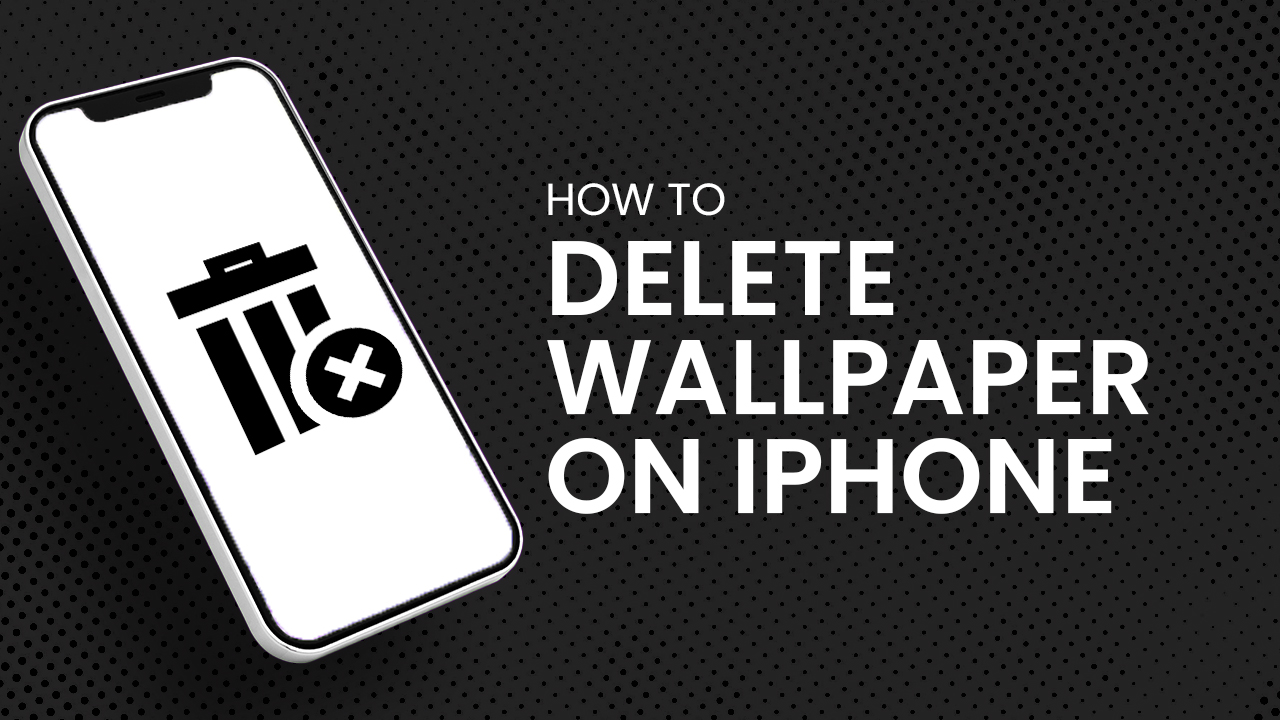 How to Delete Wallpaper on iPhone
How to Delete Wallpaper on iPhone
Inside This Article
Personalizing your iPhone with unique home and lock screen wallpapers is a fantastic way to customize it and make it truly yours. However, after a while, you might crave a change. Fortunately, with iOS 16, there's an easy way to remove background of images from your iPhone wallpapers, allowing for a seamless transition to fresh visuals. This article guides you through the straightforward process of removing background images to effortlessly revamp your device's décor in just a few simple steps.
Got an Android phone instead and need to delete wallpapers? Head on over to our detailed guide on How to Delete Wallpaper on Android.
Key Takeaways
- You can delete lock screen wallpapers by accessing the lock screen wallpaper Gallery on your iPhone lock screen.
- Replace your home screen and lock screen wallpapers by accessing the Wallpaper Gallery in the Settings app.
- If you're having issues deleting your iPhone's lock screen and home screen wallpapers, make sure you're on the latest iOS version, try restarting your phone, or check if you have enough storage space.
Understanding iPhone iOS 16's Lock Screen Features
With its iOS 16 update, Apple is unleashing a world of customization on your iPhone. The update now gives you the power to have different lock screen wallpapers. You can now transform that boring lock screen into an eye-catching masterpiece with different fonts, widgets, and clock colors - making each time you press unlock something truly unique!
iOS 16 offers a plethora of multiple lock screens and wallpapers, but with all that choice comes the difficulty to decide which designs are worth keeping. If you find yourself struggling to organize your screen collections, fear not! There are several easy ways to delete those unneeded wallpapers and regain some much-needed clarity in no time at all.
Deleting Your iPhone Lock Screen Wallpaper
Don't let your Lock Screen be cluttered with old wallpaper memories! Instead, take advantage of an easy way to clean things up: open the Lock Screen gallery and quickly delete any unwanted wallpapers. Get your device looking fresh in no time, here's how:
- Unlock your phone using Face ID or Touch ID.
- Press and hold on to the lock screen until the Wallpaper gallery pops up.
- Swipe left to find the wallpaper you want to delete.
- Once found, swipe up on the image.
- Tap Delete icon or red trash can icon underneath the chosen wallpaper.
- A pop-up box will show to confirm the deletion.
- Tap “Delete This Wallpaper” button.
iOS 16 now offers the functionality to personalize your iPhone's lock screen with customizable widgets and a clock font that seamlessly complements your iPhone wallpaper. However, deleting your current lock screen wallpaper will cause all your creative customizations to be erased. If your objective is simply to swap your current lock screen wallpaper without losing any of your personalized touch-ups, follow these steps:
- Unlock your iPhone. Tap and hold on to the lock screen.
- Tap Customize, then tap Lock Screen.
- Select the Photos icon on the bottom of your screen.
- Choose a new wallpaper, then tap Done.
Deleting Your iPhone Home Screen Wallpaper
This method changes the old wallpaper on your home screen.
- Open Settings from your home screen.
- Tap on the "Wallpapers" tab.
- Swipe left to search for the wallpaper you want to delete. Tap on the wallpaper to be deleted.
- Tap "Customize" button below the home screen wallpaper.
- Select the Pictures icon at the bottom of your screen. Then, select a different wallpaper.
- Tap "Done" to replace the existing wallpaper.
Tip: Once you've switched to a new wallpaper, you can now go to your Photos app to delete the old wallpaper you've just replaced.
Troubleshooting Tips
Deleting wallpapers in iOS 16 is easy! No need to fear. There are a few quick fixes for that. Don't let a little wallpaper stand between you and your device – take control of it today with these simple steps:
- Keep your iPhone up-to-date with the latest version of iOS. Doing so can often fix problems and ensure that you're getting all the new features available! Make sure to check for software updates regularly - it could be worth a try if something seems off.
- Restart Your iPhone. Another simple troubleshooting step is to restart your iPhone. Turn it off, wait a few seconds, then turn it back on.
- Check Your Storage Space. Just head to the "Settings" app and select “iPhone Storage” for an up-to-date account of how much free space you have! Get rid of any old apps or files that may be consuming too many resources, allowing you to enjoy your phone hassle-free.
Revamp Your iPhone with Ease: How to Delete Wallpapers on iOS 16
iOS 16 has revolutionized the way iPhone users customize their lock screens and wallpapers. Apple's iOS 16 update lets users express their individuality like never before - with an effortless one-tap feature to switch wallpapers, you can show off your unique style any time! Those same features can also help you declutter some wallpapers you no longer want.
In the event that any complications occur when attempting to delete your wallpapers from the home and lock screen, there are some straightforward measures that can be done to fix these issues quickly and efficiently. Now that you know how to delete wallpapers in iOS 16, try decluttering a few on your device today!