Learn How To Create Your Own Wallpaper For Free
By Neil
Published March 27, 2023
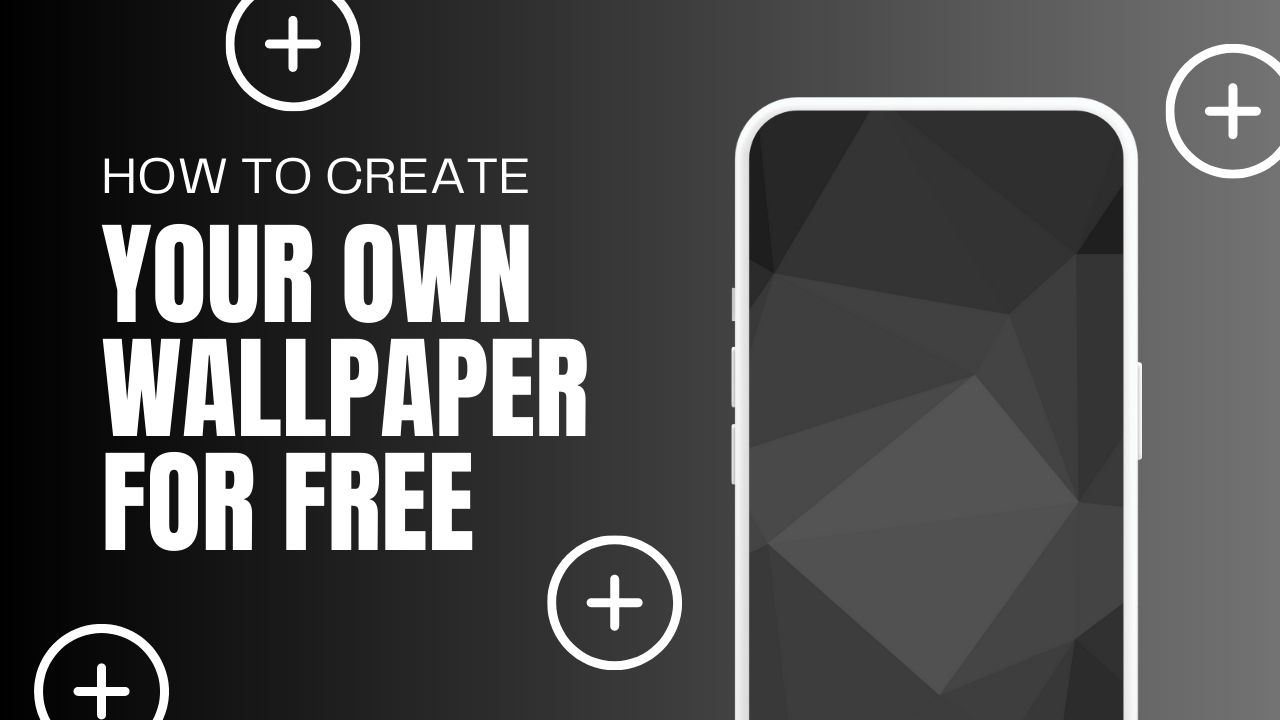 Learn How To Create Your Own Wallpaper For Free
Learn How To Create Your Own Wallpaper For Free
Inside This Article
Everyone has a phone and with it, a personal wallpaper that is special to them. But as time passes, your standard wallpaper may feel boring or too vintage - what can you do? With the right tools like a wallpaper maker app at hand, anyone can turn their own photos as background images for free! From digital artistry to just playing around on some wallpaper maker apps: there are options available no matter where you stand artistically. The possibilities are endless; why not unlock this creative opportunity today by creating the perfect personalized background for your device?
If you're looking for more guides, check out our picks for the best aesthetic wallpaper app programs as well as the best free photo background changer apps.
Key Takeaways
- Personalize your phone or computer with custom wallpapers using Canva or dynamic wallpaper apps.
- Wallpaper Engine offers more control with powerful tools for dynamic wallpaper design.
- Creating a custom wallpaper is a fun and creative way to reflect your style and interests.
How To Create With Canva
Unleash your creativity on the digital canvas of Canva! This free wallpaper maker program allows you to turn your own images into stunning phone and computer wallpapers. Canva allows users to create their own personalized wallpaper, totally free. With tons of wallpaper templates and assets at your disposal, it's never been easier to show off who you are with your unique personalized wallpapers.
Step 1: Download Canva
Let's take your device to the next level, with customized wallpaper. Canva is an incredible free online wallpaper maker platform that makes it surprisingly easy for anyone to create stunning wallpaper designs! With just a simple registration process you can unlock access and start making graphic wallpapers in minutes; select from endless built-in assets or upload photos of your own and make something uniquely special. Give yourself extra style points by crafting one-of-a-kind backgrounds today – completely for free!
With Canva, you can put your creative skills to the test no matter which device or operating system you use. From their iOS and Android apps to macOS and Windows programs. They have an online browser editor. All that's left is launching the app on any platform of choice and then diving into a vast selection of templates with custom dimensions available! That way, phone wallpapers or desktop backgrounds will fit perfectly onto their display size without trouble at all.
Step 2: Determine Your Device’s Screen Dimensions
Now's your chance to show off some creativity when you create wallpapers on your own. iPhone and Android users alike can enjoy creating their own custom backgrounds with just a few simple steps. Depending on what device you have, the instructions may vary slightly due to different screen sizes and resolutions- but it doesn't need to be daunting! Follow along for all the information needed so that anyone has access to this customizable feature
Before you start crafting your custom wallpaper, take the time to measure up! Doing a quick Google search will instantly provide all of the information needed, including height and width dimensions for any device. Pencil it down on that notepad so if there are multiple devices wanting their own unique wallpapers then no worries - simply note them all down in one place. With this crucial step taken care of beforehand, your output won't be awkwardly cropped compromising its aesthetic beauty.
Step 3: Create A Canva Design With The Right Size
Ready to create an HD wallpaper design that wows? Let’s get started! Fire up Canva for the real work. You'll begin with inputting dimensions in pixels- remember, the width should be lower than height unless you're making a landscape background for tablets or computers - just follow these simple steps: open Canva; press 'Custom Dimensions'; insert resolution figures into boxes provided; select ‘Create'. Voilà! Your blank canvas is ready to turn ideas into artwork.
Now you're on your way to creating desktop wallpapers and phone backgrounds easily.
Step 4: Start Designing
Take your wallpaper designing skills to the next level with Canva! With endless possibilities and editing tools at your fingertips, you can craft original and beautiful wallpapers for any device. There's no need to be overwhelmed - this intuitive wallpaper maker app will make sure you have all of the editing tools needed right in front of you. Choose from a plethora of premade wallpaper templates, images, and backgrounds, or even get creative by adding text online if that is more up your alley! All that's left now is unleashing your artistic eye as you edit colors and placements according to what brings out these works best — let yourself go wild; after all, it’s your own wallpaper creation journey.
Designing your own photos using this wallpaper editor has never been easier! With a few taps of your finger or clicks of your mouse, you can turn imagery into art in no time. Get started by tapping on the “Plus” (+) icon to add elements and pick from various built-in assets – then arrange them according to your individual tastes. Finish up with downloading: just press that handy download button (arrow down + open box) at the top right for any device - same symbol across all apps!
Step 5: Apply Your Wallpaper
Get ready to set the perfect image as your phone wallpaper! No matter what type of device you own, we’ve outlined how best to customize and apply a personal picture as a background. Although it may seem tricky at first, by following these steps – tailored for all operating systems - this task will be easier than ever before. So go ahead and give yourself some style; learn how to create your own customized backdrop today!
iPhone/iPad
Make your device stand out by having your own background photo. Go to the Settings app and tap on Wallpaper - then select Choose a New Wallpaper. There you can browse all of your photos, including that unique design you grabbed from Canva. Finally, decide if it'll be just the lock screen or home screen (or both) background!
Android
Access your personal touch and get creative! Press and hold the blank area on your home screen to find “Wallpapers.” Scroll through the variety of options, including images from "My Photos," until you come across one that piques your interest - like a design made with Canva. Once you've selected it, hit 'Set Wallpaper' before picking where exactly it should be displayed- either as just a lock or home screen feature, or both.
Windows
Begin your journey by selecting the “Start” menu and further refining it with a few clicks of "Settings". Alternatively, you can also type ‘settings’ into the search bar for instant access. Then head to 'Personalization', followed by 'Background' to set up an image of your liking as a stunning backdrop. From there, pick out that prized file from Canva which will serve as an ideal accompaniment!
macOS
Customize your workspace by navigating to the “Wallpaper” settings in System Settings from the Apple logo on your taskbar! Select Add Folder/Photo Album and choose any photo you got from Canva for a unique desktop background.
How To Create A Live Wallpaper
Add pizzazz to any space with custom wallpaper! It's surprisingly simple to create your own wallpaper images, and you don't have to be a tech whiz - Canva has got you sorted. But if that wasn't enough, get ready for this...you can also find free live & dynamic wallpapers available right at your fingertips thanks to the multitude of aesthetic apps out there like Dynamic Wallpaper Club & Dynaper! With just a few clicks and some minor setup procedures, access unique pieces of artwork totally cost-free. Ready? Set. Stick it up!
Best of all, you can even customize the settings of these wallpapers using these apps. As a result, the wallpaper you apply can adjust and shift based on time. Some may even change based on the weather and location.
How To Make A Live Wallpaper From Scratch
Why settle for a static, boring wallpaper? Unlock the potential of your device and decorate it with live wallpapers you create yourself! Wallpaper Engine is an application that allows users to do just this – from creating slideshows to 3D designs. With its powerful tools and versatility, anyone can try their hand at designing dynamic displays for their devices. Give traditional backgrounds the boot - explore creative online tools like Wallpaper Engine today!
Looking to power up your wallpaper experience? Wallpaper Engine is the perfect tool for you! It boasts a robust engine and user-friendly features that make personalizing your devices' wallpapers easy. Plus, with helpful online lessons available, it's never been easier to learn how this app works - all at an affordable price of just $3.99 for Windows users! Mac lovers don't fret; Dynamic Wallpaper Engines offers its own set of creative tools tailored specifically towards macOS users.
Why Should You Make Your Own Wallpaper For Free?
Your desktop wallpaper is the perfect way to personalize your digital space – for free! Not only does it allow you to express yourself creatively, but there are plenty of ways you can create a unique and beautiful background without having to pay any fees. Don’t be afraid to explore different options in order to make sure that what stares back at you every day truly reflects who you are.
Enhance your digital experience with custom wallpapers! With free apps like Canva, you can get creative and express yourself on whatever device you have. Let your imagination run wild – use a variety of special features like animations or time changes to customize the perfect wallpaper for any mood, style, or occasion. Get ready to explore tons of exciting possibilities that will transform the way you interact with technology - no design skills necessary!
Final Word
With the right tools, designing your own custom wallpaper is a breeze! Whether you take advantage of apps with preset graphics and templates or create something from scratch using Canva – unleash your creativity to bring unique wallpapers alive.