How To Make Picture Fit Wallpaper iPhone Screen
By Gilbert
Published March 16, 2023
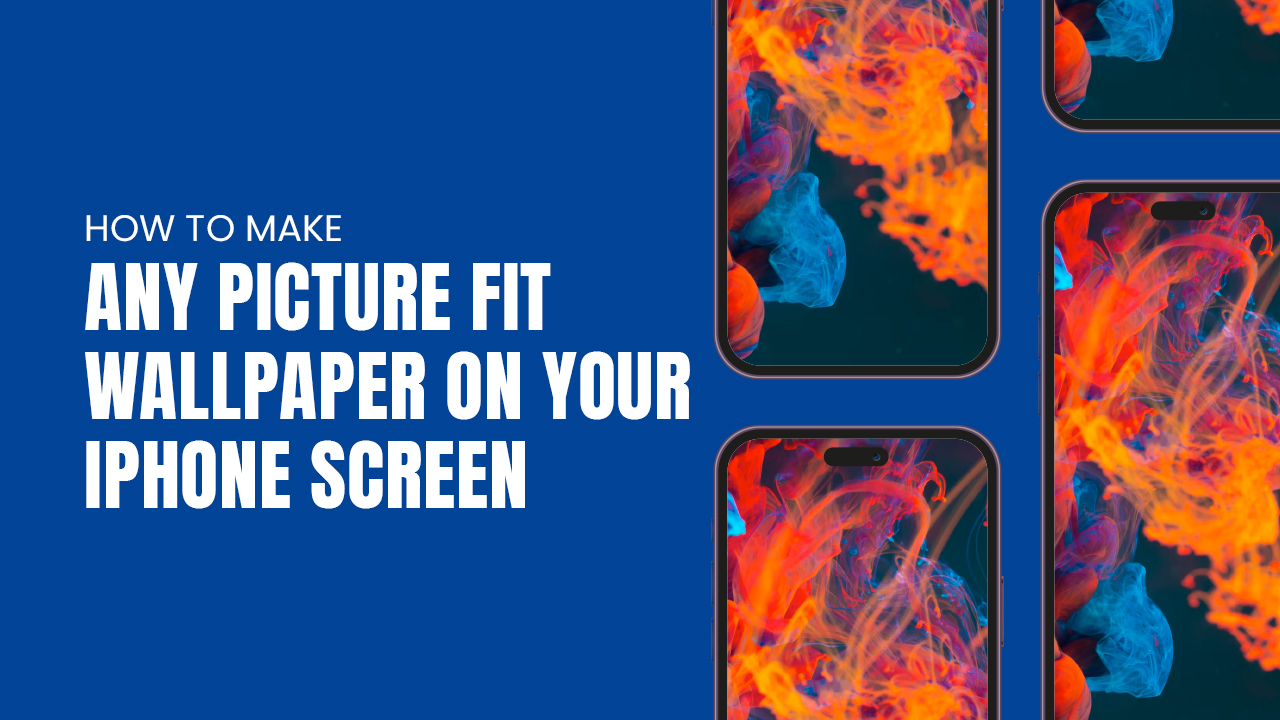 How To Make Picture Fit Wallpaper iPhone Screen
How To Make Picture Fit Wallpaper iPhone Screen
Inside This Article
iPhones have long been touted for their ability to allow users a great degree of personalization. With the available advanced zoom feature, Apple devices now make it easier than ever to set your favorite photo as your display background. Ever wondered how you can make a nature scenery photo or cute animal snap into wallpaper images? All you need are the right techniques and tools! Today we'll discuss two different methods which can give any image perfect dimensions to be used on an iPhone's lock or home screen, allowing everyone out there with an iOS device to craft stunning wallpapers without needing design expertise.
Here is our guide on how to make a picture fit and become your new iPhone wallpaper. Trust us, you won't need a photos app to create an image you can use as wallpaper on iPhone.
Key Takeaways
- iPhones make it easy to set personalized wallpapers using advanced zoom features.
- Two methods for resizing images to fit iPhone screens are cropping and scale & perspective zoom.
- Cropping allows you to eliminate parts in your photos and resize them to fit into a square photo fit. While Scale & perspective zoom allows you to focus on a specific element of your photos and save it as a new image.
Different Methods On How To Make Picture Fit iPhone Screen
Have you ever been stuck trying to get that perfect picture as an iPhone lock screen, but it just doesn't fit correctly? Today we'll take a look at two methods of how to resize wallpaper images to fit the correct iPhone screen size.
The first is called cropping: where pieces of the photo are removed until it fits exactly the correct iPhone wallpaper size! Just remember - to save another copy before losing precious parts forever due to accidental chopping.
Additionally, there's also Scale & Perspective Zoom which re-sizes images to adjust proportionally without changing anything else about the picture itself ensuring each detail stays perfectly intact! And now you'll never have any trouble getting amazing wallpapers set up. This feature lets you customize any image to fit perfectly on your phone's display. Let art be a part of who you are, no matter where life takes you.
Cropping Method
With the latest iOS 16 update, cropping an image to suit your iPhone wallpaper is a cinch! Here's how you can the best-looking iPhone wallpaper by cropping images from your library.
Resizing a photo or image to your is easy, just follow these simple steps. Begin by selecting the desired item from Photo Library and tap 'Edit' in the top right part of the screen. You’ll find ‘Crop Tool’ (with two rotating diagonal arrows pointing counterclockwise) at the bottom-right spot that you can use for sizing purposes. Select an aspect ratio such as "Freeform", "Original" or “Square". What's great about this method is you can manipulate the crop window to suit your needs.
Then, turn the off Portrait Orientation Lock from Settings and then rotate to landscape mode - allowing access to the Horizontal Crop icon which should next appear on; select “Done” once finished adjusting crops accordingly. The last step is opening up the Share button and scrolling down until reaching the 'Use as Wallpaper' option - tap this setting and voila! You've now got yourself a stunning home or lock-screen background without any hassle at all.
Make sure to always create a duplicate of the photo since the edited version will replace the original. Once you are done, you can now enjoy your new iPhone wallpaper. You can use the selected image as your wallpaper image. You can repeat this method with the said duplicates to resize images and make sure the image fits perfectly on your screen. This will also allow you to create multiple custom wallpapers or backgrounds. Enjoy your new iPhone wallpaper plucked straight from your photo library.
Scale & Perspective Zoom Method
Give your iPhone a fresh new wallpaper! Go to Settings, scroll down, and select 'Wallpaper'. Tap on the 'Add New Wallpaper' icon, choose from premade wallpapers, or use one of your images. Once you've made your selection, pinch in and out using two fingers or move it around as desired - if you don't like what you see just undo it until it's perfect for you. When finished press Done and admire that beautiful iPhone wallpaper! Make sure that when
When finished press Done and admire that beautiful home screen wallpaper!
Now you can create multiple background images with the use of the iPhone's intuitive graphic design tools. Now, creating an iPhone wallpaper from your photos has never been easier.
Unlock The Full Potential of Your iPhone With The Perfect Wallpaper
Show off your style with an amazing background design for your iPhone, iPad, or iPod touch! Create the perfect wallpaper to reflect you and make sure it's of the right size so that it won't distort. Whether you want a photo from the media library, snap one yourself, or import images into the settings app – enjoy all features available on this device while making any picture look stunning as ever when used as wallpaper on iPhone! Don’t settle for grainy lock screens: pick something unique and special created just by you.
With a few simple steps, you can easily bring flair to your iPhone’s home and lock screen without breaking the bank! Cropping and scaling are key in creating personalized wallpapers. Although it may take some practice at first, once you get into the swing of things these customizations are effortless - plus they're free! You even have the option to fit an entire picture as wallpaper while still having that subtle black border around its edges. Make sure each glance at your phone offers joy with eye-catching backdrops – master cropping and scaling today for amazing results! What are you waiting for? Create the iPhone wallpaper of your dreams!