How to Remove Background on Video
By Joshua
Published June 12, 2023
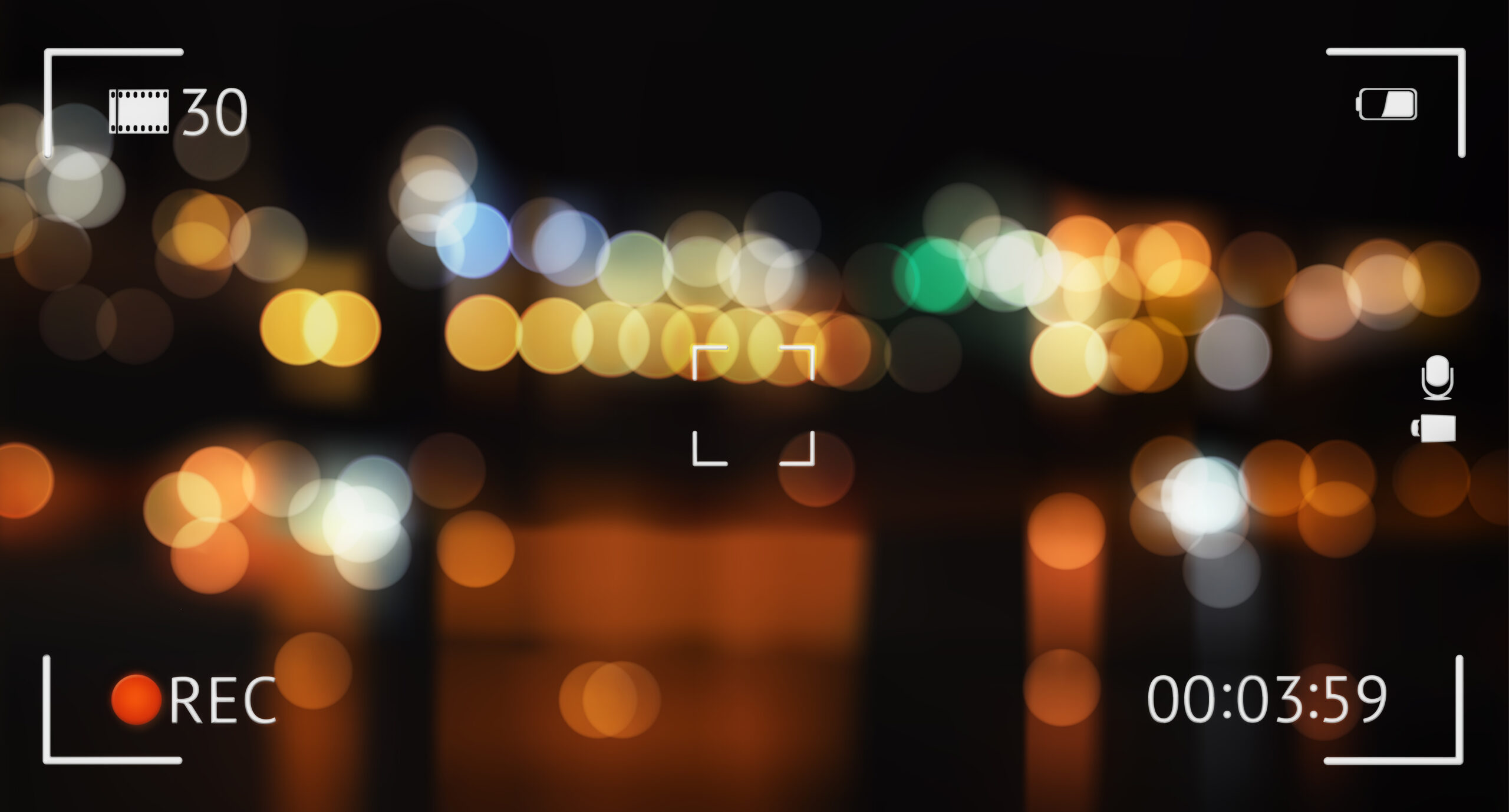 How to Remove Background on Video
How to Remove Background on Video
In the world of video editing, few techniques are as versatile and impactful as removing and replacing a video background. From Hollywood blockbusters to home videos, the ability to manipulate the setting of a clip opens the door to endless creativity. The concept may sound advanced, but with the right tools and a little guidance, anyone can learn how to remove the background from a video.
Whether you want to transport yourself to a tropical beach or a bustling city, or simply wish to superimpose your video onto a more attractive background, this guide will help you navigate the process.
Chroma Keying: The Green Screen Technology
To understand how background removal works, it's essential to first comprehend the concept of chroma keying, also known as green screen technology. Chroma keying is a visual effects/post-production technique for compositing two images or video streams together based on color hues.
Typically, a subject is filmed in front of a solid colored background, often bright green because it's less likely to match any natural skin tone or clothing color. This green background can then be made transparent and replaced with any new scene or image.
Removing the Background Without a Green Screen
Chroma keying is the go-to method for many professionals when it comes to removing video backgrounds. However, the high cost of green screens and the specialized lighting they require can make this method inaccessible to many amateur video editors.
Fortunately, it's perfectly possible to remove the background from a video without a green screen, and here's how:
Step 1: Choose Your Video Editing Software
The first step is to choose the right video editing software. There are plenty of options available, from Adobe After Effects and Premiere Pro for professionals, to more budget-friendly options such as HitFilm Express and VSDC Free Video Editor.
Step 2: Film Your Video
When filming your video, ensure that the background is as plain and consistent as possible. You should also try to film in a well-lit environment, as shadows can complicate the removal process. The subject of the video should also contrast well with the background color.
Step 3: Import Your Video Into the Editor
Next, import your video into your chosen video editing software. This typically involves simply dragging and dropping the file into the editor's timeline.
Step 4: Use the Background Removal Tool
Once your video is imported, the next step is to select the tool that allows for background removal. In many editors, this will be called a 'Chroma Key', 'Ultra Key', 'Color Range', or 'Color Key' tool.
Step 5: Select the Background
Using the color selection tool (usually an eyedropper), select the color of your background. Your software should then remove this color from the video, making it transparent.
Step 6: Fine-Tune Your Selection
After your software has removed the background, you can adjust the settings to perfect the effect. Most software will allow you to adjust the 'fuzziness' or 'tolerance' of the color selection, letting you include more or fewer shades of the chosen color.
Replacing the Background
After removing the original background, you might want to replace it with a new one. Here's how:
Step 1: Import Your New Background
Just like when you imported your video, you'll need to import the image or video you want to use as your new background.
Step 2: Position the New Background
In the timeline of your editor, ensure that the layer containing your new background is below the layer containing your original video. This will ensure that the new background appears behind your subject.
Tips and Tricks for Effective Background Removal
- Lighting: The key to effective background removal is good lighting. Shadows and uneven lighting can make it harder for your software to distinguish the background from the subject.
- Contrasting Colors: The color of the subject's clothing and the background should be distinct enough for the software to easily distinguish between the two.
- Precision: Be precise while using the background removal tool. Try not to select colors that are present in your main subject.
In the end, learning how to remove the background from a video takes a little practice. But with the right tools and a little patience, you'll be creating professional-looking videos in no time.
FAQs
Can I use any color for the background if I don't have a green screen?
Yes, you can use any color as long as it is not present in your main subject and is different enough from the other colors in your video.
Is it necessary to have professional lighting equipment?
While professional lighting equipment can help ensure that your background color is uniform, it is not a strict requirement. Natural lighting or household lights can work if used correctly.
Can I use my smartphone to record the video?
Yes, you can use a smartphone to record your video. Modern smartphones often have excellent cameras that can capture high-quality video.
What can I use as a new background?
You can use another video or any image as your new background. This could be a still image, animation, or even a video clip.
Can I use this technique for live streaming?
Yes, some live streaming software, like OBS Studio, supports real-time chroma keying. However, it requires more processing power and might be challenging on slower computers.