How To Turn A Video A Live Wallpaper On iPhone
By Jessie
Published March 23, 2023
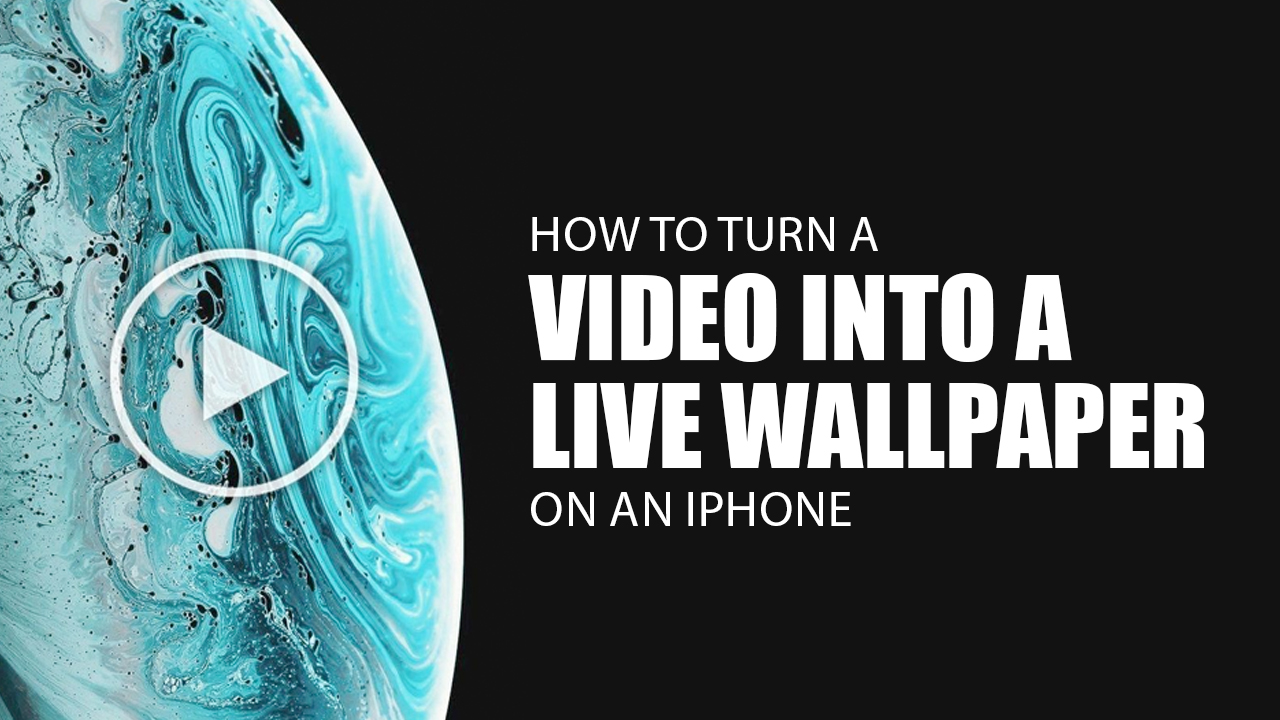 How To Turn A Video A Live Wallpaper On iPhone
How To Turn A Video A Live Wallpaper On iPhone
Inside This Article
Memories are usually stored in images and videos. Certainly, every person has a favorite video that reminds them of family, friends, or a significant other. With the advancements in technology, you can now turn your favorite videos into live wallpapers for your iPhone. Curious to know how to turn a video into live lock screen wallpaper on an iPhone? Don’t worry, we’ve got you covered.
If this is not what you're looking for, you can check out our How to Set Video as Wallpaper on iPhone and How to Make a Live Wallpaper on iPhone articles.
Key Takeaways
- Turn videos into live wallpapers on your iPhone by selecting Live Photos in Settings and adjusting the image.
- Use the intoLive app to turn videos into live photos for your iPhone home screen.
- Save your favorite TikTok video clips as live photos and set them as your live wallpaper on your iPhone.
Turning A Video Into A Live Wallpaper On An iPhone
Turning videos into live wallpapers on an iPhone starts with live photos. Live photos are short clips that are taken before and after you take a picture. You can find these in your camera roll which you can easily set as your live wallpaper. Just follow these steps:
- Go to Settings > Wallpaper.
- Tap Choose a New Wallpaper.
- Select Live and pick the live photo you want to use.
- Adjust the image.
- Tap Set. You can select Set Lock Screen, Set Home Screen, or Set Both.
Another way is to go directly into Photos > Camera Roll, then select the live photo you want to use. Tap the icon of an upwards arrow inside a square and choose Use as Wallpaper. Once it’s set, you can view your iPhone live wallpaper by pressing the screen and it should animate. Now you can enjoy your new lock screen video wallpaper.
How to Turn a Video Into A Live Photo On An iPhone
Transform your video clips into captivating live photos for a truly unique home screen with the free and premium versions of intoLive! The basic version is an easy-to-use starting point that allows clips up to five seconds long, or upgrade your experience by unlocking Pro mode's extended 30-second limit.
Here's how to create a new live photo from a video:
- Download and install the intoLive app.
- Launch the intoLive app and grant it access to your photo library. This will show all of the items from your camera roll.
- Select the video you want to turn into a live photo.
- On the video editing page of the app, you can craft your clip however you’d like. Have a long snippet? No worries! The slider below lets you effortlessly adjust it to make sure it fits within recommended time limits.
- Tap Make at the top right corner of the screen. Choose how many times you want the live photo to repeat or leave it as No repeat.
- Once your clip is ready, tap Save Live Photo. The live photo will be located in your Photos app and then you can go the settings to set live wallpapers.
How to Turn TikTok Videos Into a Live Wallpaper For iPhones
Other than clips you’ve captured yourself, you can also use TikTok videos as a live wallpaper! Save your favorite clips and check out the guides below on how to convert a TikTok video into live wallpaper with your device.
- Open the TikTok app and the video you want to use.
- Click the Share icon on the right side of the video.
- Tap the Live Photo option which will convert the video into a live photo. This will be stored in your camera roll.
- To set it as a background, access it from your camera roll or in Settings > Wallpaper, select the image, and choose set lock screen to finish.
Pros And Cons
There are many reasons why you should use a live photo as your lock screen image. However, there are also negative effects on your iPhone by simply using a live photo on your home or lock screen. Let's go over them right now!
Pros
First and foremost, an iPhone can run a live photo as its background without the need to download a third-party app. Yes, an Android phone cannot support a video wallpaper without the help of third-party apps. iOS has this feature from the get-go so you can set a video wallpaper as your phone's background.
Another is you can choose a new wallpaper from your gallery. You can set a live photo as an iPhone wallpaper from the clips saved on your phone.
Next, you can use photo editing tools when creating a new live photo. This allows you to add filters and more elements to your background image.
Cons
In terms of negatives, the biggest issue of using a live wallpaper from a video is the increase in battery usage and task processing. Depending on the complexity of your new wallpaper, it may require more from your phone leading to your battery draining faster.
Another con is you'll need apps on your iPhone or even an editor on your computer to create more elaborate live backgrounds. Yes, an iPhone can convert videos into live wallpapers but if you want a really extravagant one, you'll need help.
Lastly, a live wallpaper will take more space in your storage compared to static photos. These images come in bigger file sizes and if you are not prepared, they can eat up a lot of space.
Final Word - How To Turn A Video Into A Live Wallpaper On iPhone
Give your phone a totally unique look with personalized live wallpapers! Transform any video or favorite TikTok into an exciting and vibrant wallpaper in mere minutes. All you have to do is download one of the easy-to-use apps from the App Store, follow our helpful guide – then prepare for jaw-dropping results when you see your brand-new home screen!