How to Set Dynamic Changing Wallpaper on iPhone
By Claude
Published March 2, 2023
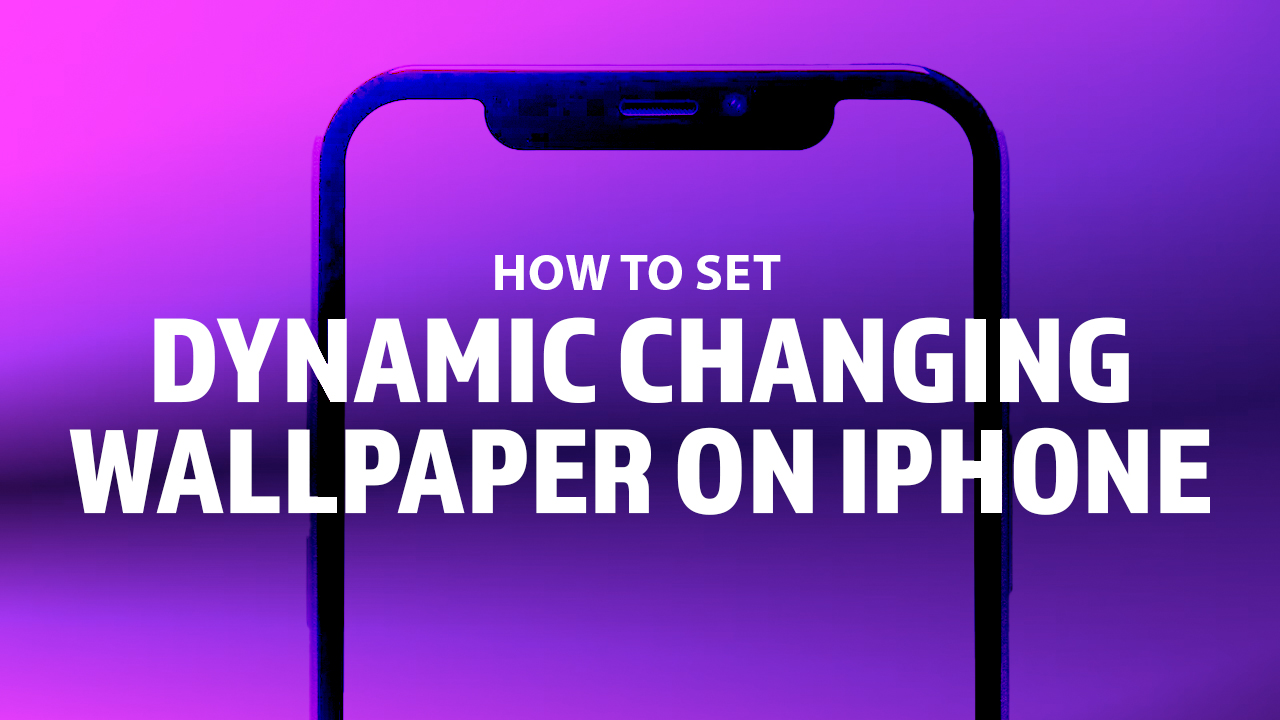 How to Set Dynamic Changing Wallpaper on iPhone
How to Set Dynamic Changing Wallpaper on iPhone
Give your iPhone's home screen a dazzling upgrade with animated wallpapers! These dynamic images add an eye-catching effect to any device. From cascading waterfalls and glowing auroras to vibrant cityscapes; these special backgrounds can elevate the style of any phone. Ready for transformation? Let us show you how easy it is to set up one of these enchanting dynamic wallpapers on your beloved iPhone - no magic wand needed.
Want to set different dynamic wallpapers on your lock and home screen? Learn how to by reading our How to Set Different Wallpaper on iPhone article.
Dynamic Wallpaper VS. Live Photos
On the surface, live photos and dynamic wallpapers may seem similar. Both add a touch of animation to your iPhone's home and lock screen. However, there are some key differences between the two.
A Live photo, also known as live wallpaper, is like a frozen moment in time, capturing a glimpse of motion and sound. With a tap, your lock screen will come to life, revealing a captivating animation. Live photos are usually made up of a short video clip converted into a live wallpaper. Meanwhile, Dynamic wallpapers are designed to provide a smooth and seamless animation on your home and lock screen. Though it does not come with a sound component, it does play on its own without touch.
You can set live photos as wallpapers for both your home screen and lock screen. However, these live wallpapers will only animate on the lock screen. Dynamic wallpapers, on the other hand, can be set as the background for both the lock and home screen - and will still play regardless of where it's set.
Now that you know the differences, let's jump right into setting a dynamic new wallpaper for your iPhone!
How to Set Your Own Dynamic Wallpaper on iPhone
While live photos are a fun way to personalize your iPhone, dynamic wallpapers offer a more refined and professional look. Here's how to set your own dynamic wallpapers on iPhone:
- Tap Settings app, then tap on Wallpapers.
- Tap Choose New Wallpaper, click on Dynamic.
- Choose a dynamic wallpaper, or search for one that you've downloaded and saved in your camera roll.
- Tap Set Lock Screen, Set Home Screen, or Set Both.
Once you lock and then unlock your screen, your dynamic iPhone wallpaper will start playing; depending on where you’ve set it.
Too fused to go through your Settings app? No worries! Another convenient way to set up a new dynamic home or lock screen wallpaper is through the Shortcuts app. Use the "Set Wallpaper" action in the Shortcuts app to set the chosen dynamic image as your wallpaper. Once you have created the shortcut, you can trigger the new wallpaper with a single tap or a Siri voice command.
Transforming Your iPhone with Dynamic Wallpapers
Unlock the power of animation and transform your iPhone's lock and home screens into a stunning, ever-evolving piece of art with dynamic changing wallpapers! No more hustling around for live photos that will play after a single long press. Now you can have a moving wallpaper without the need to activate it with a touch!
It just takes a few simple steps to make these captivating visuals come alive - so don't delay any longer. Experience the magic of a stunning animated new wallpaper today!