What is the Correct HTML for Inserting a Background Image
By Joe
Published June 15, 2023
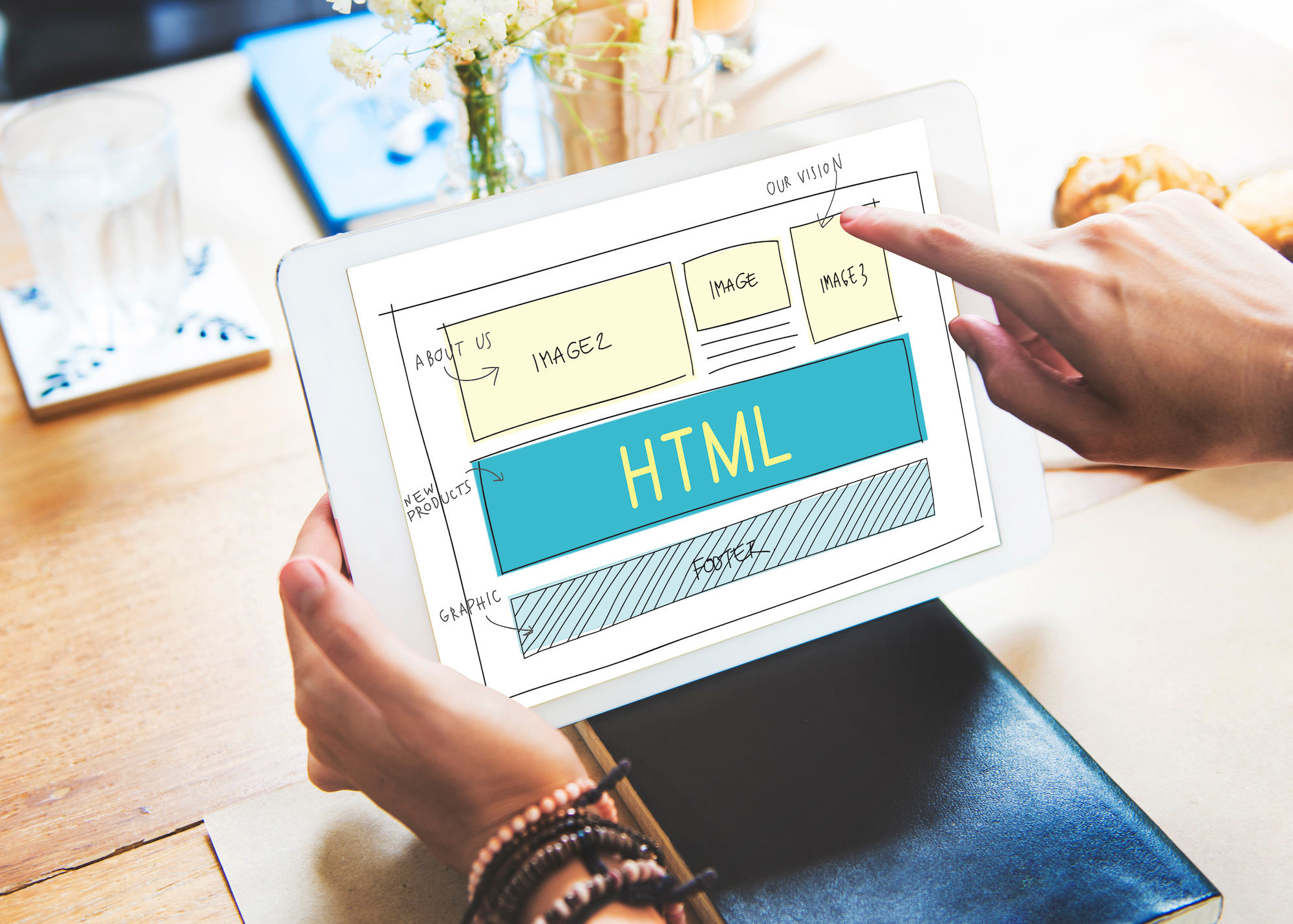 What is the Correct HTML for Inserting a Background Image
What is the Correct HTML for Inserting a Background Image
In the realm of web design and development, background images are a vital aspect of creating a visually engaging and dynamic user experience. Being proficient in using HTML to insert background images can open up a whole new world of creativity and customization in your web design. In this comprehensive guide, we will be answering the question "What is the correct HTML for inserting a background image?" and exploring related topics in great depth.
HTML: A Brief Overview
HTML, an acronym for Hypertext Markup Language, is the primary language used for creating webpages. It provides a means to create structured documents by denoting structural semantics for text such as headings, paragraphs, lists, links, quotes, and other items. It allows images and other objects to be embedded and can be used to create interactive forms.
The power of HTML lies in its 'tags'. These are special keywords surrounded by angle brackets, <> and they define how your web browser must format and display the content.
Inserting a Background Image Using HTML
In the world of HTML, we were once able to use the 'background' attribute within the 'body' tag to insert a background image. However, the 'background' attribute has been deprecated in HTML5 and is no longer supported. This is what the old code would look like:
<body background="image.jpg">
Although this method might still work in some older browsers, it is considered outdated and is not recommended for modern web development.
The Modern Way: Using CSS to Insert a Background Image
In modern web design, Cascading Style Sheets (CSS) is the tool of choice for applying stylistic elements such as fonts, colors, and background images. The separation of HTML from CSS makes it easier to maintain sites, share style sheets across pages, and tailor pages to different environments.
Here is the correct method for inserting a background image using CSS:
body {
background-image: url("image.jpg");
}
In the CSS snippet above, 'body' is the selector, indicating that the style is applied to the entire body of the document. 'background-image' is the property, and 'url("image.jpg")' is the value, which specifies the path to the image file.
Controlling Background Image Appearance with CSS
Using CSS not only allows you to insert a background image, but it also provides control over the image's appearance on the webpage.
- Repeat: By default, the background image will repeat itself horizontally and vertically across the page. If you want to prevent the image from repeating, you can use the background-repeat property:
body {
background-image: url("image.jpg");
background-repeat: no-repeat;
}
- Position: You can position the background image using the background-position property. For example, you can center the background image using the following code:
body {
background-image: url("image.jpg");
background-position: center center;
}
- Size: The background-size property allows you to control the size of the background image. The following example will make the background image cover the entire width and height of the page:
body {
background-image: url("image.jpg");
background-size: cover;
}
Understanding the Role of Background Images in Web Design
Background images can have a significant impact on the look and feel of a website. They can help establish a visual theme, evoke specific emotions, and guide users' attention. Here are a few considerations when using background images:
- Image Quality: Always use high-resolution images for backgrounds. Pixelated or blurry images can make your website look unprofessional.
- Load Time: Large image files can slow down your website. Optimize your images to maintain a balance between quality and load time.
- Readability: Ensure your text remains readable when placed over the background image. You may need to use a semi-transparent overlay or adjust the text color to ensure it stands out against the background.
- Responsiveness: Your background image should scale well on all devices and screen sizes. Test your website on various devices to ensure the image doesn't get cut off or distorted on smaller screens.
Conclusion
While HTML was once used to insert background images, CSS is the modern and preferred approach. It offers greater flexibility and control over how background images are displayed on a website.
FAQs
Why should I use CSS instead of HTML to insert a background image?
CSS is more flexible and powerful than HTML in controlling how background images are displayed. It allows you to control the position, size, and repeat of the image. Separating your content (HTML) from your styling (CSS) also leads to cleaner and more manageable code.
Can I use a different background image for each webpage on my site?
Yes, you can use a different background image for each page by applying the CSS background-image property to the body tag in each page's CSS.
How can I make my text stand out against my background image?
You can use a semi-transparent overlay, adjust the text color, increase the text size, or add a text shadow to increase readability against a busy background image.
How can I make my background image responsive?
You can use the background-size: cover; or background-size: contain; CSS properties to make your background image scale with the size of the viewport.
How can I make my background image fixed (so the image stays in place while the other content scrolls)?
You can use the CSS property background-attachment: fixed; to achieve a fixed (or "parallax") background effect.