How to Delete Wallpaper on Android
By Dave
Published March 16, 2023
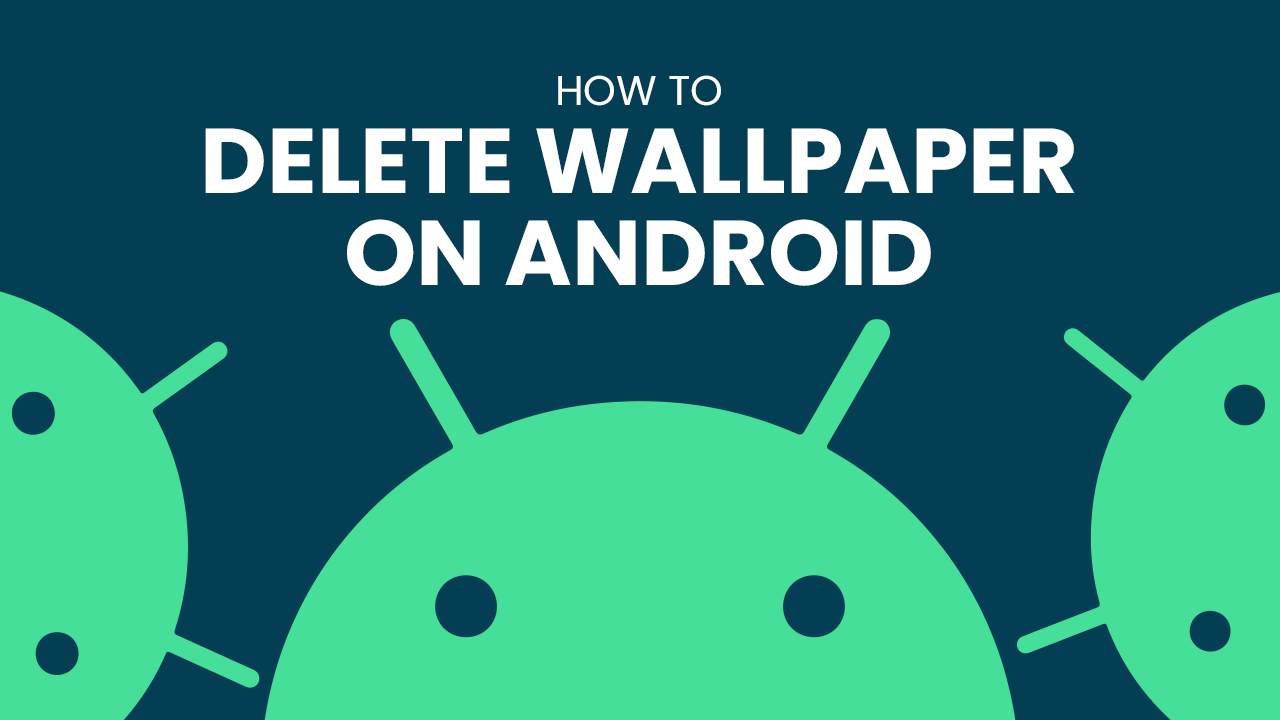 How to Delete Wallpaper on Android
How to Delete Wallpaper on Android
Inside This Article
Ready to enhance your Android device by adding a new home or lock screen wallpaper, but unsure how to remove background from the old ones? Don't fret! This article offers a straightforward guide on how to eliminate any unwanted background images from your home and lock screen wallpapers. Achieve that fresh, clean aesthetic in moments - it's as easy as pressing a few options!
After deleting your wallpapers, don't forget to install some new ones! Get yourself started with a fresh new look by trying out our Top 10 Free Wallpaper Apps For iOS & Android Devices for 2023.
Key Takeaways
- Easily customize your device with wallpaper that reflects your style! Utilize the Settings app, Gallery app, or File Manager to find and remove wallpapers from either the home screen or lock screen.
- Resetting your device is one way to troubleshoot if you're having issues deleting your wallpapers.
Why Would You Want to Delete Your Android Wallpaper?
From needing to free up some storage space to simply wanting a change of scenery, there are many reasons why Android users decide it's time for their wallpaper to go.
- The wallpaper is using up too much space on your device.
- Your phone's performance is suffering due to a corrupt wallpaper file.
Removing a wallpaper may seem daunting, but it is actually quite straightforward. Let's take a look at the simple steps to follow for swift and successful results!
How to Delete Wallpapers on Android: Step-By-Step Guide
Method 1: Remove Lock Screen Wallpaper on Android
- Open the Settings app on your device.
- Scroll down and tap on Display.
- Select Wallpaper.
- Tap on the Lock screen, then choose None.
- Tap Apply or Save to save the changes.
Method 2: Remove Home Screen Wallpaper on Android
- Go to your Android home screen.
- Tap and hold, then click on Wallpapers.
- Choose a new wallpaper from your Gallery app.
- Set the new wallpaper for Home Screen.
Alternatively, you can follow these steps:
- Open the Android Settings app on your device.
- Select Display, then Wallpaper.
- Select Home screen.
- Tap on None to remove the current home screen background.
- Tap Apply or Save to save the changes.
Method 3: Remove Wallpaper through the Photos App
- Open the Photos app on your Android device.
- Find the photo or background image you want to delete.
- Tap and hold the photo until a checkmark appears.
- Select any additional photos you want to delete.
- Tap the trash can icon.
- Tap Delete or Remove to confirm the deletion.
- The wallpaper will be removed from your device.
Method 4: Remove Wallpaper using a File Manager App
- Download and install a file manager app from the Google Play Store.
- Open the app and navigate to the folder where the wallpaper file is stored.
- Tap and hold the desired wallpaper image you want to delete.
- Select "Delete" or "Remove."
- Tap "OK" to confirm.
What to Do if You Cannot Delete Your Wallpaper?
If you're unable to remove your wallpaper in any other way, resetting your device might be necessary. However, before taking the plunge and restoring it back to factory settings make sure all of your data is backed up - a full restoration will wipe out everything!
Conclusion
Now you can easily get rid of any home or lock screen wallpapers on your Android phone! With a few short steps, you'll have the freedom to replace those boring old wallpapers with whatever images spark joy. Don't forget to make sure all changes are safely saved - and enjoy that fresh new look!
If you encounter any problems while trying to delete wallpaper on your Android device, make sure to check your device's manual or contact the manufacturer for assistance.