How to Make a GIF Your Wallpaper on Android
By Mark
Published March 17, 2023
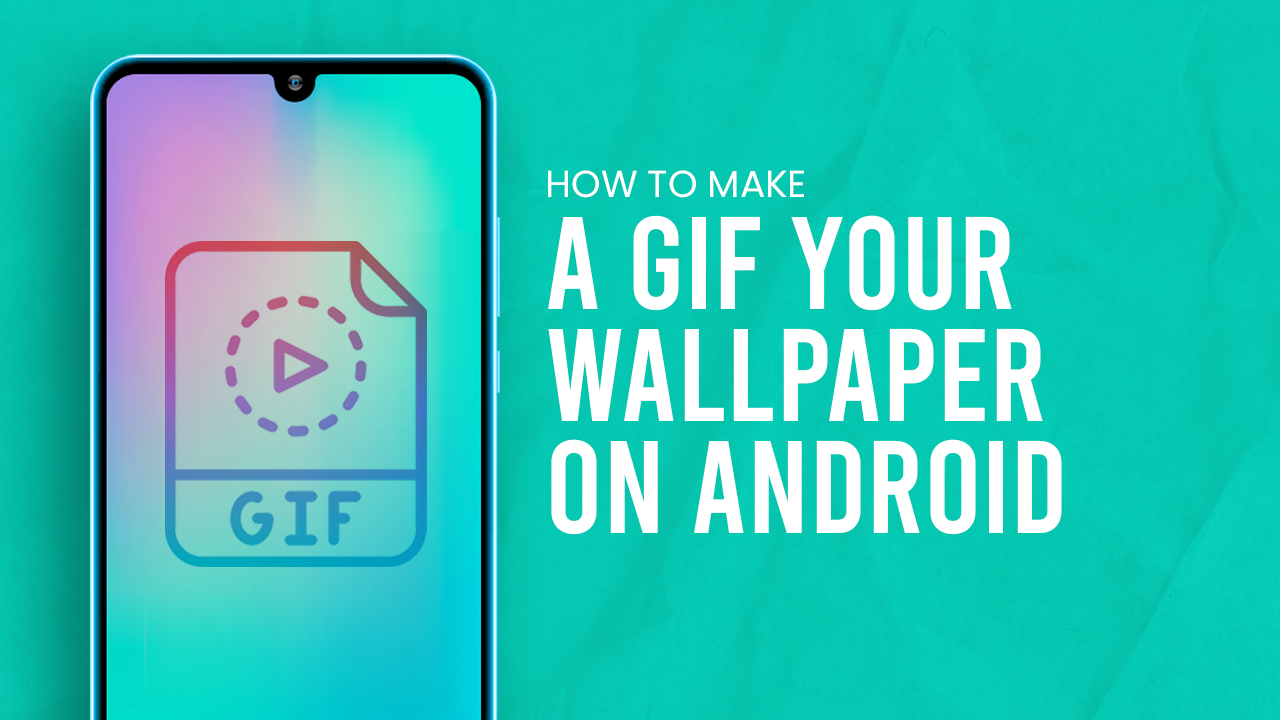 How to Make a GIF Your Wallpaper on Android
How to Make a GIF Your Wallpaper on Android
Inside This Article
Show off your unique style by animating your Android phone's home and lock screen with GIFs! With just a few clicks, you can make a custom live wallpaper that reflects what's going on in the world and expresses how you feel. From funny clips to inspirational backgrounds - spice up your Android device screen while making it stand out from everyone else’s!
In this article, we will guide you through the process of making an animated GIF wallpaper on Android. We will also give some tips prior in order to help you on your animated GIF wallpaper journey. So, let's get started!
Looking to set a GIF for your iPhone wallpaper instead? Try checking out our How to Make a GIF Your Wallpaper on iPhone article.
Key Takeaways
- When choosing a GIF image file for your wallpaper on Android, consider the resolution, file size, and playback speed for optimal visual quality and performance.
- The most popular third party app that allows animated images as wallpapers for Android is the GIF Live Wallpaper app.
Finding a Suitable GIF for Your Wallpaper
Using GIF images as your wallpaper can add some fun and liveliness to your Android home and lock screen. But with so many gifs available online, it can be overwhelming to choose the right one. Here are some tips to help you find a suitable animated GIF and what considerations to take when choosing it:
Size and Resolution
When choosing a GIF for your wallpaper, it's important to consider the size and resolution. The GIF file should be the right size for your Android phone and should have a high enough resolution so it doesn't look pixelated when set as your wallpaper. If the GIF image is too large, it may slow down your device. If it's too small, it may look blurry when stretched to fit your screen. A good animated GIF file for your phone should be 640x960 px in size or higher.
File Size
Choosing the correct size for your animated images is essential for an optimal user experience. A hefty file can significantly slow down loading time, while a smaller version won't use up as much space on your device. So pick wisely - it makes all the difference!
Playback Speed
The playback speed of your live wallpapers is another important factor to consider. You want a GIF file that plays smoothly and doesn't stutter or freeze. You may need to adjust the playback speed of the GIF to get the desired effect.
When choosing a GIF file for your wallpaper, consider its size, resolution, file size, and playback speed. You’ll want a GIF that is pleasing to the eye, easy to view, and doesn't slow down your choice of device.
How to Set a GIF as a Wallpaper on Android Phone
Make your Android device look like a work of art with the help of live wallpapers! With GIF Live Wallpaper, you can easily transform any animated image into an eye-catching wallpaper for your phone screen. Choose from hundreds or apps to customize and bring life to all facets - literally - of your smartphone's user experience.
The GIF Live Wallpaper app is a user-friendly and efficient way to set a GIF as your phone's wallpaper on an Android device. With its simple interface and features, you can easily apply the perfect GIF wallpaper for your device.
Sounds pretty great, right? Here is how to create animated wallpapers on Android:
1. Find a GIF
The first step to making a GIF as your phone's wallpaper on Android is to find the perfect GIF. You can either download a GIF from the internet or create your own using a GIF maker app. Download GIPHY app or search for images in GIFdb and Tenor online.
2. Install GIF Live Wallpaper on the Google Play Store
Give your device a personality upgrade with the GIF Live Wallpaper app! It's fast, free and easy to install - just search for it on the Google Play Store then tap "Install" to transform your phone or tablet. Already got that favorite GIF? Download it now so you can show off its colorful animation in style.
3. Select Your GIF
Setting up your personalized GIF Live Wallpaper is as easy as the push of a button! After installation, launch the app and find the stapler-like icon in the upper left corner. This will lead you to all your device's files - simply select which downloaded GIF catches your eye for an instant wallpaper upgrade that moves with you.
4. Customize Your GIF
With GIF Live Wallpaper, you can transform your home screen into a personalized art gallery! Choose from an array of animated GIFs and adjust the speed for that perfect effect. Select whether it loops endlessly or plays just once - make every glance unique with this interactive photo experience!
- Another tool you may find useful is the image rotator button. It’s great to use if you want to adjust the positioning of your GIF phone wallpaper to different degrees.
- Want to have a small GIF with a solid background? The background color changer can help you with that!
- Made a mistake while customizing? Just tap the clock icon to undo your last change.
- Not satisfied with the way the GIF is turning out wallpaper-wise? Switch it up with different GIF files by clicking the trash button, and importing a new image again.
5. Set a GIF as a Wallpaper
After you have customized your wallpaper to perfection, simply hit the checkmark button on the bottom right corner and take a peek at what it will look like. When satisfied with the result, click "Set Wallpaper" on the top right-hand side of your screen. Then decide where you want it displayed: just on your home screen or including the lock screen? With one more click, all is set!
The app will then apply your selected GIF as your phone's wallpaper. You can now enjoy your animated GIF wallpaper on your Android phone home screen!
Conclusion
Setting a GIF as your wallpaper on Android is a fun and creative way to personalize your device. With the help of a GIF wallpaper app, you can easily set a GIF as your lock screen or home screen wallpaper and customize its settings. So, go ahead and give it a try! We hope this guide has been helpful in showing you how to turn your GIF as a wallpaper on Android!