How to Make a GIF Your Wallpaper on iPhone
By Stefan
Published March 17, 2023
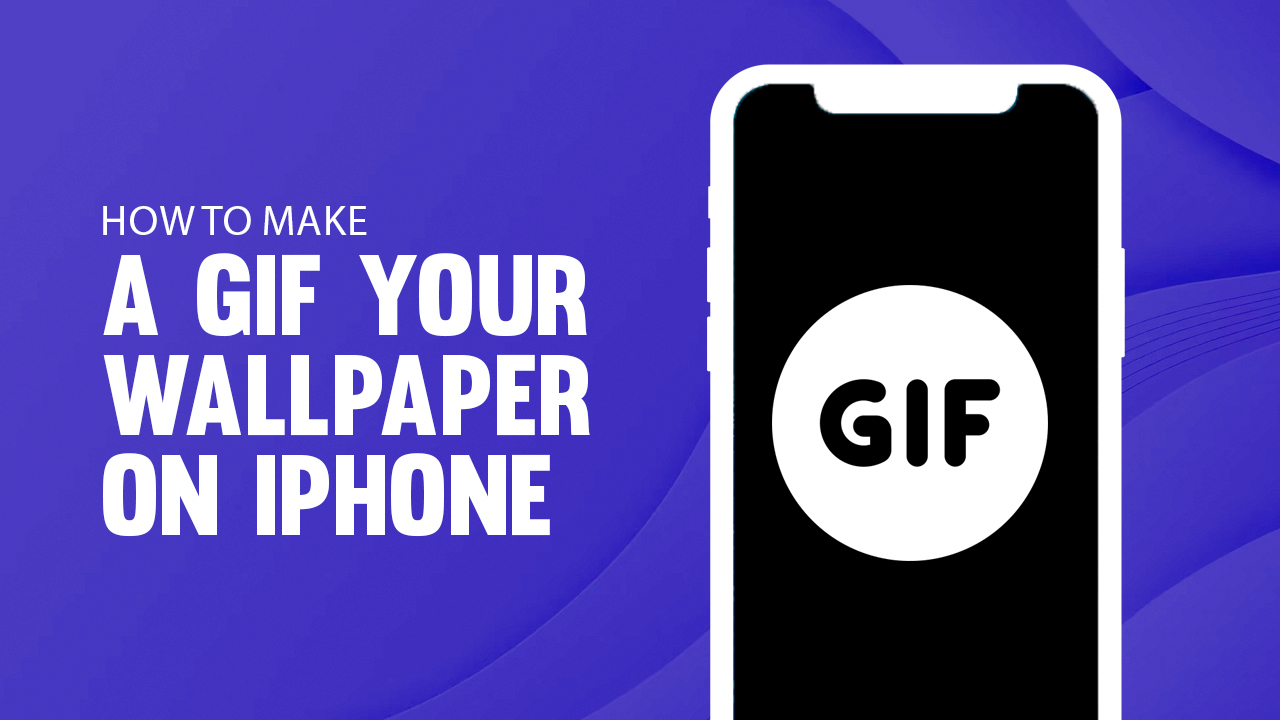 How to Make a GIF Your Wallpaper on iPhone
How to Make a GIF Your Wallpaper on iPhone
Inside This Article
Are you tired of the same old lock screen wallpaper on your iPhone? Want to spice things up and use animated wallpapers instead? In this article, we'll guide you through the process of making a GIF your iPhone wallpaper, using either a GIF you found you've saved in your Photos app or one that you created using a third party app. Get ready to add some life to your phone with a custom live wallpaper!
Looking to set a GIF as your new wallpaper on Android instead? Head on over to our How to Make a GIF Your Wallpaper on Android to learn how.
Key Takeaways
- Download the GIPHY app or other third party apps to convert your GIFs into live photos.
- You can set your live wallpaper as your home or lock screen through your camera roll.
Where Your Live Photo Will Play
It is essential to understand that to bring your GIF wallpaper to life on your iPhone's lock screen, you might need to remove background from your initial image. This process ensures that your live wallpaper stands out vividly against the lock screen, while it will remain static on the home screen. Unlike dynamic wallpapers that animate continuously, activating a live wallpaper—especially one from which you've removed the background for a more immersive experience—requires a long press on the screen. Although live wallpapers do not automatically play in a loop on the lock screen, removing the background and applying these wallpapers can significantly enhance your lock screen's appearance, making it worth considering for an elevated aesthetic.
With that said, keep on reading to learn how to set a GIF on your iPhone's lock screen.
Want to learn how to set dynamic wallpapers from your iPhone's photo library? Check out our article on How to Set Dynamic Changing Wallpaper on iPhone to learn a few tricks.
How to Set a GIF as Wallpaper on iPhone
For all iPhone enthusiasts, say goodbye to plain wallpapers and add a spark of life with GIF live wallpapers! With the help of several accessible apps and tools, you can now customize your home and lock screens with animated GIFs. And that's not all - no need for complicated conversion processes as various applications make it simple to transform them into dynamic live photos in mere moments.
Make your dream of having GIFs as your iPhone wallpaper come true with GIPHY! This free, user-friendly app and you can convert GIFs to live photos in a breeze. Whether it's something funny or an inspiring quote you want to see every day, personalize your screen the way you want without any hassle!
Without further ado, here are the steps on how to make a GIF your wallpaper on iPhone:
1. Download the GIPHY App from the Apple Store
To get started, you'll need to download the GIPHY app from the Apple Store. The app is free to download and easy to use.
2. Choose Your GIF
Launch the GIPHY app. Search for a GIF you want to use as your live wallpaper. You can also upload your favorite animated GIF file into the app by tapping the "Upload" button. Once you’ve found or uploaded a GIF from your photo library, open it.
3. Convert GIF to Live Photo
Tap the three dot icon on the bottom right of your screen. Click “Convert to Live Photo”. A pop-up box will appear with two options: “Save as Live Photo (Full Screen)” and “Save as Live Photo (Fit to Screen)”.
Full Screen will crop the live wallpaper to occupy your iPhone’s screen. Fit to Screen places black bars on the top and bottom of your screen. After tapping your selection, the GIF will save to the Live Photos folder of your Camera Roll.
4. Set GIF as Your Live Wallpaper
Go to “Settings”, click “Wallpaper”, then click “Choose A New Wallpaper”. Select the “Live Photos” folder from your camera roll, and find the GIF you just converted to a live photo. Touch the screen to adjust the GIF’s position to your liking, and select where you want the image to appear.
Click the “Set” button, and a prompt will appear to give you a choice on where to display your GIF wallpaper. Choose “Set Lock screen”.
Voila! Now, whenever you're on the lock screen, you can press and hold to run the animated GIF live wallpaper on iPhone.
Conclusion
Is your iPhone's boring look bringing you down? Spruce it up with an animated wallpaper and make it truly yours! Third-party apps like GIPHY allow for easy conversion of your own GIFs into live photos, so adding some extra zest to your phone with a new wallpaper is as simple as following a few steps. Why not give it a go – after all, there's no better way to express yourself than through personalizing the device that never leaves your side!