How to Change Background Color on Google Docs
By Neil
Published March 21, 2023
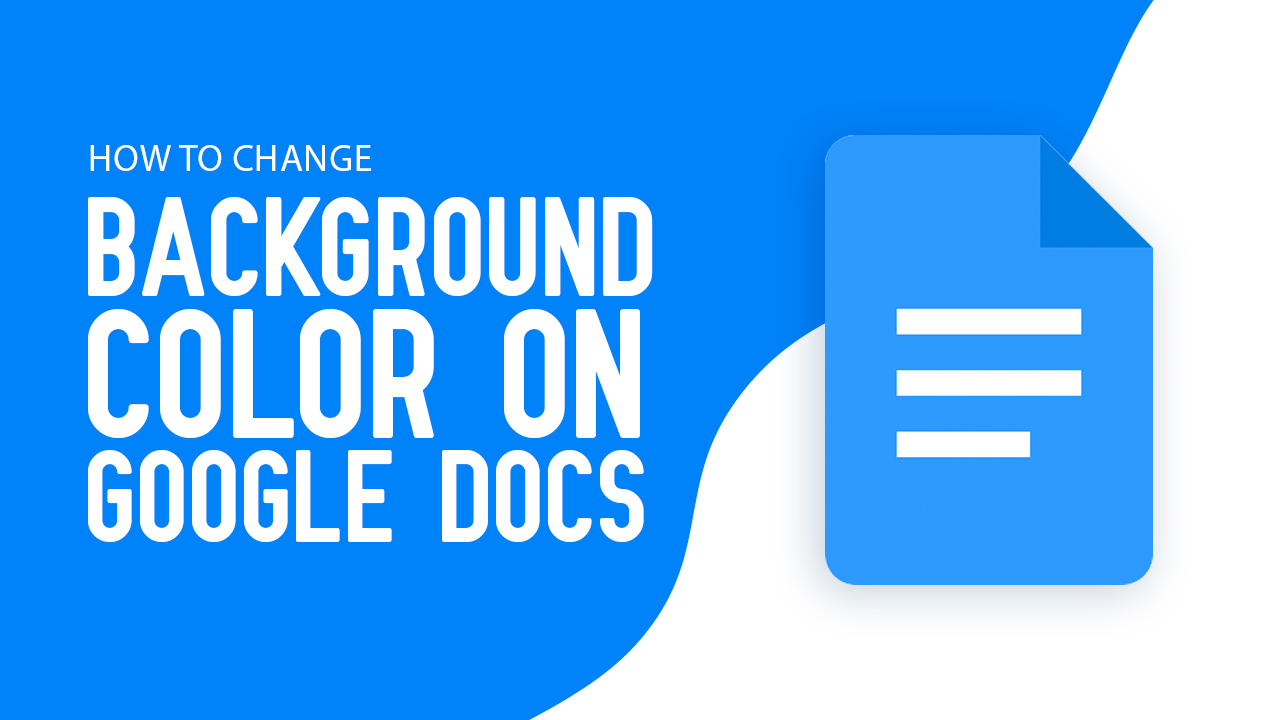 How to Change Background Color on Google Docs
How to Change Background Color on Google Docs
Inside This Article
Don't settle for just any ordinary document with a plain white background! With Google Docs, you can now add a unique touch of personality to your documents and make them stand out from the crowd. Follow these easy steps provided in this article to discover how quick and simple it is to customize each page with an exciting splash of color - whether that's for easier reading or creating eye-catching brochures/flyers.
Unlock Google Docs' full potential today by following our step-by-step tutorial on how to change the background color on Google Docs across all devices.
You can also customize your Google background by following our How to Change Google Background guide, and your Gmail background using our How to Change Gmail Background guide.
Key Takeaways
- Quickly change the Google Docs background color by locating File > Page Setup and selecting your desired color from the Page color menu.
- You can also easily customize the document's background color by hitting the small plus (+) button. This allows you to pick from the preset colors or use an HTML color code for a specific shade or hue.
How to Change the Page Color in Google Docs on a Desktop
Give your documents a professional and personal touch with custom colors! Experimenting with different shades of color on Google Docs is an easy way to make sure that you create the perfect project. Showcase ideas, express yourself, or set the tone for office work – whatever needs doing can be done in vivid style thanks to customizable palettes.
Here’s how to change background color on Google Docs:
- Open a new or existing Google Docs document.
- Click File > Page Setup.
- Pick or customize your desired page color and click OK.
- Click OK to apply it to your document.
Add a personalized flair to your Google Docs with custom colors! To get started, click on the plus (+) icon under 'custom' and either enter a Hex code value or use the color picker for maximum accuracy. Click OK when you've found exactly what you're looking for - it's as simple as that!
How to Change the Background Color on Google Docs Mobile App
Give your Google Docs a personalized touch - even on the go! With just a few clicks, you can make all of your mobile work come alive with color. Easily customize any document with the Google Docs mobile app in no time and enjoy having an extra layer of creative expression at your fingertips.
Here’s how to change the background color on Google Docs app using your iPhone or Android device:
- Open Google Docs app and open your document.
- Select the three-dot icon at the top right corner.
- Tap Page Setup > Page color.
- Pick the desired color and shade. You can choose from the available colors or customize with Hex color codes.
- Select the arrow on the top left corner to return to your document. The selected color should appear on your Google Docs page.
How to Set a Default Background Color on Google Docs
With just a few simple clicks, you can make sure that your documents always have the same Google Docs background color. Follow our easy guide and don't worry about manually setting up each document's appearance anymore.
Here's how:
- Go to your Google Docs document.
- Select the File above the toolbar.
- From the drop-down menu, locate Page setup.
- Choose the background color you want to use. Then, at the bottom of the screen hit Set as default on the Page setup menu.
- Click on OK.
With these settings, you can have the background color of your choice as a go-to in any new Google document. Make it truly yours with one simple adjustment.
Add a Splash of Color to Your Google Docs Background
With just a few clicks, you can take your Google Docs from ordinary to extraordinary! Whether accessed on a desktop or mobile device, it's easy to customize the color layout of any document. Why settle for generic white background color when there are countless possibilities? From subtle pastels and vibrant hues to bold neons - unleash your inner artist with some personalization that will make your project truly stand out. So what hue best reflects YOU? Experiment away for dazzling results!