How to Change Gmail Background
By Rick
Published March 20, 2023
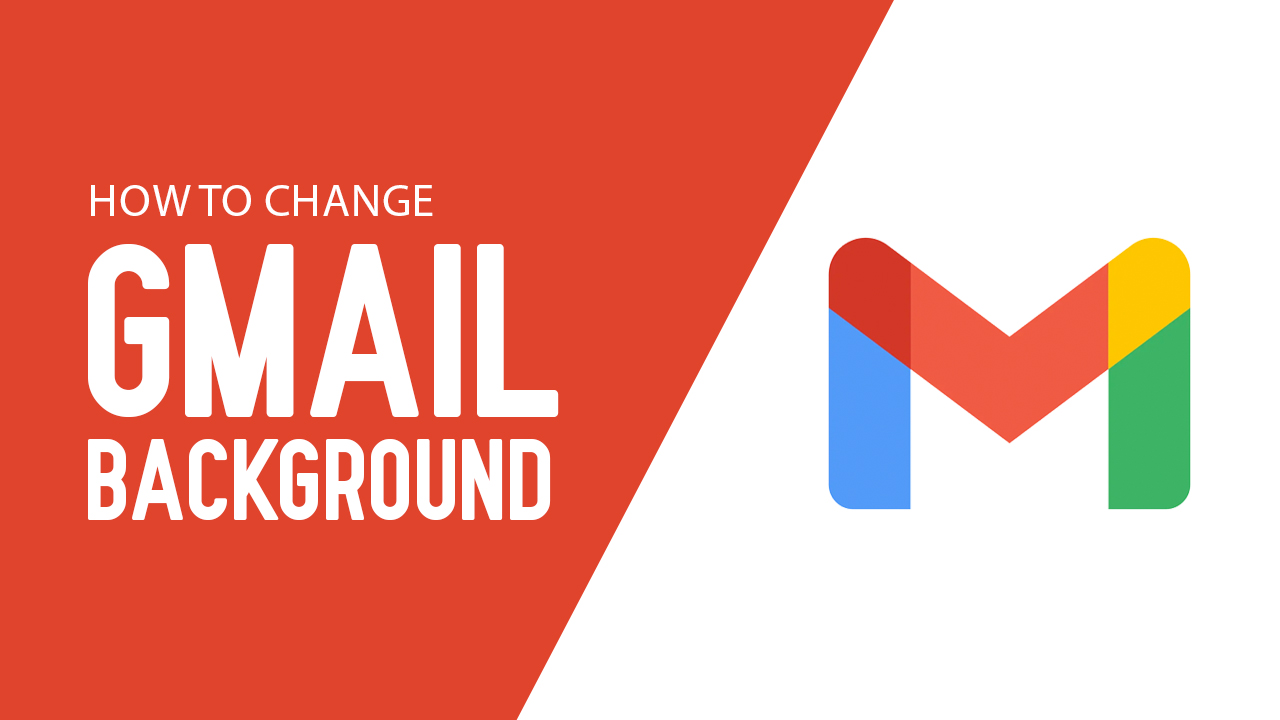 How to Change Gmail Background
How to Change Gmail Background
Inside This Article
If you're a frequent user of Gmail for personal, academic, or professional communication, you're likely familiar with its efficiency as an email service tool that streamlines online interactions and productivity. Beyond its core features, Gmail provides a variety of customization options, including the ability to modify your inbox's layout. For those tired of the standard white background and seeking a personalized touch, our guide will show you the way to a more vibrant Gmail experience.
Importantly, the remove background tool on our website is the game-changer for those looking to create custom wallpapers. With just a few simple steps, you can utilize this tool to seamlessly remove backgrounds from your images, making them perfect for use as unique Gmail backgrounds. Dive into our article to discover how to enhance your Gmail with pre-made themes or your own bespoke photos, transforming your mundane layout into a reflection of your personality.
Key Takeaways
- There are two ways you can spruce up your inbox's background on desktop: by using Gmail themes and by using your own personal photos.
- The option to change your Gmail theme, unfortunately, isn't available for mobile devices. However, you can pick between light and dark modes!
How to Change Your Gmail Theme
Personalizing your emails has never been easier! Whether you're an office worker, student, or freelancer looking to add a unique spin to your messaging style - it's easy with desktop themes. Let the creativity flow and make every communication stand out from the crowd!
Follow the steps below to change your Gmail background.
- Open Gmail.
- Click the Settings or Gear icon.
- Under the Theme section on the sidebar menu, choose a pre-made theme or select View all and More Images to see more options.
- Once finished, click Save.
After Step 3, you can choose these optional steps you can locate at the bottom of the Theme window:
- Click the Text Background icon to pick between light or dark text.
- Select the Vignette icon and adjust the slider to make the corners darker.
- Choose the Blur icon to add a blurred effect to your background. You can adjust the intensity with the slider.
How to Set Your Own Photo As Your Gmail Background
Now if the pre-made Gmail themes aren’t to your liking, you can also use your own image! Take your photos to the next level with personalized themes. Upload pictures from your device directly into Google Photos storage for control over creating an aesthetically pleasing design.
For background ideas, check out minimalist backgrounds or colorful nature backgrounds!
Here’s how to set a photo as a Gmail background:
- Click the Settings or Gear icon.
- Under the Theme section, select View all.
- Click on My photos at the bottom left corner of the popup window.
- Find the image you want to use from Google Photos and click Select to apply it to your layout.
- Click Save.
Again, you can consider picking any of the additional settings at the bottom of the Theme window including Text background, Vignette, and Blur.
Can You Change the Background Theme of Your Gmail Inbox on the Mobile App?
For now, Gmail themes are unavailable for the mobile app. However, it does allow you to choose between light and dark modes! If you also want to change your Gmail background on your mobile device, see the quick guides below.
- Android Devices:
The dark mode option is only available on Android devices version Q or later.
To enable this setting, follow these steps:- Open the Gmail app on your Android phone.
- Select the Menu at the top left of your screen.
- Hit Settings. Then, General Settings.
- Choose Theme.
- Pick between System default, Light, or Dark mode.
- For iPhone and iPad Devices:
For Apple devices, if you have iOS 13 and up, the dark mode option is unavailable. But fret not! You can work your way around this by enabling the dark mode through your device's settings. Simply go into your Settings app, choose Display & Brightness, then hit Dark mode.
Why Should You Change Your Gmail Theme?
When it comes to using Gmail, the default theme can be pretty boring. The standard white background with black text may be practical, but it can also be uninspiring. Luckily, Google provides a way to customize the look of your Gmail account by changing the background theme.
Here are a few reasons why you should change your Gmail background:
- Personalization: Updating your Gmail theme can help brighten up and personalize your inbox, making emailing an even more enjoyable activity. Plus, there are tons of fun designs available – from cool geometric patterns to soothing landscapes – so it's easy to find a style that fits your personality perfectly. And you can also use your own background image!
- Productivity: Studies have shown that people are more productive when they are in a comfortable and aesthetically pleasing environment. By customizing your Gmail theme, you can create a more pleasant working environment that will help you stay focused and motivated.
- Reading Ease and Clarity: Spending hours in front of a monitor can be tiring and lead to computer vision syndrome if neglected. For many, the default Gmail theme is difficult on the eyes - but you can battle fatigue by simply altering your text background color! One quick change could make reading emails more comfortable and reduce eye strain for good.
- Inspiration: With a personalized Gmail theme, you can give yourself an extra burst of enthusiasm and motivation. From breathtaking scenery to uplifting quotes, why not add some eye-catching artistry to your inbox? Transform each workday into something special by customizing the background of your email even with your own uploaded photo to keep you going!
Whether you want some added flair or better productivity, it's worth taking the time to explore different themes and see what works for you! Your inbox will thank you - so give it a go today and experience the difference that customizing can bring.
Enhance Your Emailing Experience By Using Gmail Backgrounds
Check out how easy it is to instantly spruce up your inbox! With just a few clicks, you can transform the look and feel of Gmail, making emailing more enjoyable. Change your background theme for something that suits you and consider the additional options – get creative and see what works best! You might be surprised at the difference this small tweak will make in bringing new life into checking emails.