How to Create a Cool Collage Wallpaper for Your Desktop
By Greyson
Published March 2, 2023
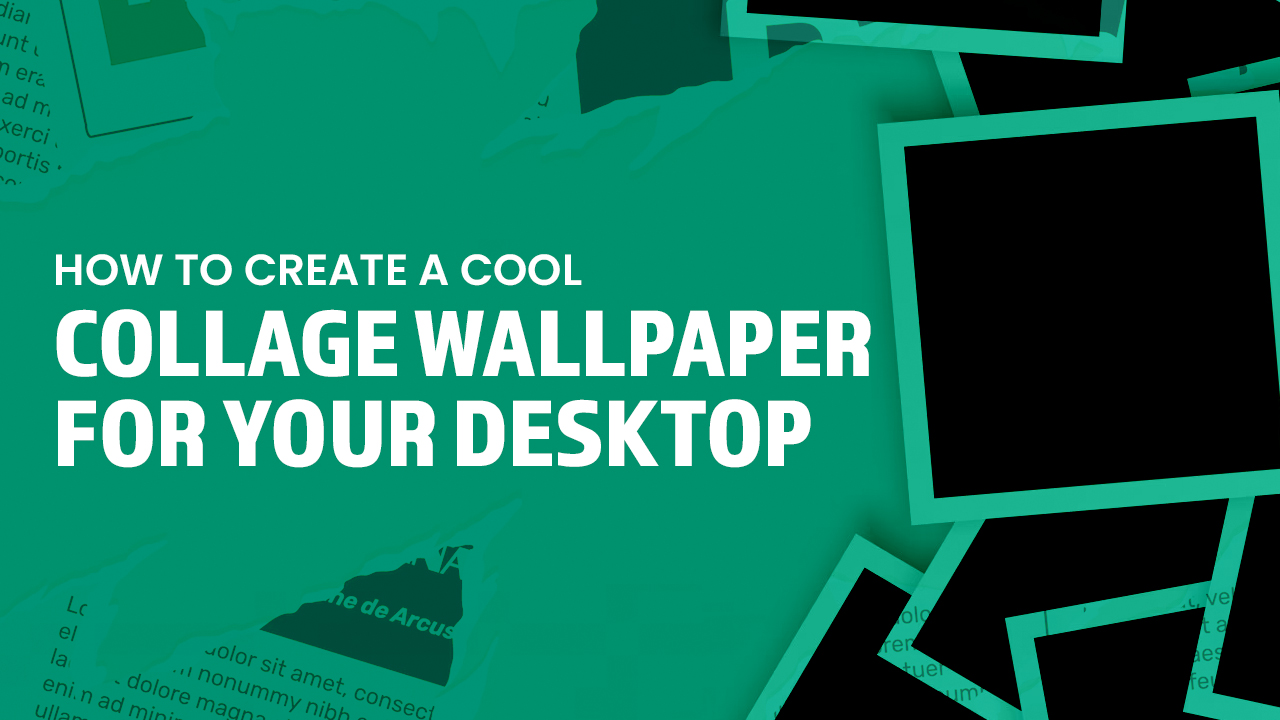 How to Create a Cool Collage Wallpaper for Your Desktop
How to Create a Cool Collage Wallpaper for Your Desktop
Inside this article
Find your creative side and make something unique for your desktop background! You can transform a few of your favorite images into an amazing photo collage wallpaper in no time - whether you have Photoshop or GIMP experience, you can easily create one. Take the hassle out of it with an online collage maker if you prefer. Give yourself a fresh desktop background that proves just how inventive you are!
Choosing Your Images
Creating a beautiful and cohesive photo collage is easier than ever! Start by gathering photos that have similar color palettes or match the same theme. Whether you take your own pictures, download from stock websites, or search through old family albums - all are great sources for building an eye-catching photo montage.
Creating a New Blank Document
To create one in Photoshop or GIMP:
- Open the software and select "File" > "New".
- Set the dimensions to match your desktop screen.
- Set the resolution to 72 pixels per inch.
- Choose a background color or leave it blank.
Importing Images
To import images into your blank document:
- Open the images you want to use in your photo collage.
- Select and copy each image.
- Go back to your document and paste each image into its own layer.
- Use the transform tools to resize and position each image as desired.
Arranging and Editing Images
To arrange and edit your images:
- Use the "Blending Options" menu to add effects and adjust the transparency of each layer.
- Use the "Layer Style" menu to add drop shadows, strokes, or other effects to your images.
- Add text or shapes to your photo collage to personalize it even further.
Create a Photo Collage Using Microsoft PowerPoint
To create a desktop background using PowerPoint as a collage, you can follow these steps:
- Open PowerPoint and start a new blank presentation.
- Click on the "Design" tab and choose a background color or image for your slide.
- Click on the "Insert" tab and select "Pictures" to import images from your computer.
- Use the "Crop" tool to resize and position your images as desired on the slide.
- Repeat this process for each image you want to include in your own photo collage.
- You can also add text boxes or shapes to your slide to add some visual interest to your photo collage.
- Once you're satisfied with your design, save the slide as a JPG file format.
Make the pictures pop by creating fun collages! Through the easy and intuitive PowerPoint program, you have the power to turn boring images into eye-catching masterpieces that expresses your creativity.
Customizing Your Desktop Background
Transform your desktop wallpapers into personalized art pieces by creating multiple custom photo collages! With the perfect mix of colors and patterns, you can create an eye-catching background that's sure to make using your computer even more enjoyable.
Saving and Setting Your Desktop Background
To save and set your desktop background:
- Save your collage as a JPG file or other image format.
- Go to your computer's settings and select "Personalization" or "Appearance and Personalization".
- Select "Desktop Background".
- Click "Browse" and choose your saved JPEG file (Collage Desktop Background).
- Select "Fill" to ensure that your collage fills the entire desktop screen.
- Click "Save" to set your new desktop background.
Set up a Collage with Google Photos
Google Photos gives you the chance to tap into your creative side by creating stunning collages out of up to 10 photos. Just sign up for free and select Collage from the drop-down menu, choose which images you want in it, then click Create! Best yet - all that organization is done automatically so all those beautiful memories can be put together without any hassle.
Browser-Based Collage Maker
For those looking for a quick and easy way to create stunning collage backgrounds without Photoshop or GIMP, consider a third-party app such as an online photo editor like Canva, Fotor, or BeFunky. Upload your favorite photos; pick from the selection of available templates; add text elements and effects - all within minutes!
Finding Inspiration
Are you in a creative slump and unsure how to bring your photo collage vision to life? Let the internet be your guide! Tap into Pinterest or Google Images for tons of artistic ideas from other creators, or browse stock photo websites for extra inspiration. Get up close and personal by picking only private pics from your own hard drive - this way, it'll feel authentic when it's all put together!
Experimenting with Different Layouts
Unleash your creativity by creating a unique and personal collage to customize your desktop background! Experiment with images, text, shapes—whatever you think will make it stand out. With trial and error until you find the perfect arrangement for all of those special photos!
Keeping Your Desktop Organized
Changing up your desktop background can be a great way to inspire and motivate yourself, no matter the task at hand. Create an uplifting space with personalized touches such as meaningful photographs, striking nature scenes, or inspirational quotes - all of which will reflect who you are and what matters to you. Having a beautiful collage displaying front-and-center is one thing; making sure it stays organized so that nothing distracts from its positive energy? That’s another story! Keep things neat and tidy by clearing any excess clutter away – then just sit back, relax… & enjoy the view!
Make navigating your desktop a breeze! Create folders to sort and store files, giving you an organized layout for quick access. For additional customization, desktop organizing software allows users freedom in setting up their deskspace with features like personalizing calendar views or easily creating shortcuts - making it easier than ever to stay on top of tasks!
Updating Your Photo Collage Desktop Background
Create a desktop environment that speaks to your style! Updating your desktop wallpaper doesn't take long and the process is simple. Whether you use personal photos or find new images online, it's easy to arrange them into an eye-catching collage with just a few steps. Get started on giving yourself an inspiring workspace today!
Give your desktop a new and exciting look by experimenting with different color palettes, layouts, and compositions. You can choose images that are complementary to those already there or pick something completely new! Showcase your favorite photos in an innovative way for the perfect updated college display.
Refresh your desktop with a custom-made collage! Take the time to express yourself and make your workspace inspiring. Whether you're rotating in new images or creating an entirely original design, it's easy to craft something special that reflects who you are. Feel motivated each day when looking at your personalized desktop wallpaper — keep things fresh by updating it every few months for maximum impact!
Conclusion
Get creative by using Photoshop, GIMP, or any online platform to design and customize an eye-catching wallpaper that perfectly captures your individuality created from your own photo collage. Or if you like, simply choose from our collection of various collage wallpapers, such as purple aesthetic collages or fall collages. Brighten up your workspace today - explore the magical power of colors and effects in creating something you can be proud of.