How to Personalize Your Start Screen Background on Windows 8
By Shane
Published June 12, 2023
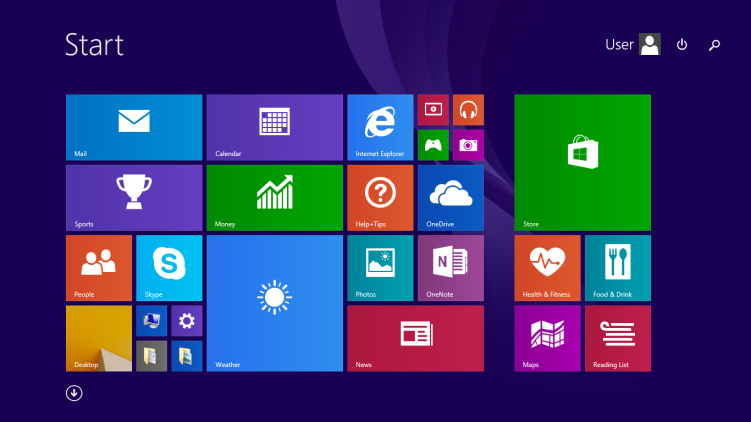 How to Personalize Your Start Screen Background on Windows 8
How to Personalize Your Start Screen Background on Windows 8
One of the unique aspects of Windows 8 is its vibrant Start screen, a key feature of its user interface that replaced the traditional Start menu. This visually appealing tile-based layout brings a fresh perspective to how we interact with our applications. While functionality is central to the user experience, aesthetics can further enhance it, and changing the Start screen background is a fantastic way to personalize your Windows 8 experience. This comprehensive guide will walk you through the process and provide you with tips and tricks to make your Start screen truly unique.
The Windows 8 Start Screen: A Revolution in Design
Windows 8 marked a significant departure from the traditional Windows aesthetic with its introduction of the Start screen. Designed to optimize touchscreen interaction but functioning just as well with a mouse and keyboard, the Start screen offers a modern, dynamic user experience. The tiles are interactive and live, displaying real-time information, and the Start screen is customizable, allowing users to change the color scheme and background.
Changing Your Start Screen Background in Windows 8 Step-by-Step Guide
Changing your Start screen background in Windows 8 is a straightforward process. Here's how you can do it:
1. Open the Start screen
Press the Windows key to switch to the Start screen.
2. Open the Charms bar
Hover your mouse pointer in the lower-right or upper-right corner of the screen to reveal the Charms bar.
3. Click on "Settings"
In the Charms bar, click on the Settings button. This will open a sidebar with various options.
4. Choose "Personalize"
Click on the Personalize option, the topmost option in the Settings sidebar. This will open a panel at the bottom of the screen with customization options for your Start screen.
5. Select a Background and Color
From this panel, you can select a background pattern for your Start screen. You can also choose a color scheme to complement your background pattern.
By following these steps, you can easily customize your Start screen and enhance your Windows 8 user experience.
Additional Personalization Tips
While the Windows 8 Start screen doesn't support custom background images natively, third-party applications like Decor8 offer this feature. These tools not only allow you to set custom images as your Start screen background but also provide additional customization options, such as adding blur or fade effects to your background images, creating custom color schemes, and more.
Conclusion
In the realm of personal computing, customization is king. It allows us to bring our own personal flair to our devices and enhance our interaction with the digital world. The Windows 8 Start screen, with its modern design and customizable features, offers a unique avenue for personalization. By changing your Start screen background and playing with different patterns and color schemes, you can create a truly unique and personalized Windows 8 experience.
FAQs
Can I use my own photo as the Start screen background in Windows 8?
Not natively. However, third-party applications like Decor8 can enable you to use custom images as your Start screen background.
Are there any restrictions on the patterns I can use for my Start screen background?
Windows 8 provides a set of preset background patterns for the Start screen. You can choose from these options, but you can't add custom patterns.
Can I change the size of the tiles on my Start screen?
Yes, you can resize the tiles on your Start screen. Simply right-click on a tile and choose a size from the Resize option in the app bar.
Is it possible to have a different background for my desktop and Start screen?
Yes, your desktop and Start screen can have different backgrounds. Changing the Start screen background doesn't affect your desktop background.
How can I change the color scheme of my Start screen?
In the Personalize panel, you can choose a color scheme for your Start screen. The color scheme affects the background, tiles, and other elements of the Start screen.