How to Restore Deleted Pictures on Android
By Liam
Published April 3, 2023
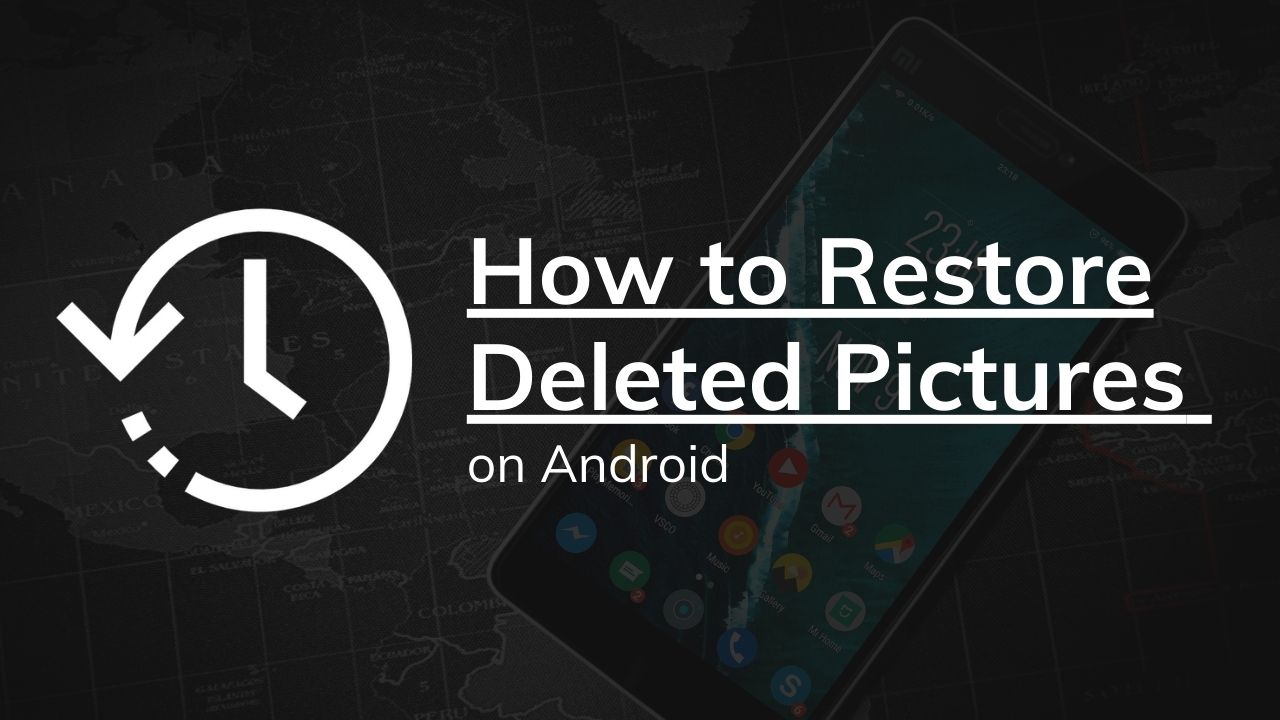 How to Restore Deleted Pictures on Android
How to Restore Deleted Pictures on Android
Inside This Article
Wondering what happened to those treasured photos or even your favorite mobile wallpapers that are suddenly missing from your Android? It can be distressing not knowing if you’ll ever get them back. But don't worry; with a little know-how and some detective work, it's possible to recover deleted photos! In this article, we'll show you how to restore deleted pictures on Android using different methods and applications.
Looking for ways to recover deleted photos on iOS instead? Restore photos on your iPhone in a snap by reading our guide on How to Restore Deleted Pictures on iPhone.
Key Takeaways
- You can recover deleted Android photos through several features on your phone such as checking the trash folder of your Android Gallery, Google Photos, and Google Files apps, phone manufacturer's cloud backup, external storage, checking Google Play, and using data recovery tools.
- Android users can recover deleted photos and data using well-known data recovery tools like Disk Digger, Dr. Fone, Dumpster, Recuva, and Undeleter.
Why Should You Recover Deleted Photos?
Recovering lost photos on your Android smartphone can be tough. However, is there any reason why this should be necessary? After all, if you’ve deleted a file, then that should be the end of it. Still, there are countless grounds why recovering lost photos is a wise decision. A few reasons may be:
- You deleted a photo by accident and want to keep the file in your gallery.
- The photo you’re looking for was a precious moment from the past that you can no longer find.
- Some deleted photos include important clues that can help you find out details about certain events.
- You need the photos for important businesses such as work.
Whatever the reason may be, you're in dire need of a solution. Luckily, we have a handful of solutions that'll help you restore deleted images on your Android phone. Let's get right into it!
How To Restore Deleted Photos On Android Phone
Are permanently deleted photos gone forever? Not really. You can easily recover deleted photos on an iPhone because iOS has a specific recently deleted folder. It stores your recently erased files there for 30 days so you can recover them if you change your mind.
Android, on the other hand, doesn’t have this feature handy on most of its devices and phone models Therefore, it may be a little trickier to learn how to recover lost photos on Android phones. Fortunately, there are ways you can go about this. We’ll discuss the various tricks you can try below.
Android Gallery App
Can photos deleted from one's phone's gallery app be recovered? One good way to know how to easily recover deleted photos on Android phones without root is through the trash folder. Much like the iOS photos app, some Android devices have a dedicated recently deleted folder containing your deleted image.
The file you’re looking for should still be there as long as you deleted it within the past 30 days. Here's how to restore pictures you deleted on Android:
- Launch the Android Gallery.
- Press the hamburger icon (three horizontal lines).
- Tap on Trash.
- Check the files you want to recover by tapping the circles beside them
- You can also tap the 30 days left or All items option.
- Tap the Restore button below.
With that, you’ve just retrieved your deleted images on Android. Alternatively, if you have been using a third-party gallery app, it's possible to still recover accidentally deleted photos. Most Gallery apps will come with a trash folder, so depending on the gallery apps' settings, you should be able to go through and recover deleted images!
It’s a fairly easy method and one that works well as long as your phone has the feature. But your Gallery's recycle bin isn't the only place you can search. Google Photos, for one, is a great location to double-check.
Google Photos Trash Folder
Most Android devices back up their photo gallery to Google Photos App by default. Hence, even if you delete a file in your device’s image gallery, it may still exist under the Google Photos app. Like other devices, Google Photos has a separate trash cloud folder where it stores all your recently deleted files.
Moreover, it’s more convenient than regular trash folders because Google stores your deleted files for 60 days instead of 30. Therefore, you have a bit more flexibility and shouldn’t feel too bothered if you deleted the file a while back.
It's important to note that after the set time frame, those photos you erased will be gone for good. So make sure to recover photos before then! To learn how to retrieve deleted photos using Google Photos, follow these steps:
- Open the Google Photos app.
- Press the Library icon at the bottom.
- Select Bin.
- Tap and hold onto the file(s) you want to recover.
- Hit the Restore icon at the bottom of your screen.
And voila! This will restore the accidentally deleted photos in your phone gallery and the Google Photos library. It will also recover permanently deleted photos to the albums it was previously in.
Missing images still aren't there? Then perhaps it's time to recover photos by checking out Google Play.
Search Through Google Play
If you're hoping to get back some of your lost photos on Android, Google Play is another great place to start! There are many apps with the power to store pictures if allowed access into your gallery - meaning it's possible for them to recover previously deleted images.
For a full check of various apps, follow these instructions to recover deleted photos on Android:
- Launch the Google Play Store app.
- Tap on your profile photo.
- Choose Manage apps and device, then select the Manage tab.
- Under Library, scroll through your various apps and look for ones that have Gallery access. A few examples include Instagram, Dropbox, and Shutterfly.
- Download the apps you find.
- Log in and look for your missing photos.
You can also look through all the applications linked to your Google Account. Including apps you've uninstalled in the past! Simply try these steps to begin:
- Go to the Google Play Store app.
- Tap your profile image.
- Select Manage apps and device, then choose the Manage tab.
- Tap the Installed dropdown and select Not Installed.
- Look through the uninstalled apps. Examples include Dropbox, OneDrive, and other storage applications.
- Reinstall them and log in with old credentials to find your photos.
Though it may take a bit of effort, this method can be surprisingly effective for reviving photos that seemed to have been lost forever.
Don't despair if those treasured pictures are lost; some help is just a download away on Google Play! Check out the latest recovery tools this time to get your photos back in a snap.
There are some data recovery tools online that may be of service. These programs claim to help you recover deleted photos from your gallery for a fee. Some are free, but those are likely scams or riddled with viruses and privacy issues.
With that said, we recommend being extra cautious if you’re using this method. Be vigilant when an app or product guarantees that it can recover your old photos and data without fail. Below are some of the best apps to help you recover deleted files (and photos!).
Diskdigger
With DiskDigger, gone doesn't have to mean forgotten. Revive precious moments on your Android phone with two powerful recovery options: Basic Scan for free and Full Scan for the more advanced user (for an extra fee). Even though not all deleted files can be rescued from oblivion, you may still recover those special photos in no time!
Dr. Fone
One of the ways to recover deleted files is by using Dr. Fone. Made by Wondershare, it is a versatile software for Android and iOS devices that can retrieve a deleted file, and recover photos, as well as texts and contacts. With Dr. Fone, you get more than just a data restorer for your Android device. It can also let you erase any personal information and repair harm done to the system! Plus it comes with its own password manager so that all your accounts are extra secure.
Recuva
Recuva is an essential tool for anyone who needs to get back lost photos! With just a few clicks, you can easily retrieve different file types from your memory card and have the app rename them - plus, it'll make sure you don't lose those memories again by backing up copies on cloud services like Google Drive or even other accounts.
The Recuva app is available on both platforms and has both free and paid versions with different features.
Undeleter
Undelete photos in a snap with the Undeleter app! It allows you to recover deleted photos from both your internal storage and SD card. It scans your phone storage to preview erased files and even makes backup copies of missing files on cloud services like Google Drive. Additionally, you can permanently delete files with the app for privacy protection.
Dumpster
Don't worry about losing your photos; with Dumpster, you can rest assured they will be safe! This innovative Android app automatically backs up and stores deleted files in a secure cloud service so that any pictures which are accidentally erased can easily be retrieved. You also have the option of customizing retention time and size to ensure maximum convenience for all your recovery needs.
One slight mishap of the Dumpster app is that it's only useful for recovering photos after the app's been downloaded. Hence, it cannot recover data you saved on your phone before its installation. Nonetheless, it’s a decent option if you want to safeguard your photos moving forward.
Sometimes, reliable third-party apps just don't work, or you're afraid to let some of those apps access your private information. No worries! We've still got a few options left in the recovery process, and the next one's all about using Google's files app.
Google's Files App
Even without an SD card, you could still check Google's Files app and see if those precious memories remain safely stored away with a few simple steps. So don't despair, for sifting through these digital archives may help recover what you thought was gone for good. Here's how:
- Download and install Files by Google on your Android phone.
- Open the app, then click on the hamburger icon (three horizontal lines) in the upper left corner.
- Select Trash from the menu.
- An inventory of all recoverable or deleted photos on Android will be displayed according to the time remaining before deletion.
- Tick the circle buttons on the ones you want to recover, or select All items.
- Tap on Restore.
Your chosen images should now be back where they were last located! But sometimes, apps can only take you so far. If you're still missing those important photos, it's time to dive into your Android phone's cloud backup.
Android Manufacturer’s Cloud Backup
Android phone manufacturers have revolutionized the way we back up our data! Now, with services such as LG Backup and Samsung Cloud, you can protect your images and files - if enabled, of course. So never worry about losing a photo again; just let these cloud-based systems make sure it's saved for posterity.
Here’s what you can do to try restoring your files through this backup:
- Open the Settings app.
- Enter Cloud in the search bar.
- Choose the most applicable cloud option. You can also check other cloud services that pop up in case they may have saved your files.
- Log into your account.
- Press the Gallery or Photos option.
- Look for the photo you need to restore.
- Tap on the Download button from the bottom of your screen.
Take note that this method only works if you remember your manufacturer account’s login information. If you can’t remember your login details, try looking for them through your main email. You should find an old confirmation email that indicates your username. Afterwards, you may reset your password if you can’t remember what you used to sign in.
With that, are now able to recover lost photos on your Android device through the cloud service. However, if your mobile device doesn’t have Cloud storage services, it's time to dig a little deeper into Android's backup.
Built-In Backup
Many will tell you that rooting is the only option to recover deleted photos from your Android device. However, that may not be true if you’ve been a careful phone owner. One decent way to recover permanently deleted photos from Android Gallery without rooting is through backup and restore.
Of course, this is only applicable if you’ve backed up your Android device before. However, it’s undoubtedly a good option if you’ve done so in the past. That’s because this method can quickly recover permanently deleted photos on Android without too many wrinkles.
Take note that this can only recover photos that were included in your backup. If you have, here's how to recover deleted photos from your Android device through backup and restore:
- Open the Settings app.
- Press on Account.
- Log in using your credentials.
- Find the Backup and Restore option.
- Tap on Restore.
Not only will this recover deleted photos on your Android phone, but it'll also restore some of your other accidentally deleted files.
Still feel as though you've exhausted all efforts, but still come up short on your mission to retrieve those photos? In that case, let's round things up by checking your phone's external storage.
External Storage
Your external storage is an invaluable resource offering secure, long-term backup for your photos. However, it's important to remember that deleting a photo from the gallery doesn't necessarily mean it will still be stored in the SD card - so always have a backup plan.
Don't give up hope! If all else fails, you can still check your SD card's storage as a last resort. Here's how:
- Open your Files folder. Some Android devices list this as My Files.
- Look for the SD Card option and tap on it.
- Find the photo in question.
- Press the Share or the download icon to restore the deleted photo. The photo should reappear in your phone’s default image gallery.
Get Your Memories Back: Recover Deleted Photos on Your Android Device
With a few tried and true tips, knowing how to recover deleted photos on your Android device is now within reach. Even if you don't want to go through the process of downloading apps or digging around on your phone - no problem! Establishing backups ahead of time with cloud storage, memory cards, and SD cards can help ensure that losing valuable images will be only a minor inconvenience instead of a major catastrophe.
Have hope and don’t give up. Experiment with a few different methods to recover those treasured photos - they could still remain within reach!