How to Change the Background of a Picture
By Clarence
Published March 22, 2023
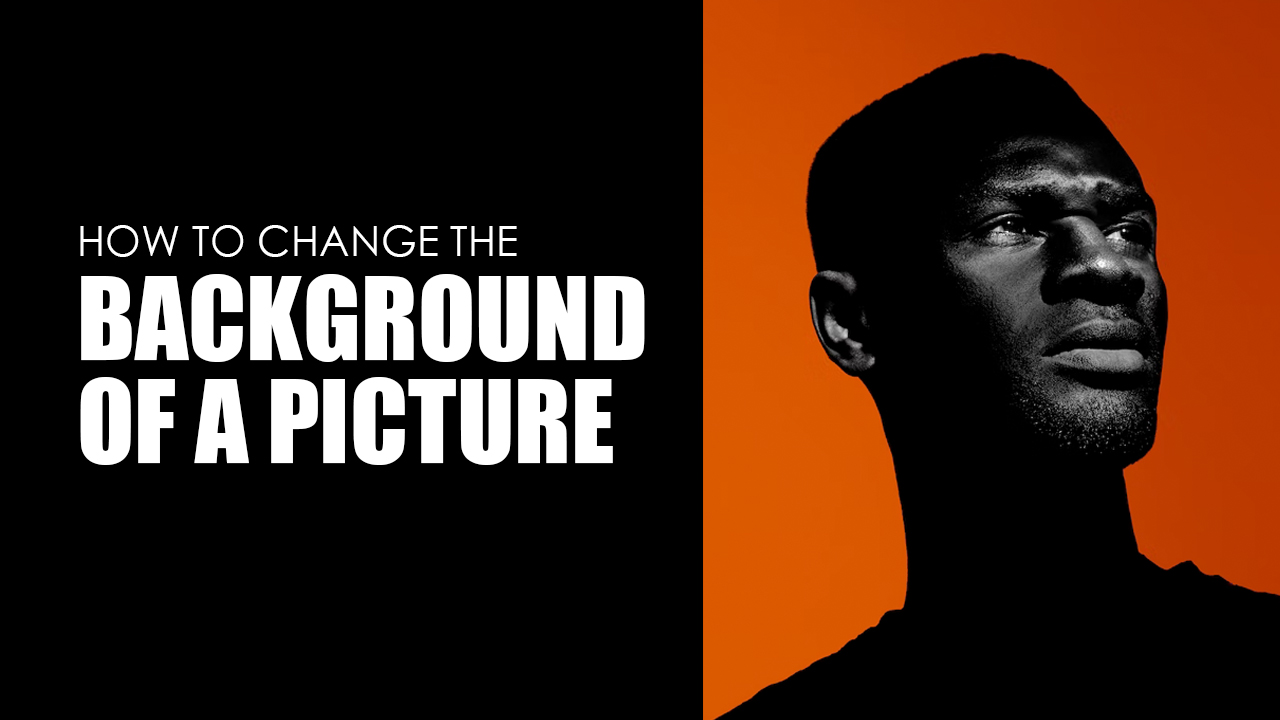 How to Change the Background of a Picture
How to Change the Background of a Picture
Do you have some incredible photos that lack impact due to distracting background elements? Well, fear not! With a few simple steps in Photoshop or free third-party apps, anyone can learn how to change the background of an image. Make your pictures pop by knowing the tips for achieving professional-looking results - it's easier than ever with today's technology.
Whether it be for photography purposes or improving social media posts; changing photo backgrounds can take any visual content up a notch and make all the difference when trying to enhance your digital content.
Key Takeaways
- You can use Photoshop's Quick Selection tool or Magic Wand tool and Select and Mask for background removal and add a new layer below the edited image to add new background.
- While Photoshop is the go-to tool for revamping pictures, there are also free third-party mobile apps you can easily use such as PicsArt, Canva, Photo Room, FaceTune2, Background Changer & Eraser, and Fotor for a quick fix!
How to Change the Background of a Picture in Photoshop
From professional editors to everyday users, Adobe Photoshop is the undisputed go-to software for enhancing photos. If you have access to this powerful tool, with just a few simple steps you can easily transform your image's background.
Here's how:
- Launch Photoshop and open the photo you want to edit.
- Pick the Quick Selection Tool from the toolbar or press W. (You can also use the Magic Wand tool to select the background)
- With the brush, click and drag the area you want to select as the foreground. This brush will guess which parts you want to include in the selection. Refine your selection by zooming in and making your brush size smaller.
Note: For a quick and easy way to isolate the background of an image, try using inversion! Windows users can hit Shift + Ctrl+ I while Mac users tap on Shift + Command + I. In just seconds you can have your entire picture apart from its backdrop ready to go! - Hit Select Subject and Select and Mask in the options bar at the top of your screen. This should enable you to adjust the edges of your selection and ensure a smoother transition between the foreground and background.
- In the Properties panel, you can move the Shift Edge slider to refine the edges of your selection then, hit Output.
- Remove the background. When you're satisfied with the selection, select the foreground layer and click on the Add Layer Mask icon. This hides the areas that you didn't select and create a transparent background.
- Add background. Add a new layer below the foreground layer with a transparent background. Paste or upload your new background in this layer. After this, you can adjust it however you like such as resizing the subject or the new background.
Now, aside from adding a new background to your image, you can also check out How to Change the Background Color in Photoshop!
Free Photo Background Changer Apps
Want to make quick edits on your mobile phone without all the complexities of Photoshop? Look no further! With a plethora of photo background changer options available, it can be tough deciding which photo editor is best for you. Luckily, we've got you covered!
Here's a quick rundown of photo editing tools from basic beginner-friendly options to advanced apps.
1. PicsArt
PicsArt is a free photo editor that can help you customize your pictures with ease. With its photo background changer feature, you'll have access to a wide range of pre-made backgrounds and can even upload your own image for even more control over how the photo looks! The photo editor has an auto-detect and cut-out feature so you can add a new background with ease.
Plus, the advanced editing tools allow you to make adjustments like brightness, contrast, and saturation so whether you're an amateur or a professional you get stunning results without breaking the bank.
Download PicsArt from Google Play Store (Android)
Download PicsArt from App Store (iOS)
2. Canva
Canva is an essential platform for creative minds looking to make a splash with their designs. This online background changer app provides users the power to add an extra flair to their selfies with a new background. You can even use textures, blending modes of opacity, as well as an array of editing tools like cropping, resizing, or adding text aside from changing photo backgrounds.
Download Canva from Google Play Store (Android)
Download Canva from App Store (iOS)
3. Wallpapers Background Remover
Wallpapers' free Background Remover tool is an intuitive tool crafted to seamlessly modify your photos by removing backgrounds with high precision. Ideal for personalizing device wallpapers or updating social media profiles, this free tool allows for easy background substitution or the creation of transparent images. Its user-friendly interface guarantees that even novices can produce sleek, professional-looking edits without the need for complex editing capabilities.
Moreover, for those seeking to enhance their images further, the site also provides an Image Upscaling tool. This addition ensures that after removing the background, users can effortlessly upscale their images to improve resolution and clarity, making every photo look its absolute best with minimal effort.
4. PhotoRoom
This photo editing app lets you quickly and easily customize your photo background with professional-looking results. With its advanced object recognition technology, pre-made backgrounds, text/sticker options plus adjustable sizing & positioning - this editing tool has everything you need for creating eye-catching images in just a few clicks!
Download PhotoRoom from Google Play Store (Android)
Download PhotoRoom from App Store (iOS)
5. FaceTune2
This background changer app boasts an auto-cutting feature that lets you replace your photo background with a new one. Plus, it also offers various style options including gradients, patterns, and solid colors. Aside from its add background feature, this app also lets you enhance the look of your images by smoothing skin tones, applying makeup virtually, and creating lighting effects that suit any mood.
Download FaceTune2 from Google Play Store (Android)
Download FaceTune2 from App Store (iOS)
6. Background Changer & Eraser
This background changer app for iOS quickly and seamlessly changes the photo background of your choosing. Whether you choose from its pre-made backgrounds and textures, or upload an image of your own to customize further by adjusting size and position - it has all the right tools for creating visually stunning compositions enhanced through easy object recognition features as well as text and sticker additions.
Download Background Changer & Eraser from App Store (iOS)
7. Fotor
With Fotor, you can quickly and easily create beautiful photos with a new look. Whether it's transforming the background to something vivid or subtle – from solid colors, gradients, and textures to your own image, there are endless possibilities for customizing your photo background. Not just that, this background changer app allows you to adjust brightness levels, apply effects and filters, or retouch blemishes further enhance those stunning visuals.
You can simply select Remove Bg and it will automatically remove the original image background. Also, feel free to tweak the selected area with the Eraser and Restore tools!
Download Fotor from Google Play Store (Android)
Download Fotor from App Store (iOS)
8. SuperImpose
SuperImpose is the go-to app for anyone looking to change the photo background to give it a creative twist. With just a few clicks, you can quickly customize your images and give them an entirely new look, with no fuss! Perfect for those who value simplicity and efficiency over extensive background style options.
Download Superimpose from Google Play Store (Android)
Download Superimpose from App Store (iOS)
9. Adobe Photoshop Express
Adobe Photoshop's mobile app helps unleash your creative potential with its user-friendly interface and powerful editing tools. Transform ordinary photos into art pieces using the Adjustment and Background Tool to experiment with different backgrounds. Though it is more for advanced users, it can be useful for professionals who want to ensure the quality of their photos.
Download Adobe Photoshop Express from Google Play Store (Android)
Download Adobe Photoshop Express from App Store (iOS)
Where Can I Get Free Photo Backgrounds?
Now that you've chosen your go-to background erasing approach, why not give it a whirl on some of your own pictures? You can substitute backgrounds with free stock images from Unsplash or Pexels, Google Images, and Flickr - so take advantage of stunning images from these platforms to bring life to your final image.
Now, whether you're looking for solid colors, stunning landscapes, or abstract patterns Wallpapers.com has all your background needs sorted! Our overflowing library boasts an incomparable selection of free picture backgrounds to help make your project truly unique and captivating.
Take your pick from our recommendations below:
When to Change the Background Image of Your Photo
Knowing how to change the background of a picture is key to achieving the desired result. Here are some scenarios where changing the photo background of a picture can be useful:
- To remove distractions and unwanted elements. Drawing attention back to the focal point of an image can be a challenge, especially against busy backgrounds. But by changing the photo background you can create unparalleled compositions with captivating detail that steals away any distractions and makes your subject truly stand out.
- To improve the aesthetics. An image can become a completely transformed work of art when its photo background is given an artistic makeover. A carefully selected backdrop can bring out the best in any subject and make it truly shine.
- To create a specific mood or theme. With the creative use of color and contrast, images can be adjusted to capture a desired emotion or mood. Take a beach picture as an example – with only a few simple tweaks of blues and greens in the backdrop, it becomes instantly more tropical and inviting.
By adjusting the photo background of your favorite photo, you can give it an extra level of pizzazz! Selecting the right backdrop to fit your goals is key to elevating your image editing prowess. With some practice and experimentation, you'll soon be creating stunning photos that capture exactly what you had envisioned.
Change the Background of Your Images With Free Photo Editor Apps
In a few easy steps, anyone can take their photos to the next level by transforming them with a new background. Whether it's for professional photography or social media posts, there are plenty of background removal tools available – from Adobe Photoshop to free third-party apps that allow users to change the photo background of pictures. With just a little bit of adjustment and creativity in playing around with the image background, almost any picture can have an impressive impact on viewers!