How To Make Custom iPhone Wallpaper On Computer (Apps And Guide)
By Mark
Published March 27, 2023
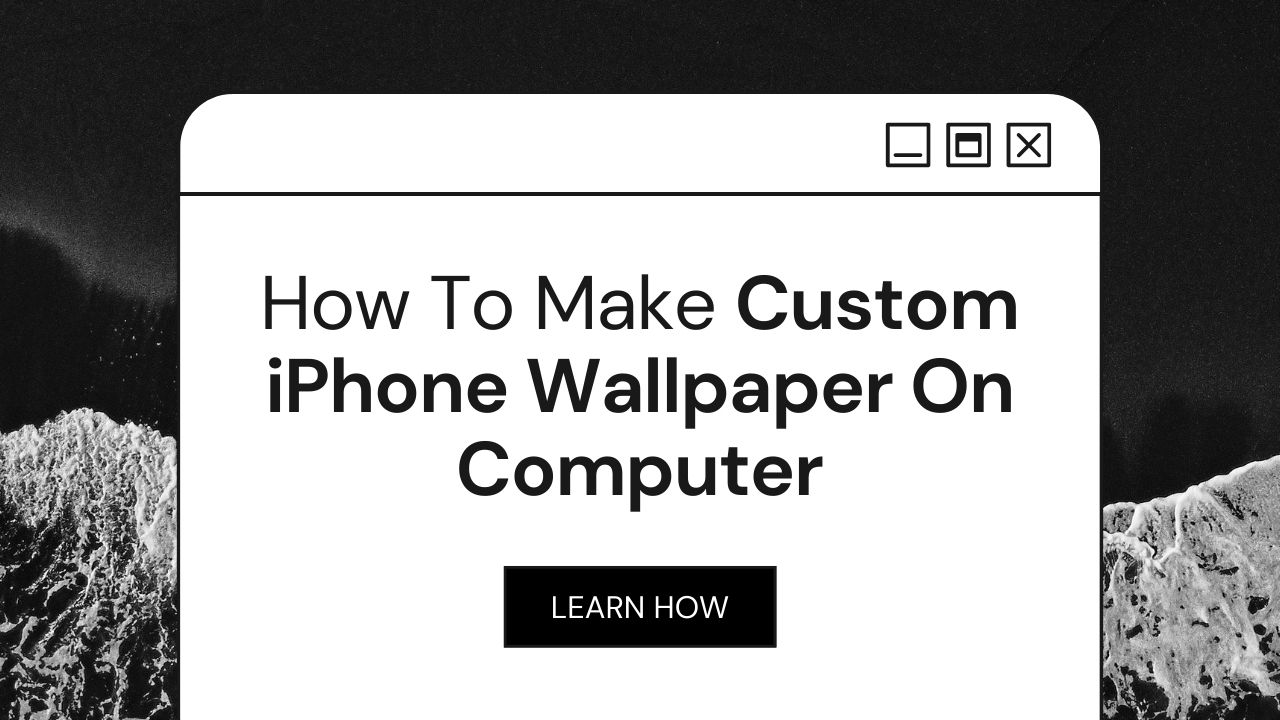 How To Make Custom iPhone Wallpaper On Computer (Apps And Guide)
How To Make Custom iPhone Wallpaper On Computer (Apps And Guide)
Inside This Article
You own an iPhone and were curious about how to make it look better. Then, you noticed that your wallpaper is still a stock iOS background and is getting a bit stale. Why not get a new wallpaper or better yet, create your own? There are a lot of third-party apps you can download from the App Store to create your own wallpaper images. If that does not suffice, then, you can use your PC or Mac to design one. Don't know how to do it? Well, here's our guide on how to make your own custom iPhone wallpaper using a computer.
We'll be going through the steps on how to create your own lock screen wallpaper and highlighting a few apps or programs you can use.
For more guides, check out our How to Create Aesthetic Wallpaper on a Mac and How to Set Dynamic Wallpapers on iPhone articles.
Key Takeaways
- Use photo editing software on PC or Mac to design custom iPhone wallpaper with greater detail and elements.
- You can use third-party apps like Canva, Adobe Photoshop, Fotor, Designhill’s Wallpaper Maker, and Visme to create custom wallpapers.
How To Create A Custom iPhone Wallpaper Via PC Or Mac
Creating a lock screen phone wallpaper on a computer gives you a lot more options than using a phone app. This allows you to procure your own wallpaper with much more details and elements. Excited to create your new wallpaper? Well, follow these steps in order to get your new iPhone lock screen!
Step By Step
- Choose the image you want to use.
- Open your preferred photo editing program
- Procure a new document with the same dimensions as your iPhone's screen size. For example, for an iPhone 12, the screen size is 1170 x 2532 pixels.
- Drag and drop the image you want to use as your wallpaper into the new document.
- Use editing tools such as crop, resize, add text or design elements, and make other changes as you wish.
- Save the image as a JPEG or PNG file to your computer.
- Transfer the wallpaper file to your iPhone.
- Next, open the Photos app and select the wallpaper image you just transferred.
- You then need to press the Share button.
- Locate the Use as Wallpaper option and press it.
- Adjusting the position and size of the wallpaper with your fingers.
- Next, select the Set option.
- Then, set your image as your Lock or Home screen wallpaper. You can choose both as well.
- To apply the wallpaper to your iPhone, select Set again.
Make your iPhone one-of-a-kind with a custom wallpaper! Take any photo of your choice and personalize it to perfection using easy editing tools from any computer. Quickly apply the design, and then show off your unique masterpiece all day long.
Programs You Can Use to Create Custom Wallpapers
Itching to start creating your own custom wallpaper? Well, here are the apps you can use to turn your own photos into Apple iPhone wallpapers. We’ll start with Canva, followed by Adobe Photoshop, Fotor, Designhill’s Wallpaper Maker, and lastly, Visme. Let’s begin.
Canva
Canva is the perfect tool for unleashing your inner creative genius. With their easy-to-use interface and a huge variety of customizable templates, you can create beautiful wallpapers without a design degree – just add text, images, and graphics to make unique masterpieces tailored specifically to your taste! No matter how much experience with designing you have (or don't have!), anyone can craft dazzling artwork that looks like it's been made by a professional in no time flat.
With Canva at your fingertips, you can effortlessly design wallpapers for any device imaginable! Whether it be an iPhone or a computer, this free app provides the platform to create eye-catching and captivating visuals. Plus no more worrying about compatibility issues; now all of your custom designs are easily accessible on iPhones in a few simple steps - making sure that whatever wallpaper you dream up appears pristinely across all devices. So go ahead – download Canva today and start crafting intricate backgrounds tailored just for you!
Adobe Photoshop
Create your own art with Adobe Photoshop! From custom iPhone wallpapers to vibrant abstract designs, this software provides the perfect tools for personalizing any artwork. Unleash your creativity and explore the wide range of features like filters, layers, and color adjustments that give you complete control over design customization. Plus, its user-friendly interface makes it easy to navigate - no need to be a Canva expert here!
With a vast range of compatible file formats, Adobe Photoshop is the perfect choice for anyone looking to spruce up their device with custom wallpapers. It's loaded with powerful image-editing software that even newcomers can master after a few tutorials! So grab your PC and start crafting showstopping art pieces - no prior experience is required!
Fotor
Fotor is a superb choice for crafting impressive iPhone wallpapers! It's an easy-to-use tool with immense customization and versatility, enabling you to make stunning designs in mere minutes. For those seeking quality without sacrificing accessibility or convenience, Fotor offers the perfect balance of Adobe Photoshop and Canva excellence.
Designhill’s Wallpaper Maker
Designhill's Wallpaper Maker is an awesome and versatile tool to spruce up your device with exciting backgrounds. With a wide range of templates, designs, graphics, patterns and more you can create the perfect wallpaper for any occasion! Best part? It's totally free - making it easily accessible from anywhere in the world via web-based access. So make sure to check out this amazing platform today for some wonderful wallpapers that'll take your breath away!
Visme
Visme is the perfect tool to create custom iPhone wallpapers. Easy and versatile, it has all you need for unlimited customization options - no downloads required! But that's not all; its analytics track wallpaper performance for further collaboration with users around the world. So go ahead and make some collaborative co-op fun today with Visme!
Why Use Custom Wallpapers For Your iPhone?
Express yourself and stand out from the crowd with a custom iPhone Wallpaper! With so many options available, you can transform your device into an eye-catching representation of who you are. Show off meaningful memories or be bold with vibrant colors - either way it adds something special to any occasion. Make people do a double take by taking stylish personalization to new heights today!
Adding a personal touch to your device can make all the difference. If you're looking for something that will stand out and show off who you are, choosing a wallpaper with an aesthetic appeal is key! Whether it's minimalist or vivid color schemes - go ahead and express yourself through your devices' look.
Although often overlooked, the power of a cheerful wallpaper or motivating quote cannot be underestimated! Why not make your home screen light up with laughter and joy? Or fill yourself with courage by setting an inspiring phrase as your lock screen. It's easy to transform any mood before facing the day when faced with such pick-me-ups - surefire strategies for starting off on a positive note!
Final Word
Now that you are equipped with knowledge on how to create your own iPhone wallpaper as well as the programs you can use, you can now go and experiment on a blank canvas. Pick photos from your phone's camera roll and transfer them to your PC or Mac. Then, launch your preferred program to create multiple wallpapers. You can create your own iPhone wallpaper or a lock screen image for friends and family.
Create your own distinct wallpaper design today!